In today’s world, we usually get a lot of notification every few minutes on our phones. Sometimes managing the notification can really be a stressful job. Just follow this guide to take control of WhatsApp and other notifications by yourself.
Nowadays we use our mobile phones extensively for a lot of regular activities in our daily life. We use mobile phones to make calls, text, surf the internet, use social media, gaming purpose, and many other activities.
Indeed, the notification may be of a new text, email, call, tons of messages and notification from social media. We also get lots of pop up from the several application that we use on our phone.
The notification we get on our phones is not always useful to us, some may be important to us, while others are not. In the regular usage, we really get tired of these continuous annoying notification on our phones which are of no use to us.
There are several ways in which you can take control of WhatsApp and other notifications on your phone. You can mute all the unnecessary notification from any app of your phone. You can also modify it as your own requirement.
You can take control of all these by the notification feature on your phone. The notification feature on your phone allows you to limit the WhatsApp and other notification.
Here’s how you can now take control of WhatsApp notifications by yourself in a few simple steps. The notification feature is mainly available on the android version of 8 and other above versions.
Please kindly follow these easy steps to customize the WhatsApp and other notifications :
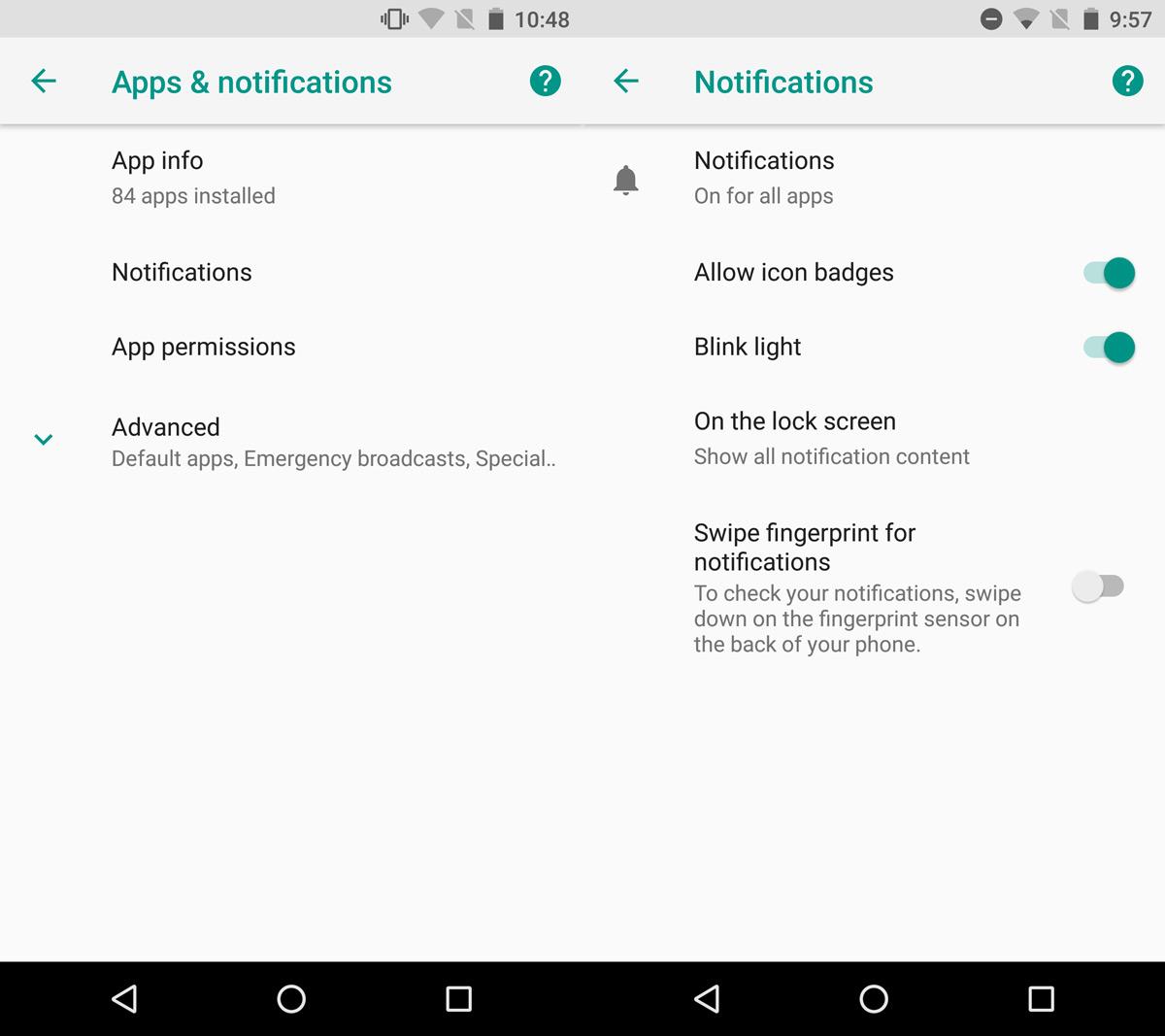
Before that, make sure that you are using Android 8.0 or above versions on your phone.
Step 1: Open Android’s App Drawer.
Step 2: After that click on Settings.
Step 3: Under Settings, Tap on Notifications. This will help to create and manage notification channels.
Step 4: Then you can see various options such as failure notifications, message notifications, critical app alerts, media playback, group notifications, and many others.
Step 5: You can edit there whichever notification you want to edit, click on it and then set on it according to your own requirements.
Step 6: You can also find it from the hide app bar.
Step 7: Now click on sound to set up a different audio tone.
Step 8: Then Enable or disable lock screen notifications from the same panel.
We can assure you that now you can easily customize the notifications of WhatsApp without any hassle and you will never worry about it in future.
