If you enjoy watching English videos on your phone however, you have trouble deciphering the accent or hearing the sounds. Now Google allows for captions to be added to videos playing on Android phones. Here’s how to turn on Live Captions for videos on Android.
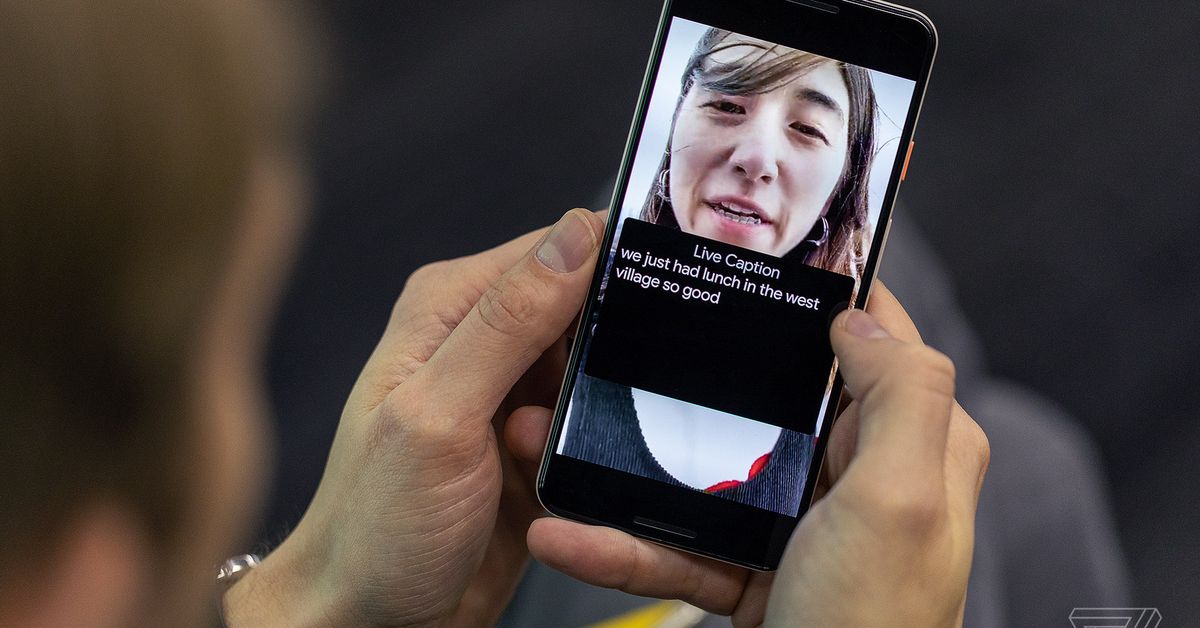
Turn On Live Captions For Videos
First of all, go to the Settings page on your Android phone.
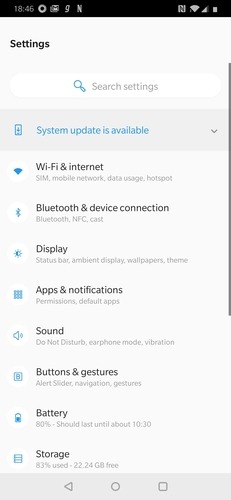
Then scroll down the list of options until you get to the Accessibility section and click on it. The Accessibility section is found on the main Settings page in some Smartphones, while in others it is located within the System option.
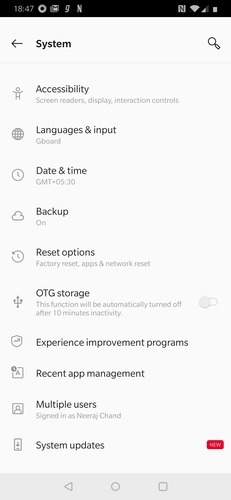
The Accessibility section is that part of the phone’s settings which controls the options designed to make the phone easier to use for people suffering some sort of a handicap, such as being unable to hear, see or use their hands properly.
Next on the accessibility page, search through the various options until you find the Captions tab.
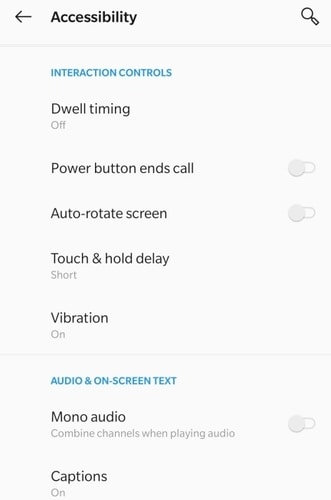
Tap on it, and then select the “Use Captions” option by tapping the grey button next to it so the option turns blue.
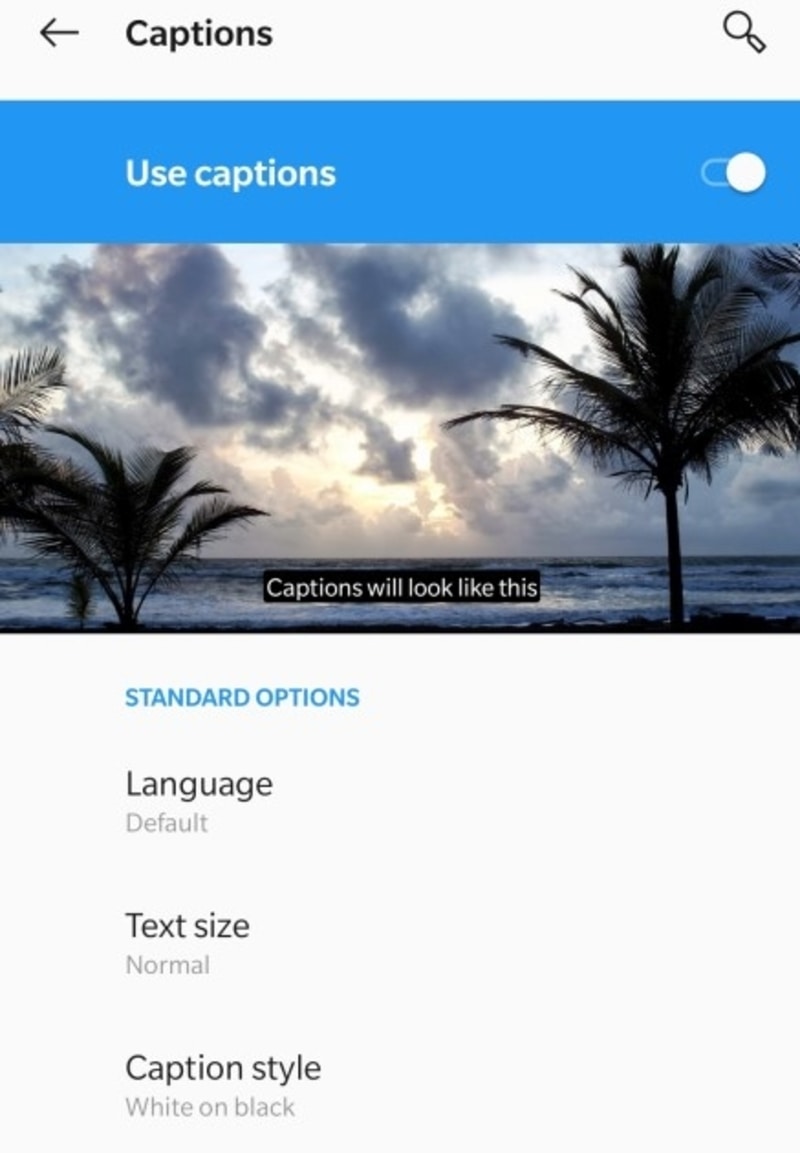
The bottom half of the page usually carries various options to customize the style and presentation of the captions. These include:
1. Language: This option lets you choose which language to translate the video into. Kindly note that the meaning of the spoken words can often muddle when translating into a different language.
2. Text Size: In this option, you can choose to have the captions show up in a range of sizes, from very small to very large.
3. Captions Style: This option controls the look of the captions, and the colours used for the caption letters and the background for the letters.
The Google Captions feature is now active. From now on Whenever you watch a video on your phone, live captions will automatically add to the bottom of the screen. This feature works on videos, however, it will not work on music files, or during phone calls.
Moreover, Google will not store information relating to your use of captions. Also, the feature will still work in the absence of an internet connection. Finally, the captions will still appear onscreen even if the sound is low or muted.
You can simply drag the captions using your finger around on the video screen to relocate them to a point where they are less distracting. Or else you can remove the captions entirely from the screen on a particular video by dragging the captions to the bottom of the screen and dropping them there.
Conclusion
Google Live Captions is a very useful feature to have when viewing videos in a language. In case, you are not very familiar with or are suffering from some form of hearing impairment. It uses the same technology that Youtube uses to provide closed captions on a video.
Some words occasionally may get garb while translating spoken words in the video into written words in the captions field. However, the end result is still a fairly reliable captioning of the dialogues.
