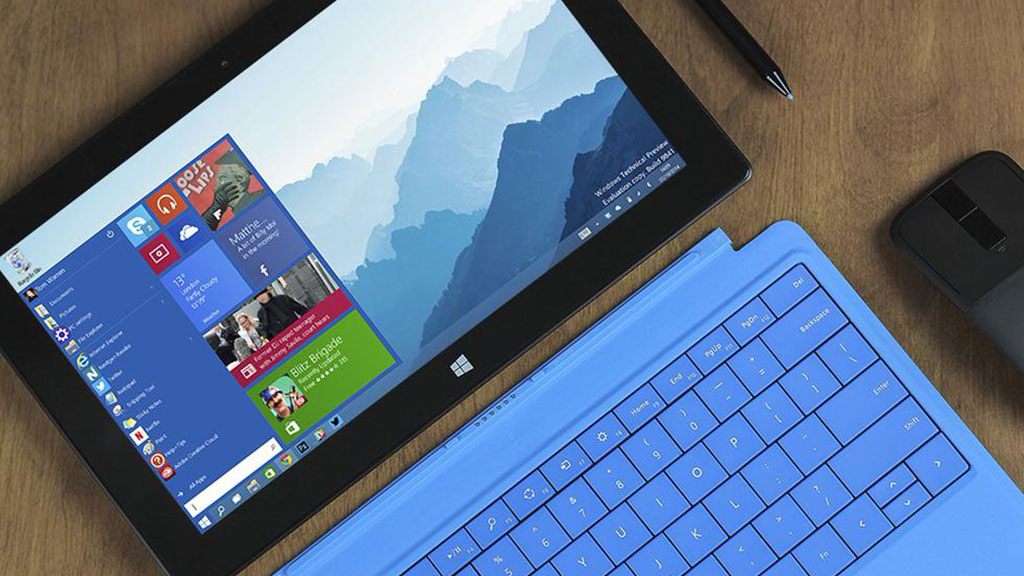 The Windows 10 operating system gives users new features, much better than previous versions. Including intelligent reporter on. However, some people just do popup notifications but do not want to add sound because sometimes they will distract from the work. Today TechBlogUp will help you to turn off or change the notification sound on Windows 10.
The Windows 10 operating system gives users new features, much better than previous versions. Including intelligent reporter on. However, some people just do popup notifications but do not want to add sound because sometimes they will distract from the work. Today TechBlogUp will help you to turn off or change the notification sound on Windows 10.
Turn Off Or Change Notification Sound On Windows
Note: When doing this, not only the sound, but messages from Windows 10 will also be disabled.
Step 1: Press Windows + I to open Windows Settings .
Step 2: Click on System and select Notifications & Actions . Then look to the right interface, the Notifications section will be all the messages on Windows 10, switch to the Off mode you want.
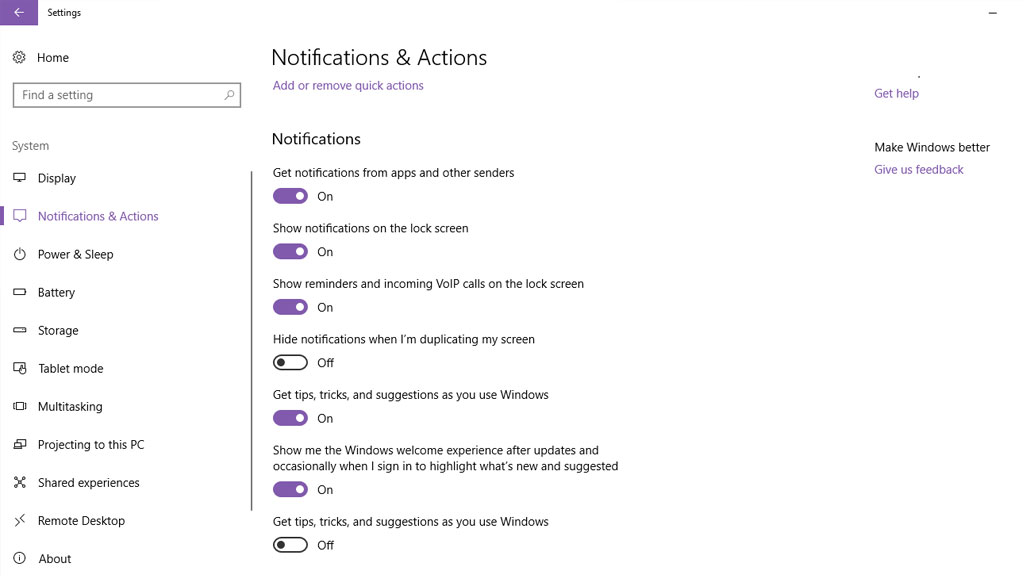
- Notification of application
- Notification from the lock screen
- Show Reminders and calls from the lock screen
- Hide notifications when using multiple monitors
- Get tips, Windows guides
- Displays new Windows features after each update
Step 3: Continue to pull down the Show notifications from these apps section, and switch off the applications you want.
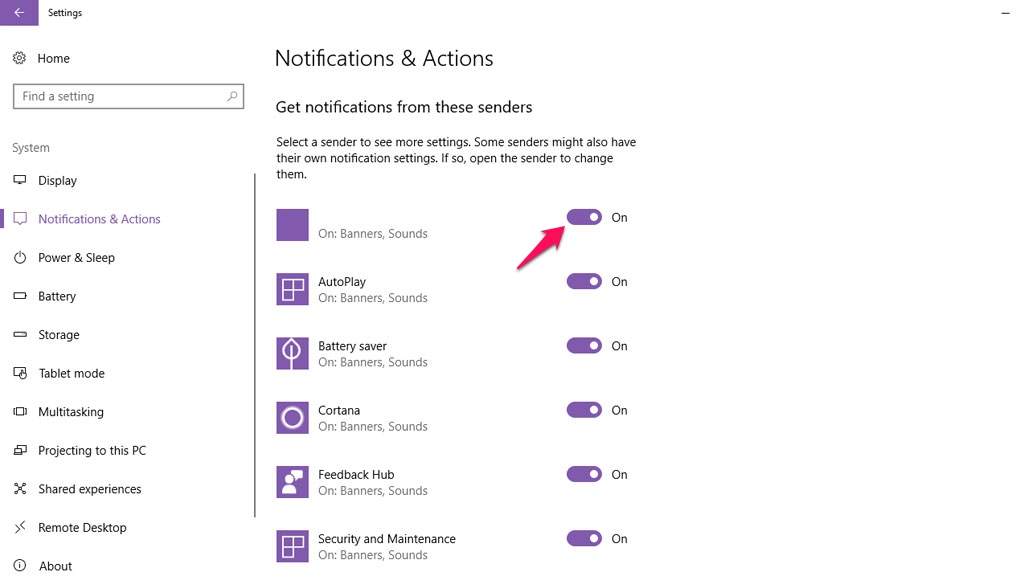 How to turn off sound notification for Windows 10 via Sound options:
How to turn off sound notification for Windows 10 via Sound options:
Step 1: Right-click on the speaker icon on Taskbar choose Sounds :
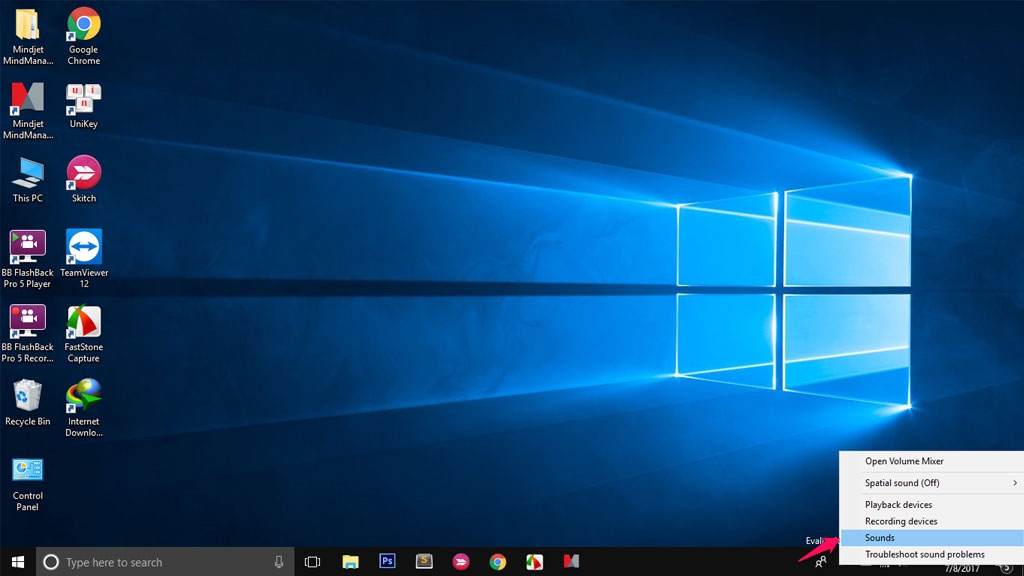 Step 2: In the Sounds interface, go to the Sound Scheme section and select Windows Default (modified). If you do not find this item, look under Program Events and click on the Notification bar.
Step 2: In the Sounds interface, go to the Sound Scheme section and select Windows Default (modified). If you do not find this item, look under Program Events and click on the Notification bar.
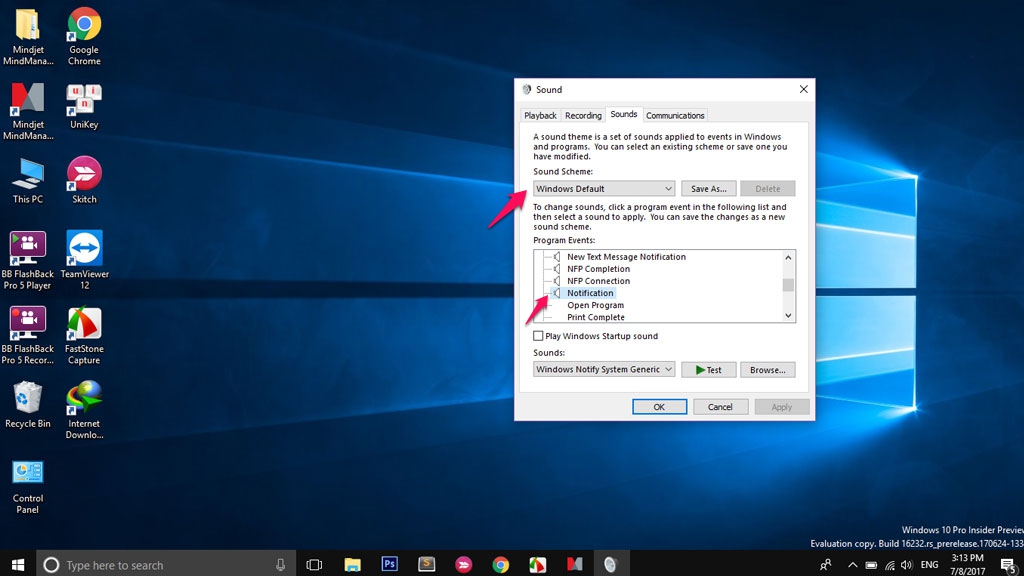 Step 3: Next, click on the frame under Sounds and select None to use the sound for the message, then click OK to save the changes.
Step 3: Next, click on the frame under Sounds and select None to use the sound for the message, then click OK to save the changes.
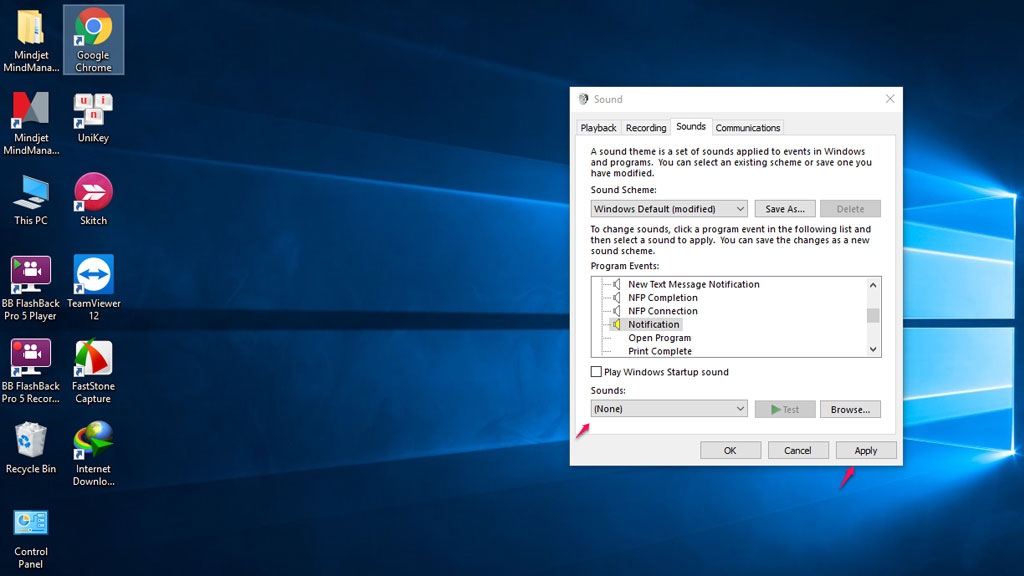
- Note: In this step, if you want to change the notification sound, you can select the notification sound in the Sounds section, then click Test to test.
Good luck!
