Microblogging site Twitter releases OLED friendly ‘Lights Out’ Mode Dark Theme for Android users. The company Light Out mode turns the application’s UI to a more battery-efficient pitch-black instead of the dark theme’s usual dark blue/grey colour.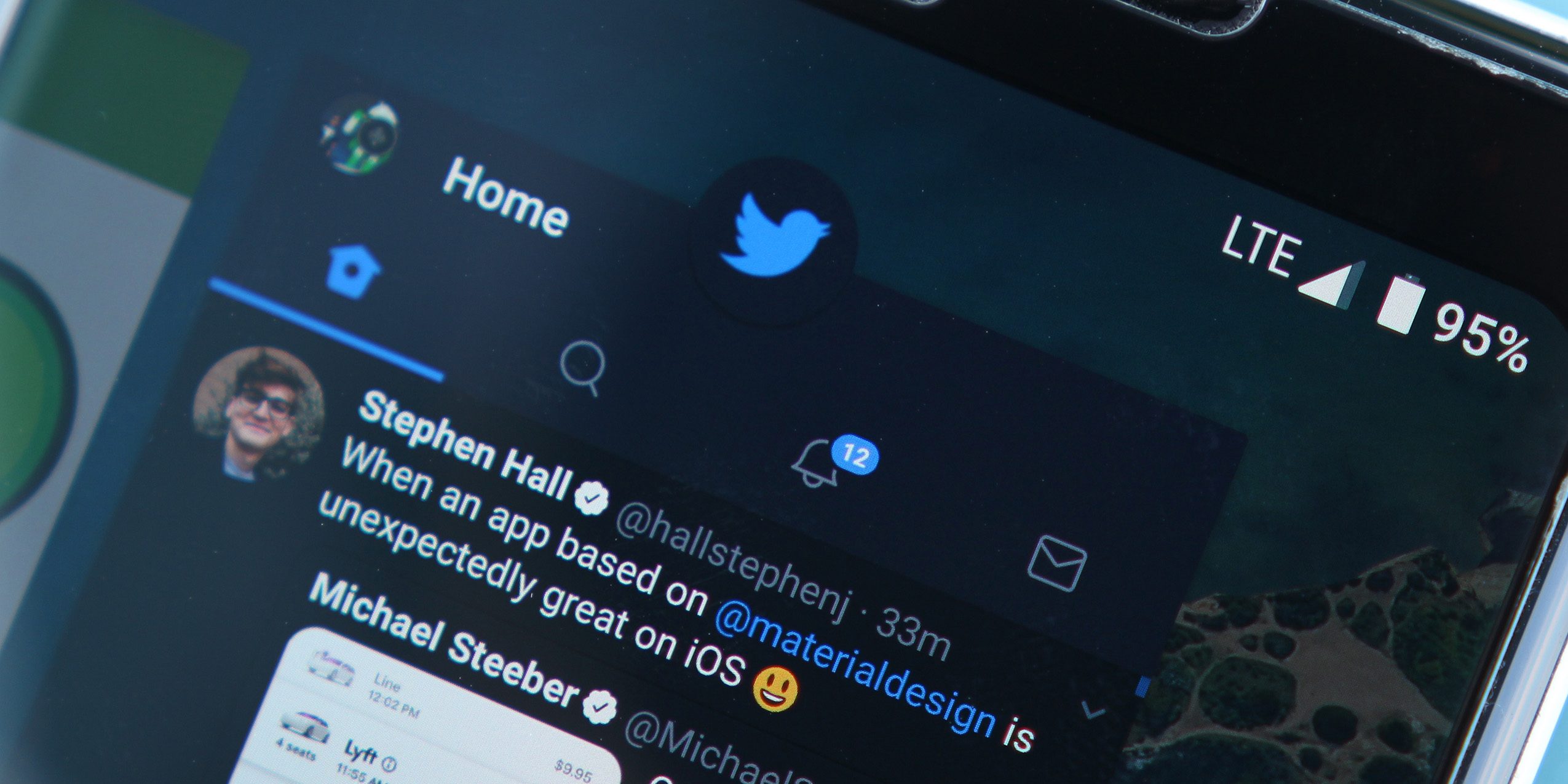
Social networking site, Twitter has started rolling out a new dark mode theme called ‘Lights Out’ to Android users. It is just six months after ‘lights Out’ was initially rolled out on iOS in March this year. However, only the alpha version of the Twitter app will get this ‘lights Out’ feature.
The Light Out dark theme mode is different than the usual dark theme. It works specifically well for smartphones using OLED display. This theme turns the user interface of the Twitter app to pitch black instead of dark blue/grey in the Dark theme. It also helps in saving more battery.
To Turn on The ‘Lights Out’ Mode on Your Twitter App
To turn on the Lights Out Mode on your Twitter App follow these simple steps:
Step 1: Go to the Settings and Privacy option on the app. Under this option, you will find the Display and sound button.
Step 2: Clicking on it will show you the dark mode appearance menu. Under this, you will find two options of ‘Dim’ and ‘Lights Out’ if you are an alpha user.
Step 3: Select the ‘Lights Out’ option to activate the mode on your device. According to reports, the OLED-friendly dark theme mode is currently available only for users on alpha version 8.19.0-alpha.03 of Twitter for Android.
Although the Lights Out mode has made its way to for a very small number of Android users. Still, there is no information as to when the new pitch-black version of the theme will roll out for all users.
We can also expect an automatic Lights Out option which allows users to switch from light to the dark mode theme of their choice according to their timezone. This feature saves users’ time and energy in modifying the settings of the application separately.
You can also take screenshot of your tweets via Twitter ScreenShot Tool
