In this tutorial, we are going to show some easy ways to unlock an Android phone in case you forget its pattern or PIN. Here is how to unlock forgotten Android Pattern Phone or PIN.
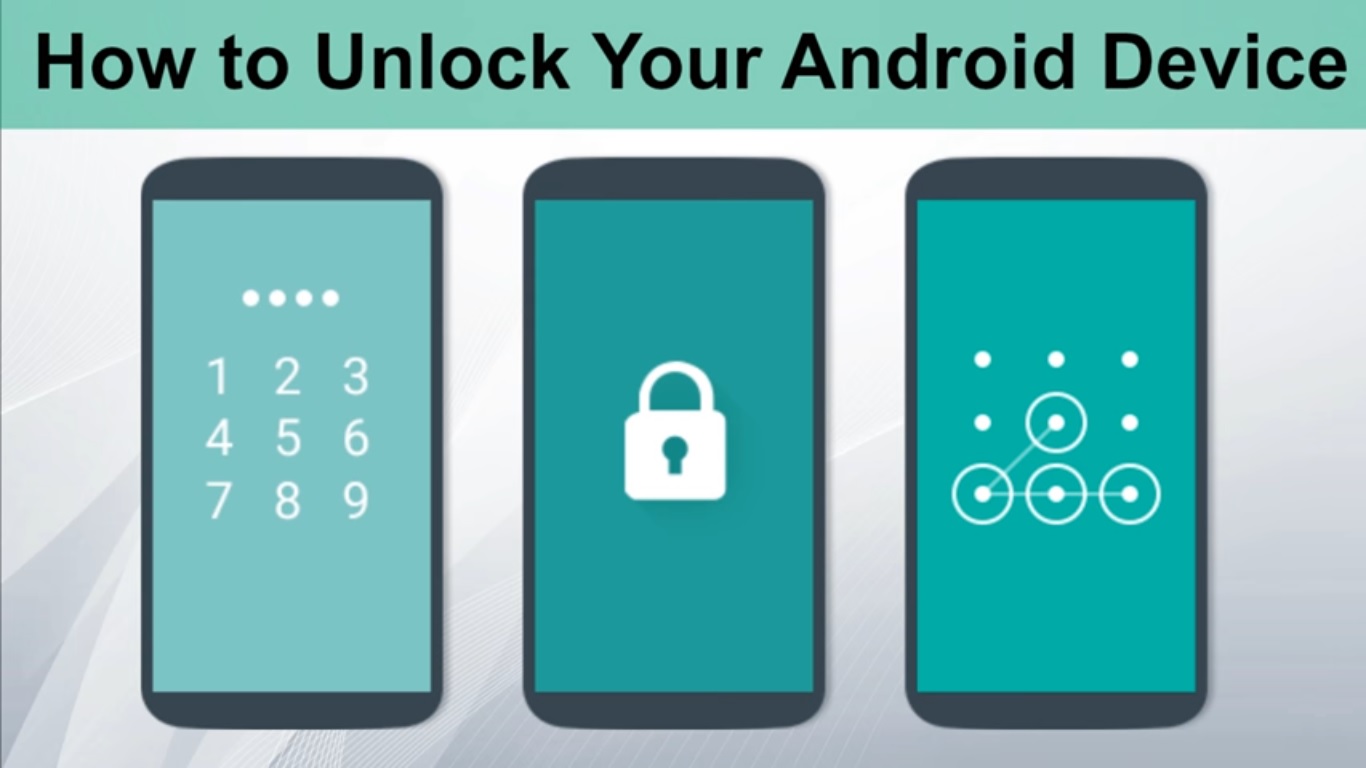
While you will find many different options available online, they might involve a factory reset which will certainly erase all your data. A few of them will also require an external toolbox or app which is again a complicated thing.
Instead, the methods explained here do not require a hard reset of the phone or downloading any apps. They are directly based on the Google Help Center suggestions regarding this issue.
What Happens When You are Locked Out of Your Phone?
In case you find yourself totally locked out, just remember that the phone manufacturer took care to secure your device from miscreants. The pattern lock is one of the most standard ways to enforce security. In case you forget the pattern then, you can no longer use your phone even after a restart.
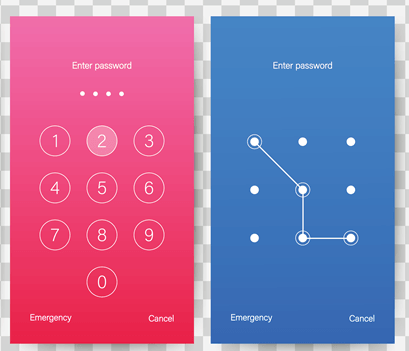
You can alternatively choose a PIN, but it is also very common to forget the number also. So it is better you write it down somewhere or save it yourself in a password manager. It is much better to be prepared for such an event in advance.
Learn the following steps in case you might forget your Android phone’s pattern or PIN.
1. Reset Your Phone’s Pattern for Android 4.4 and Below
If you have an Android 4.4 version or anything below it, you will see a “Forgot pattern” option after a few unsuccessful break-in attempts. In the next step, you can easily unlock the screen either with a security question or details of your Google account.
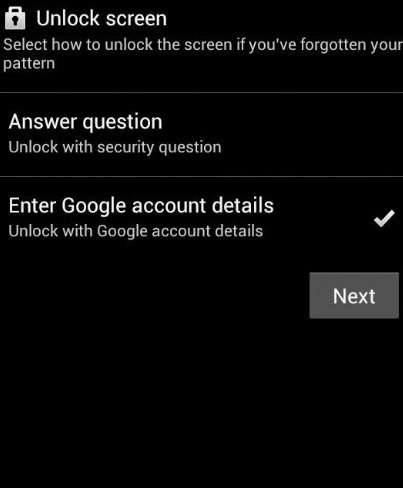
Although Google has discontinued the “forgot pattern” option for higher-version of Android devices. However, similar methods do exist for many individual handsets.
2. Use Google Find My Device
If your locked phone is online then, you can reset or unlock your phone from another device using Google’s Find my device app. Just download and install the app. After that log in with the Google ID which you had used to register the locked phone.
After some moments, you will be able to locate your locked device.
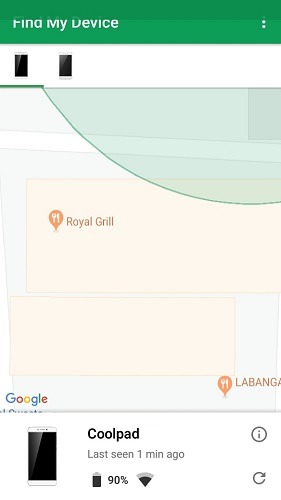
If you do not mind a factory reset option, you can use the “Erase device” option. However, the other option is to go for “Secure device” option.
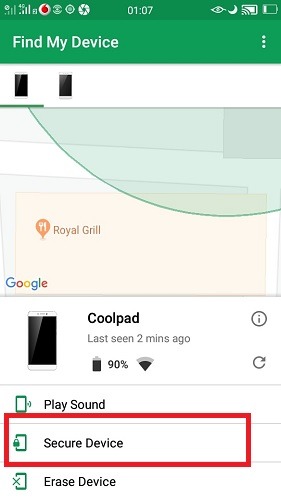
After you secure the device using the “Find my device” application, the previous pattern is nullified.
Then you will be asked to make a call to another number.
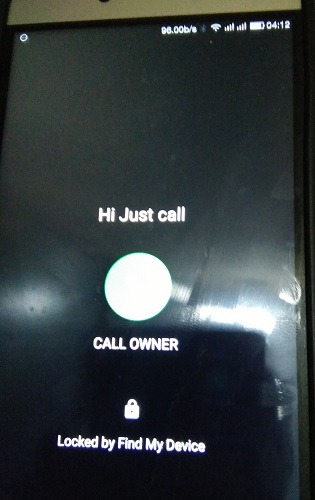
As soon as the call is received, the lock screen will get unlock by itself.
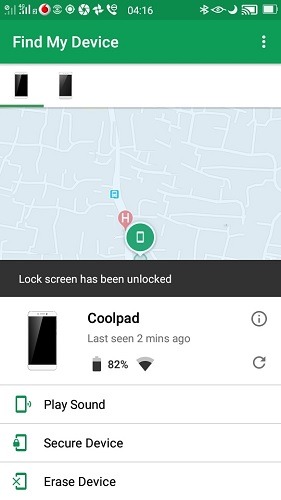
In case this method did not work for you, there is no need to worry. You can still unlock your phone using different methods recommended by the phone manufacturer.
3. Unlocking Coolpad Devices
With Coolpad Devices, the handset I was using, I get an option to log in with a company account. Then, it suggests that the password can be reset easily from another phone or laptop if I have a company account.
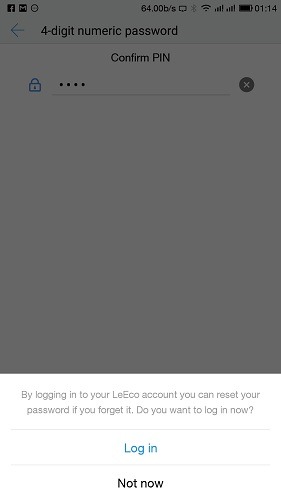
4. Unlocking Samsung Phones
For locked Samsung phones, you just need to visit this link and log in with your Samsung ID and password.
https://findmymobile.samsung.com/
Then, it will show a map location of the device after you check all the legal information options properly.
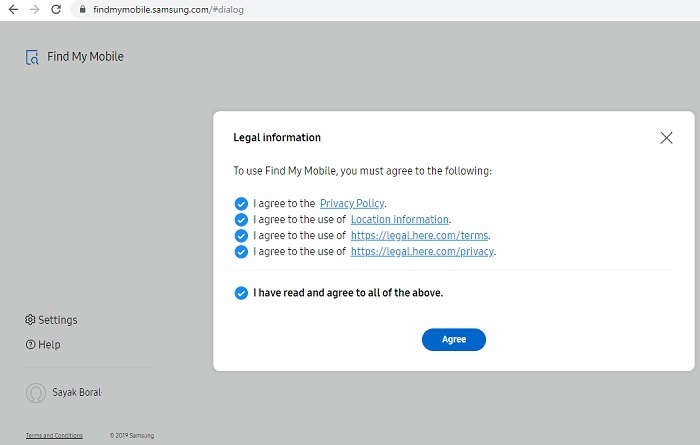
Now on the map, you can locate an “unlock” option which you need to double-click.
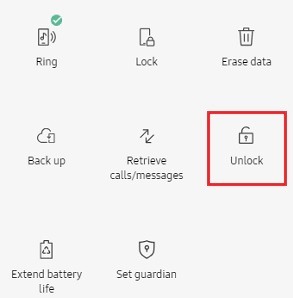
After that, confirm your choice to unlock the remote phone. Next, you will be asked to complete a Captcha. Following this, your device is unlocked.
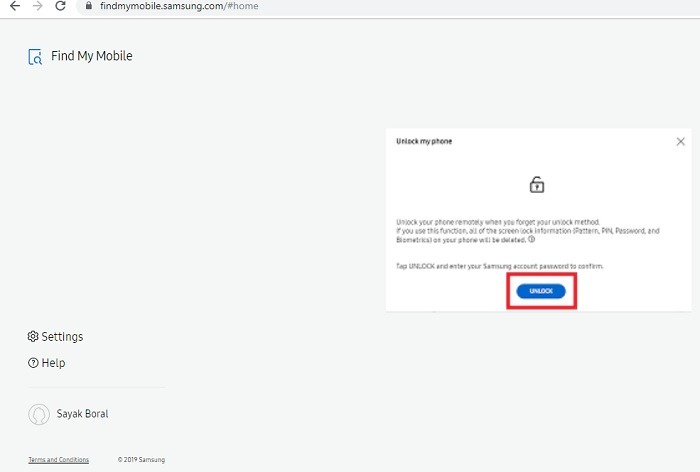
5. Unlocking Oppo, Acer, Sony, LG and HTC Devices
If you are using Oppo, Acer, Sony, LG or HTC devices, you can use a common “Forgot pattern” method. It is much similar to the step for Android 4.4 and below discussed earlier. After a few unsuccessful attempts only, your device will show a 30-second timer. Before it runs out completely, click on the “Forgot pattern.”
As soon as you log in with your device username and password, your phone gets unlocked.
For any other handsets, check their respective manufacturer guidance on dealing with a locked pattern or PIN.
Conclusion:
Being locked out of your own phone is a really unpleasant experience. However, as long as you can unlock it with your user credentials, there is no need to panic. We hope you can easily unlock forgotten Android phone pattern or PIN following this guide.
