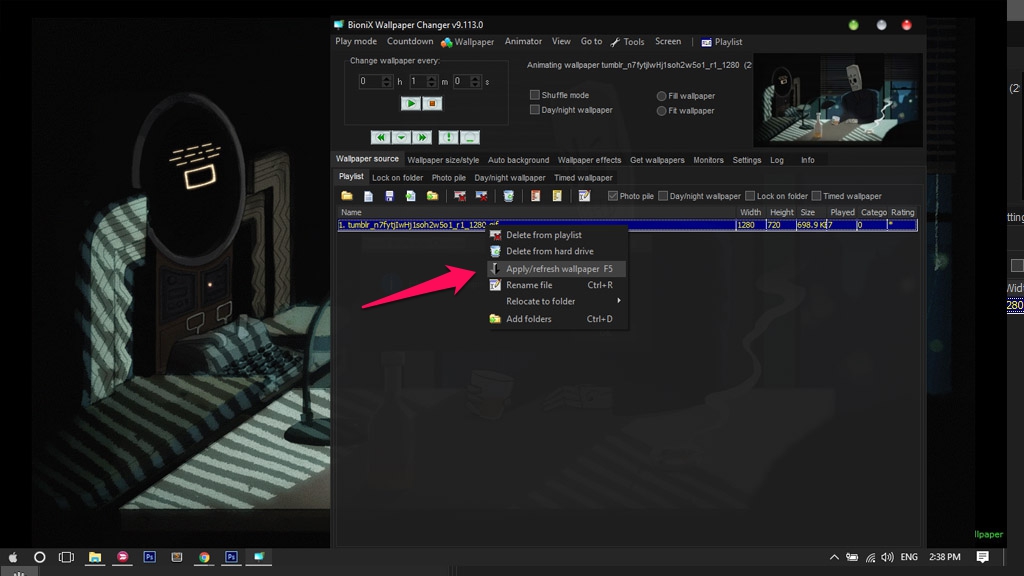Windows 10 comes with many features and tools that allow users to customize their preferences. However, if you want to use live wallpaper on Windows 10 then you will need a separate support software. Here, TECHRUM will share and guide how to use GIF image as a desktop background by BioniX, especially not take up too many resources on the computer such as RAM or CPU.
How to set wallpaper on Windows 10 Desktop:
Step 1: Download BioniX desktop wallpaper changer in the link below.
http://www.bionixwallpaper.com/downloads/Bionix%20Desktop%20Wallpaper%20Changer/downloading.html
Step 2: Download the animation in. GIF format on the computer (find on Google pretty much all of you).
Step 3: Open the software and click on Wallpaper source.
 Step 4: Continue to press Playlist in the new interface that appears and select the gif image you want. If not appear, save the gif image to a folder under the following path: C: \ Users \ [TEN_USER] \ onedrive \ Pictures
Step 4: Continue to press Playlist in the new interface that appears and select the gif image you want. If not appear, save the gif image to a folder under the following path: C: \ Users \ [TEN_USER] \ onedrive \ Pictures
Step 5: Right-click the GIF you want to set a wallpaper and select Apply / Refresh Wallpaper.