The modern Internet is filled with things which can actually distract us to a great extent. Many things like banner ads, ads and others which interrupts our browsing experience to a great extent. Here’s how to block websites from requesting notification access.
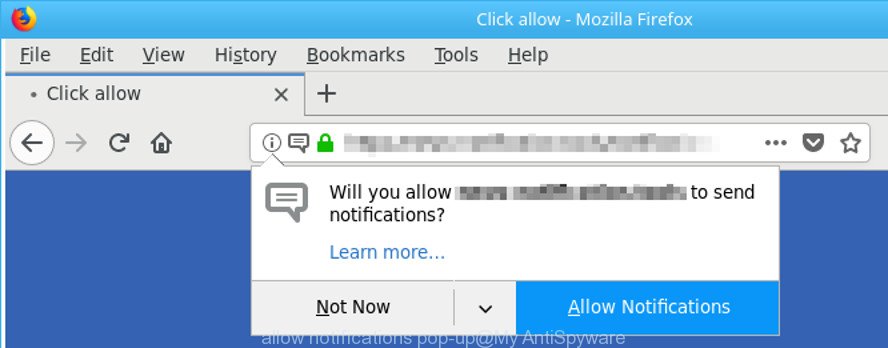
The Google Chrome Web Store offers us a lot of ad blockers itself. However, it keeps on showing you all the notifications which keep popping up. This notification request is really annoying in the continuous process.
Although you get a request too, which asks you if you want to get notifications or not. Even then it becomes unbearable with all the requests and every site owner keeps on sending you to push notifications.
However, thankfully there is a working method with the help of which you can actually block the requests of notification access in your PC.
Blocking Notification Access Request In Google Chrome

There are certain simple steps required that you need to follow to block notification request in the Google Chrome web browser.
Step 1: First of all, open the Google Chrome Browser. Tap on Settings by clicking on the three dots.
Step 2: Then go to Settings, Scroll down and select Advanced Settings.
Step 3: Now tap on Notifications under Site Settings.
Step 4: After that change the Notifications Settings to Blocked from Ask Before Sending. Now you can stop the websites from sending these endless requests on Notification Access on the Google Chrome Browser.
Blocking Notification Access In Mozilla Firefox Browser

Mozilla Firefox browser also allows you to block the Notification Access. For that kindly follow these simple steps:
Step 1: Firstly open Mozilla Firefox and then open Menu, Tap on Options.
Step 2: Then choose Privacy and Security.
Step 3: Now go and Tap on the Permissions Tab then, Click on Notifications.
Step 4: After that go to Settings. There enable Block new requests to option asking to allow notifications. And this is how you can block new notification requests from Mozilla Firefox Browser.
Blocking Notification Requests In Chromium Edge Browser
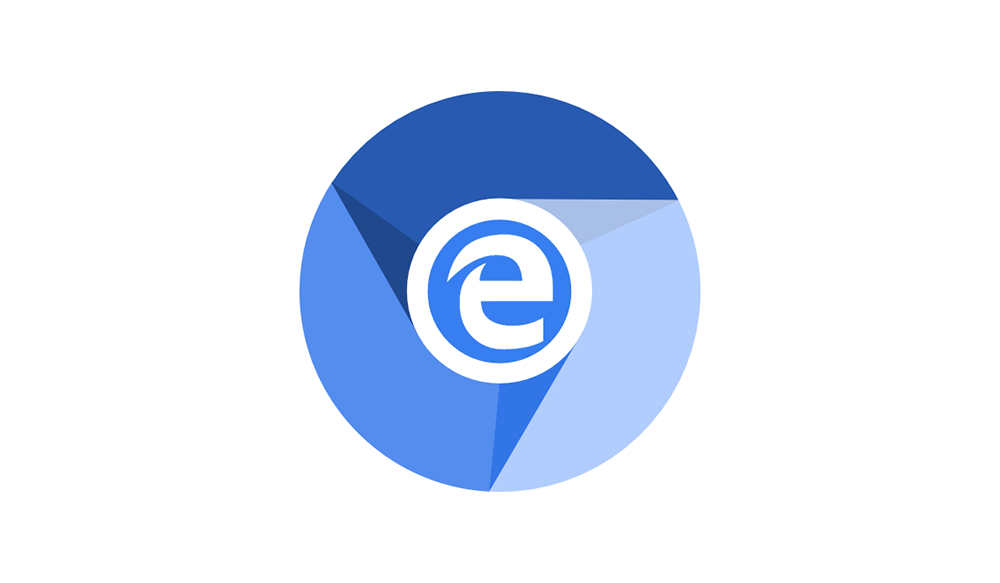
The Chromium Edge Browser is generally available on Windows 10 Computer. To block the notifications on this, you need to follow these simple steps:
Step 1: First of all, open Chromium Based Edge Browser. Then Tap on Settings.
Step 2: Now tap on Site Permissions from the left-hand side panel.
Step 3: After that click on Notifications from the Site Permission.
Step 4: Chromium Edge Browser also has a default option called Ask before Sending. It is just like the same method in Google Chrome Browser. There you will have to only change your option or toggle your option to Blocked.
By following these simple and easy steps you can easily block the Notification Access requests from the Chromium Edge Browser.
By following these steps for all the separate web browsers, you can block websites from requesting notification access. After going through them and strictly following them. You can easily get rid of these pop-up notifications and have a smooth browsing experience.
You will no longer face the annoying notification requests as well as the permission to ask the Notification Access. Be it any of the Browser mentioned above, you will be enjoying a Notification free experience. For sure it will make you access the Browser even more.
