Screen Time is the duration of time you spend on the screen your device. Screen Time on the different devices will basically help you to monitor and manage the duration of time you spend with your device. Here’s how to check Screen Time on various devices.
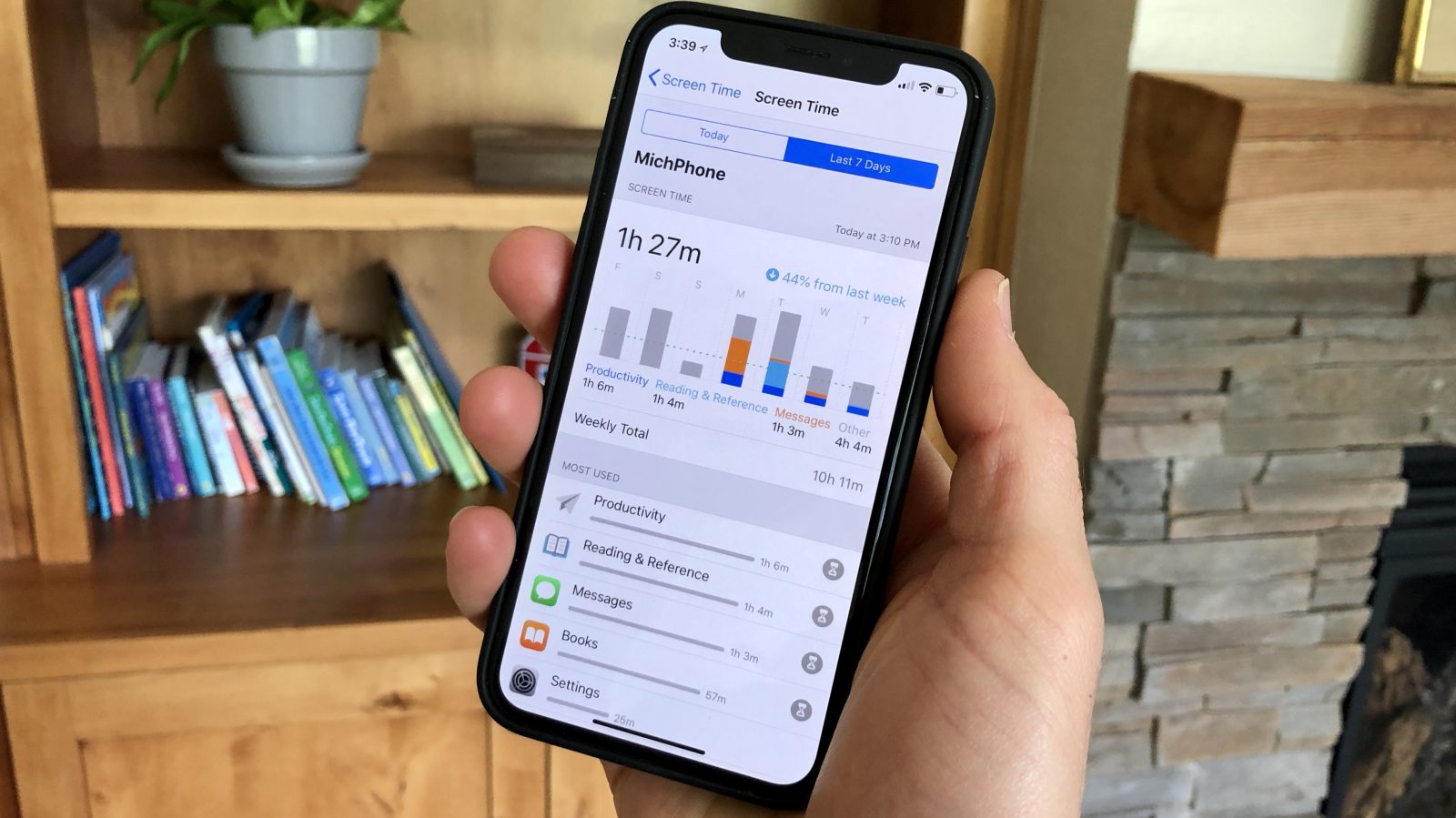
In case you are a parent then you have to watch the duration of your children spent on playing games or watching stuff on the device. This article will surely going to help you to check out the screen time on various devices.
Here’s How to Check Screen Time on Various Devices:
1. Checking the Screen Time on iOS
Smart-phones and Mobile gadgets generally play an important part in most people’s daily lives. It is really tough to stay away from the screens and you do not have idea how much time you spent daily on your device.
Thanks to the Screen Time tool on the iOS device now it will help you check the duration spend on your iPad or iPhone. Here are the simple and easy steps to check the Screen time on your iOS devices:
Step 1: Firstly, select the Settings and tap on Screen Time.
Step 2: Now choose Turn on Screen Time and press continue.
Step 3: Here select if it is your child’s device or your device.
The same method is applicable to see your screen time on your iPad also. Once it is set up then you can adjust the settings and view the reports from your device with the help of Family Sharing.
In case you have several devices and enabled Share Across devices then you can sign in with your ID and password to view the Share Time of various devices.
2. Checking Screen Time on Android
Android users will have to just follow different steps to view their screen time. Use the steps given below to check the screen time on Android for different services and apps.
Step 1: Start by selecting the Settings and Tap on Device care.
Step 2: After that select Battery here you can view the apps used, total active minutes or hours, usage of battery in percentage and apps running in the background for today or the entire week.
3. Checking Screen Time on Windows 10
You can view the screen time on Windows 10 by using the Family Safety settings feature. The Screen Time tool was first introduced by Microsoft for the parents to control the activities done by their kids on Windows 10.
Safety Time tool will help you to view the websites visited, apps accessed, review games and activity reports when the computer is used. Here are the easy ways to set up and view the Screen time in Windows 10.
Step 1: First, select Start> Settings> Accounts.
Step 2: Then click on Family and other users.
Step 3: Here select Add a family member to set up family safety. There is Add a child option too.
4. Checking Screen Time on MAC
The Screen Time feature is home made to MAC the same as iOS devices. You can also see the notifications received and app usage with this feature. Here are the simple steps to check the Screen Time on the MAC.
Step 1: First of all, select the Apple menu and tap on System Preferences.
Step 2: Then select the Screen Time and click on the options on the left-bottom side of the screen.
Step 3: Now turn on the Screen time at the right-top side of the screen. You can also watch the usage data for various devices using Apple ID and password.
The smart-phone, laptop or tablet usually takes a lot of the time of your day. By checking out screen time on your devices, you can get control of every minute and also keep track of the duration you spend or save every day.
