Nowadays, many websites have taken to adding page-blockers to their written content so that readers are not able to copy the text simply by traditional right-clicking the mouse and selecting the “Copy” option. Here’s how to copy text from Blocked Website in Chrome Browser.
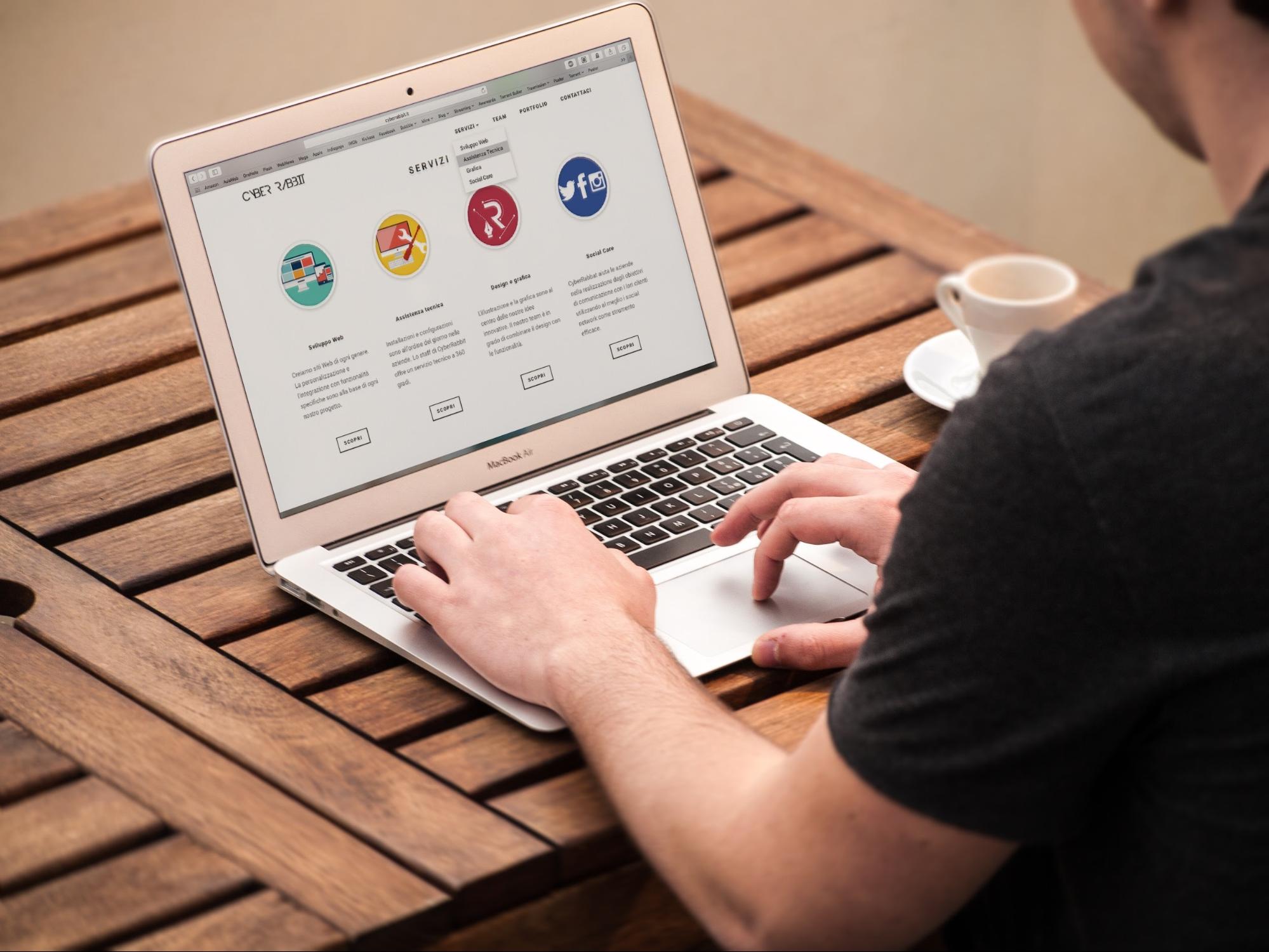
Fortunately, there is a way to work around this blockers using Google Chrome with the help of the following steps you can copy text from Blocked Website in Chrome Browser.
1. Copying from the Page Source
Firstly open Chrome Browser. Then go to the website you wish to copy lines from and tap on the article or webpage which contains the content you are searching for.
Right-click on the web page to reveal a drop-down menu of options. Scroll down the list until you see the “Inspect” or “View Source” option and click on it.
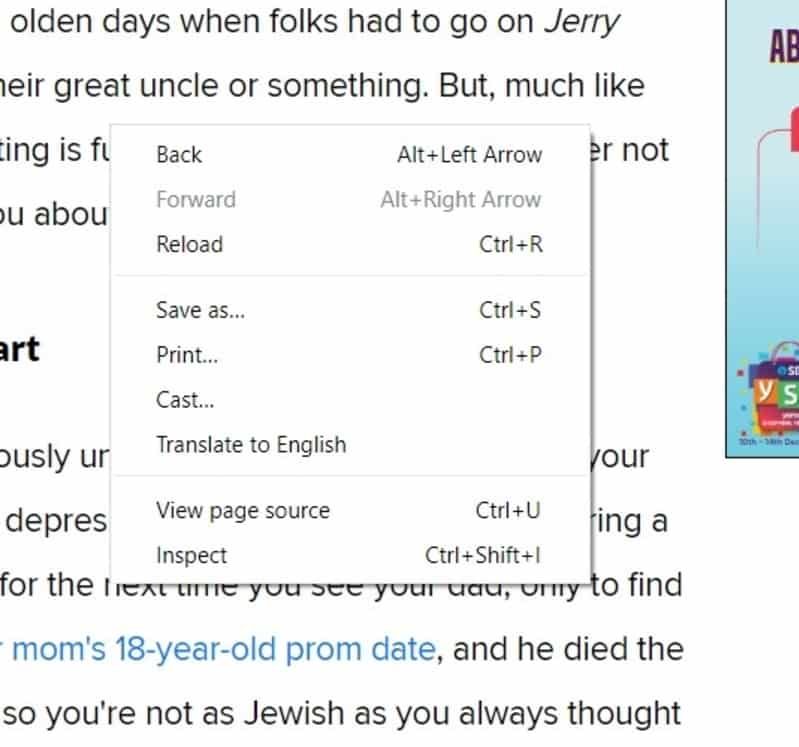
A new portion of the web page will be revealing which carries the source code of the webpage. This is the code that carries every piece of information present on the page in HTML language, which your browser translates into the page that is visible on your device.
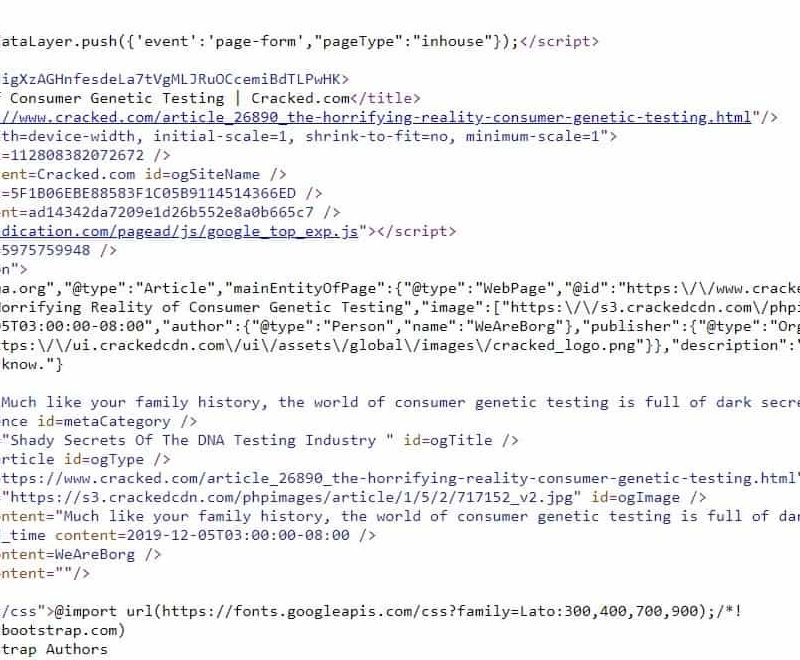
Now use the shortcut Ctrl + F to reveal a search bar. Then type in the first few alphabets or words of the portion of the text you wish to copy. This will highlight the part of the source page which carries the raw which text you are looking for, enclosed within various types of coding brackets.
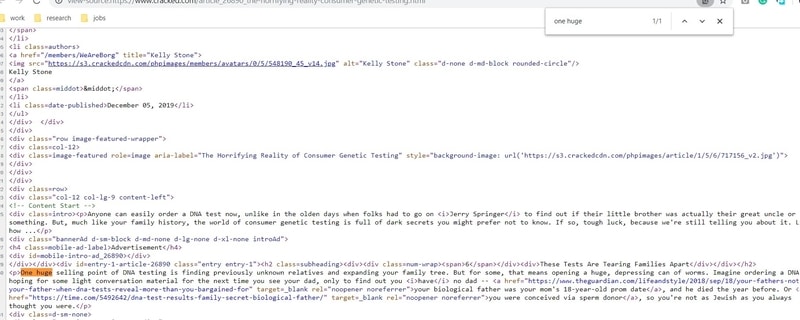
Now select the portion of the text you wish to copy, right-click with your mouse and tap on the “Copy” option.

The text has now been copied by your mouse, and you can paste it to a clipboard, document, Google search bar or any other location where you want to use it.
Alternate Methods
Sometimes the above method may not work to copy a piece of text from a webpage. In such cases, you can try these alternative methods instead.
2. Disabling Javascript
First of all, open the Chrome Browser and go to the top-right corner. Tap on the three dots, and from the drop-down menu that appears and select the “Settings” option.
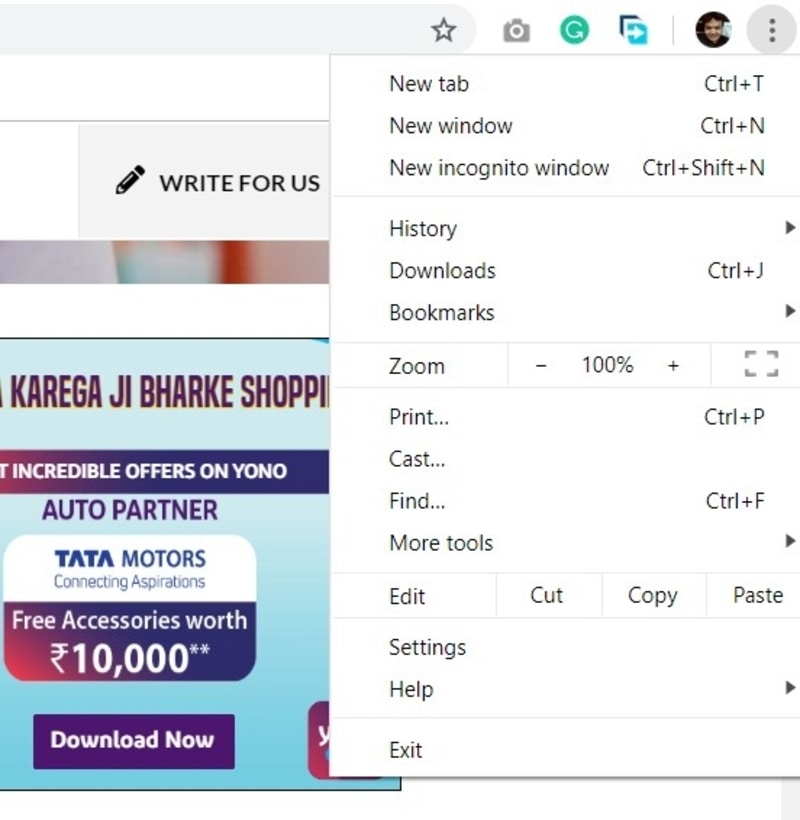
To the left of the new page that opens is called “Advanced” tab. Choose this tab to reveal a new list of options. Tap on “Privacy and Security,” and scroll down until you see “Site Settings” and click on it.
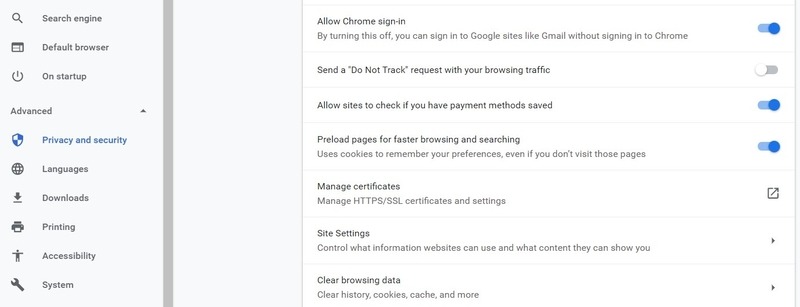
In the section that opens up, simply locate and turn off the Javascript option for your browser.
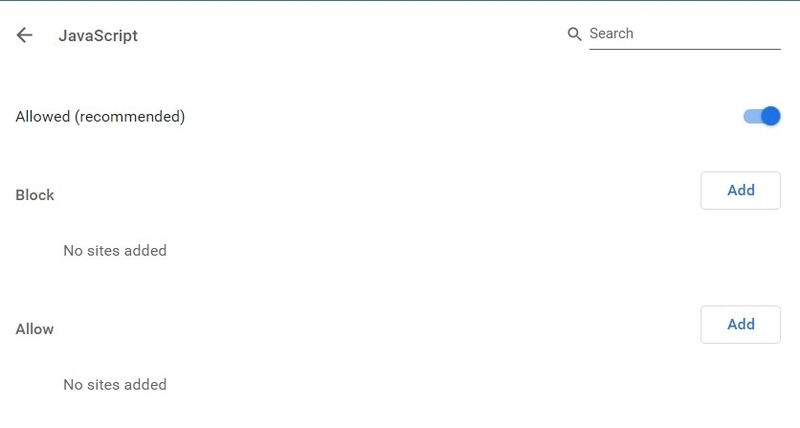
Now restart your browser and go to the website to copy the text. Ensure to turn Javascript back on after you are done copying since certain sites might not work correctly without it.
3. Take a Screenshot
In case you are unable to directly copy the content then you can still take a picture of the webpage using the Screen Capture extension. Once you install this extension, a camera icon will appear next to the address bar on your Google Chrome browser.
Now tap on this icon to take a screenshot of the entire webpage.
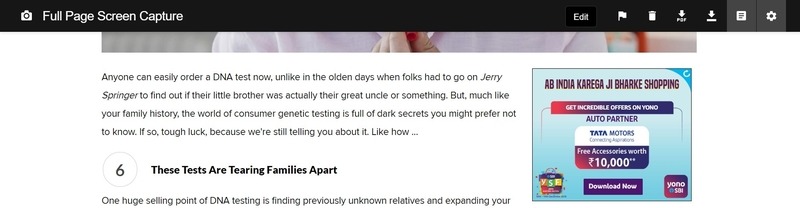
Then you can also save it as either a JPG, PNG or PDF file on your device.
4. Print Option
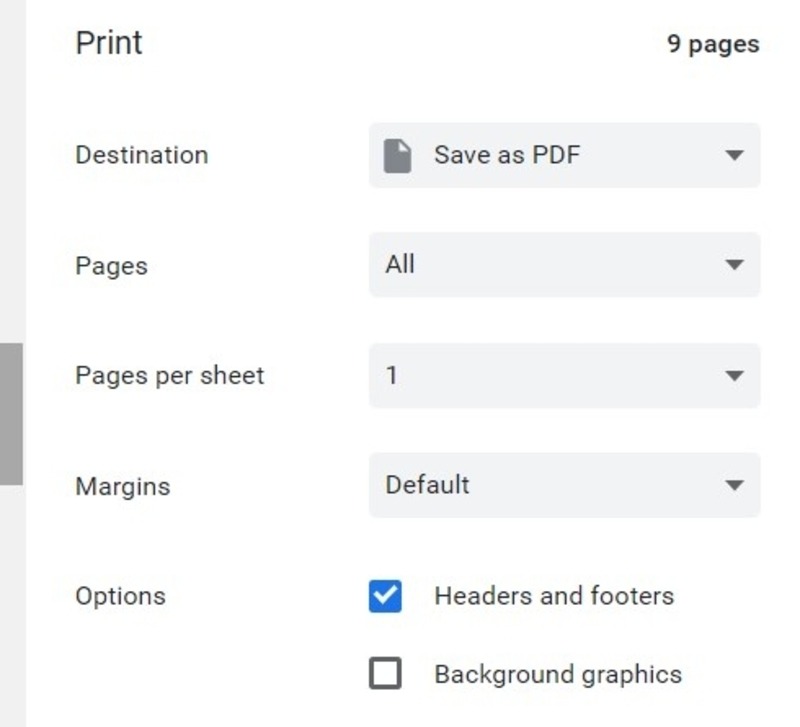
Simply use Ctrl + p the “Print Page” screen, and choose the “Save page as PDF” option to save the image of the webpage on your device.
Conclusion
Generally, websites fight harder to protect their content from online theft and it is the end-user who suffers when you are unable to copy even a name or an address from a webpage. With the help of the above simple methods, you can avoid the problem of sites blocking their written content.
