The use of USB OTG has increased rapidly in today’s world. We use the USB OTG as a USB hub for almost every device in recent times. There is a certain chance of you facing the USB OTG Issues on android devices in your life. So here’s how you can fix USB OTG issues on android in easy and convenient Way.
USB On-The-Go (USB OTG or just OTG) is a specification that allows USB devices such as tablets, smartphones, flash drive, mouse, digital camera, keyboard, to act as a host. USB On-The-Go also allows other USB devices, such as USB flash drives, digital cameras, mouse or keyboards, that we can attach to it.
Use of USB OTG allows those devices to switch back and forth between the roles of host and device. A mobile phone may read from removable media as the host device, but present itself as a USB Mass Storage Device when connected to a host computer.
Nowadays we use USB On-The-Go in vast numbers with many devices. USB OTG can be connected to most of the android devices. But all Android devices do not support USB OTG. Some of them support and while others don’t, sometimes you may also face the issue with the supporting ones.
We have to make sure that it works properly as it used for most of our daily basis work. Please kindly go through this article to avoid such issues while using USB OTG in future.
Here are some simple ways in which you can fix USB OTG issues on android :
1. Device Check :

First of all, you have to check that does your device support the USB OTG or not. This is the basic step to fix the USB OTG issue on android devices. Verifying your device that whether it supports the USB OTG or not is really important.
Many users do not know that their devices support USB OTG or not and really get worried about how it is not working after getting connected. Hence, this is firstly the sure step to follow.
2. Hardware Compatibility:

Then the second thing you must do is to check whether your device’s hardware is compatible with the use of USB OTG or not. If you are using a pretty old device whose technical specification is not up to the mark of the recent standards of USB OTG.Then your device hardware is not compatible with the use of USB OTG for sure.
Just be sure that you are using the latest updated devices with the USB OTG to make it more efficient working. You can also avoid these issues by using peripherals attachment or accessories manufactured by more reliable and trustworthy companies.
3. Using ES File Explorer:
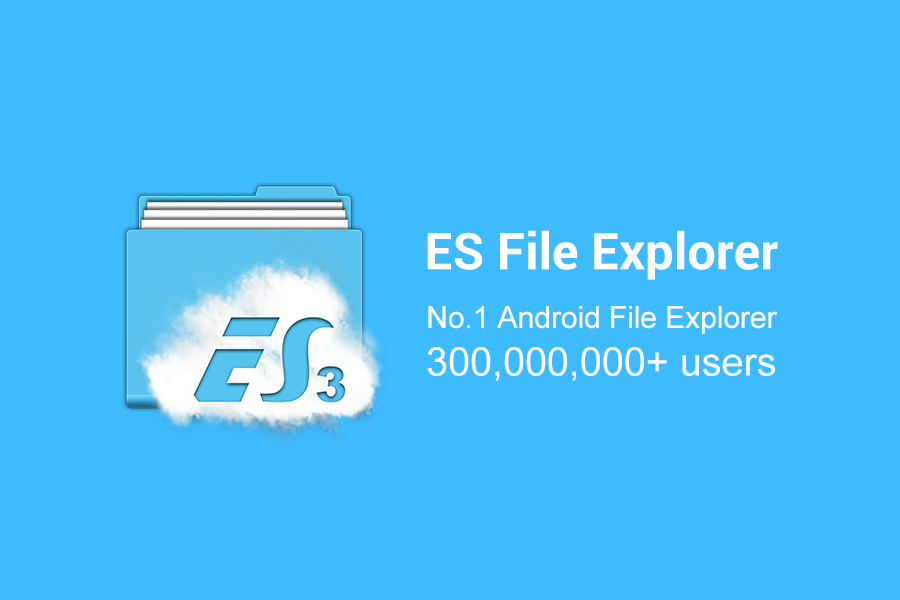
ES File Explorer is a great tool for managing files and programs. It comes with a multitude of additional features, the ES file Explorer will help to ease the complex functions on the OTG peripherals.
When your device’s software does not recognize the file format of the peripheral that is attached to it, then we can use this type of tool. In this type of cases, you should definitely use a better file managing app such as ES file explorer.
4. Setting FAT 32 USB Format:
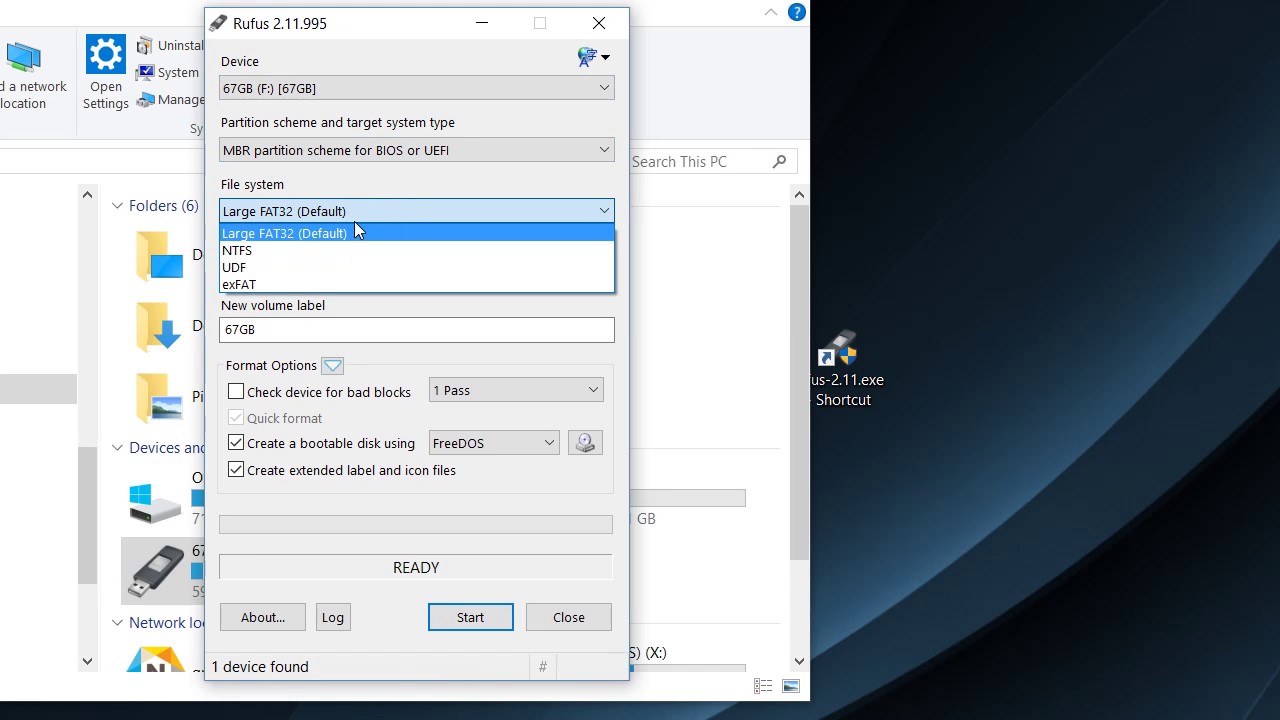
If you are still unable to solve the issue by the above methods then you should go for this one.
FAT32 is the most common version of the FAT (File Allocation Table) file system. FAT had been the standard format for floppy disks and hard drives. Whenever Android smartphones do not recognize the OTG device it is because of an incorrect file format. Then you need to set the format to FAT 32 so that this issue can be resolved.
For that, follow the steps:
Step 1: Open My Computer.
Step 2: Right Click on the USB drive on the File Explorer.
Step 3: Go to Right Click Menu and select Format.
Step 4: Then select Quick Format and set it to FAT 32.
Step 5: Click on Start.
We are sure that by using any of the given methods above you can fix USB OTG issues on android and will be able to avoid such issues while using USB OTG in future.
