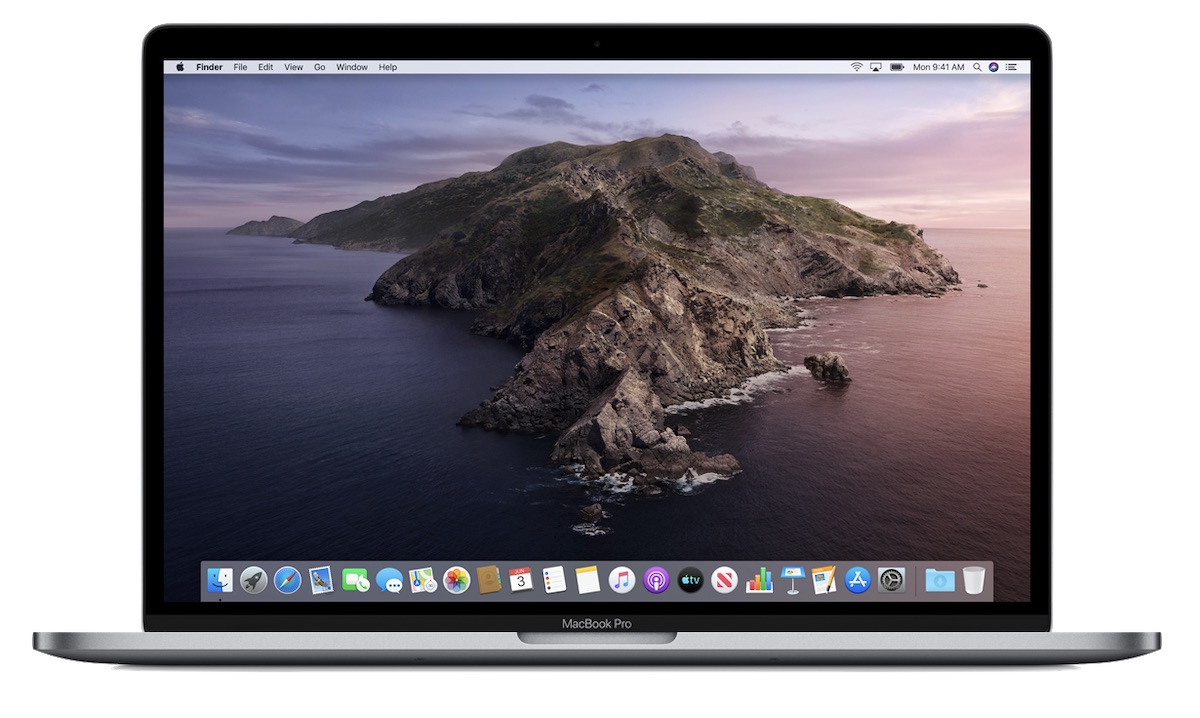The macOS Catalina public beta is the next generation of mac software is now available as a public beta. Here’s how you can Download And Install The macOS 10.15 Catalina Public Beta Program On Your MacBook.

Apple has released the macOS 10.15 Catalina public beta software program for users. It is now available for download for beta program users. If you are eagerly waiting to try out the new software, get ready to download and install this software on your MacBook.
By following this post you will be able to download and install the macOS Cataline public beta on your MacBook. The final version of this software is still not released yet. The final version of the program will have all the bugs and issue fixed on its release.
The public beta program is designed to allow users to access the software early and report any problems encountered by them. Then, Apple will then fix those issues before the official final release of macOS Catalina later this year. If the public beta does its job we and good then the macOS Catalina will launch relatively problem-free.
They are designed to allow users to access the software early and highlight any problems they encounter. Apple will then address those issues before the official final release of macOS Catalina later this year. The macOS Catalina will launch relatively problem-free if the public beta does its job well and good.
However, due to the nature of public betas, it’s likely that some features won’t be fully implemented – or they might be unstable. If you don’t want your Mac or Macbook crashing at random times while you’re working, we’d strongly recommend waiting until the final stable release of macOS Catalina later this year.
There was a macOS 10.15 Developer Preview before the macOS Catalina public beta program was released. Earlier it is required to get enrolled in the Apple Developer Program costs $100. Don’t worry the public beta is free now.
If you want to test out the new software right now, just follow these simple steps.
1. Your Device is compatible or Not :
First of all, check whether your device is compatible or not before you download and install macOS Catalina public beta on your MacBook. Make sure that the Mac or MacBook you are installing the beta program is able to run the software.
Now you will able to run macOS 10.15 Catalina if you have macOS 10.14 Mojave installed on your Mac or MacBook. Below is the list of devices compatible with macOS Catalina:
12-inch MacBook (2015 and later)
MacBook Air (2012 and later)
MacBook Pro (2012 and later)
Mac mini (2012 and later)
iMac (2012 and later)
iMac Pro (2017)
Mac Pro (2013 and later)
2. Back up your MacBook or Mac :
You should definitely back up your Mac before installing macOS 10.15 Catalina public beta program. Before installation of any program, you must back up your system. In case anything goes wrong with the update you can quickly restore your system to its earlier working version. Hence before downloading and installing macOS Catalina public beta program, make sure your Mac is definitely backed up.
3. Sign up to the Apple Beta Software Program :
You have to first sign up in the Apple Beta Software Program to download and install macOS Catalina public beta. First, go to the Apple Beta Software Program website.
Then click on the ‘Sign up’ option after that enter in your Apple ID and click on ‘Sign in’ option.
After that, you need to enrol your Mac. You will see a page for enrolling your devices. Scroll down until you see ‘Enroll your Mac’ option. Then, click on ‘Download the macOS Public Beta Access Utility’ option. Double-click the file once its get downloaded and just follow the simple steps to install the macOS Catalina public beta.
4. Download the macOS Catalina beta :
Next, the macOS Public Beta Access Utility will prompt you to download the macOS Catalina Beta. When you are ready, click ‘Download’ for it to begin. It might take a little time to download as the update size is 6.45GB. Downloading speed totally depends on your internet connection.
If you have macOS Mojave already running on your Mac. Then, open up System Preferences or you can also click ‘Software Update’ option. Now you will see the macOS Catalina beta waiting for you. Just click on ‘Download’ to get it.
In case you are already running the beta version of macOS Mojave, then macOS Catalina beta will appear as an upgrade. You may also see a message saying ‘Update not found’.Then, click OK to close the message after that macOS Catalina beta should be visible to you.
5. Install the macOS Catalina public beta and keep it updated:
The installer will automatically launch after the macOS Catalina public beta has finished downloading. To install the macOS Catalina beta just follow these simple steps on your device.
After some months as usual Apple will continue to update the macOS Catalina beta. The update will add new features and fix errors that are found.
The notification will pop up from Software Update When Apple will release a new version of the beta. Just Open up Software Update to install the latest version.