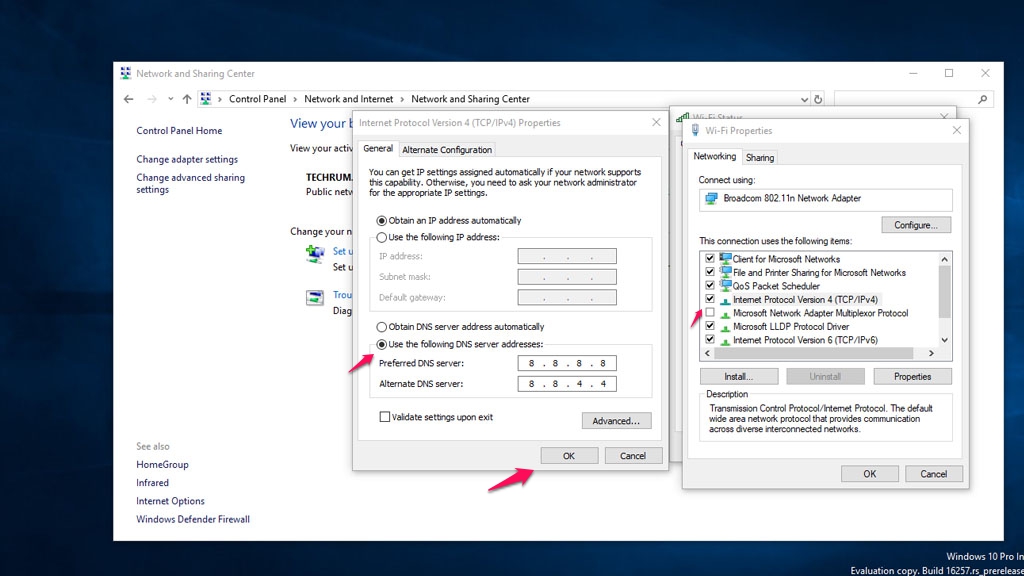This phenomenon is very common when using Windows. Usually, you will choose to restart your computer, turn off router or swift, or turn off Airplane mode. The above methods usually take a long time, but the effect is not high. So I share some ways to fix the problem cannot access the network even if the icon is connected.
The following tips will help you solve the following two problems:
- The computer connects Wifi successfully, but not to the network, but the phone can still be caught.
- Limited Computer Limited.
The cause and how to fix it:
- Due to misconfiguration in wifi router or swift network
You have to keep in mind that preconfigured networks allow you to connect Wifi to the network, so do not go into a configuration reset. If the reset has to call the PABX requires reconfiguration. If you are using wifi client devices such as TP-links, or other popular modems … and have IT knowledge, see if your computer has MAC address blocking. Turn off the computer, turn on DHCP on the router, then proceed to a network connection.
- Due to network configuration on computer equipment
This is the most common case, and if you are an IT person, this is a must know skill. Restarting the machine, turning the router on or off, or turning off Airplane mode is only to refresh the computer’s IP address. It is possible that the IP address conflicts with the computer that we have connected to wifi but not to the network.
Here is step by step instructions for non-IT users to do:
Step 1: Search for the CMD keyword, and select the Administrator mode.
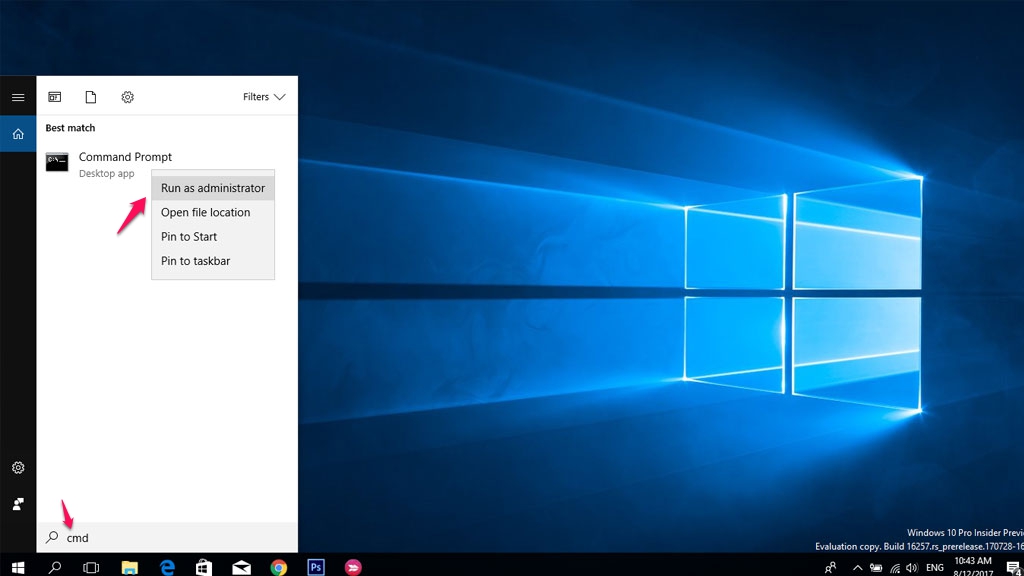 Step 2: Type ipconfig command will be as shown below:
Step 2: Type ipconfig command will be as shown below:
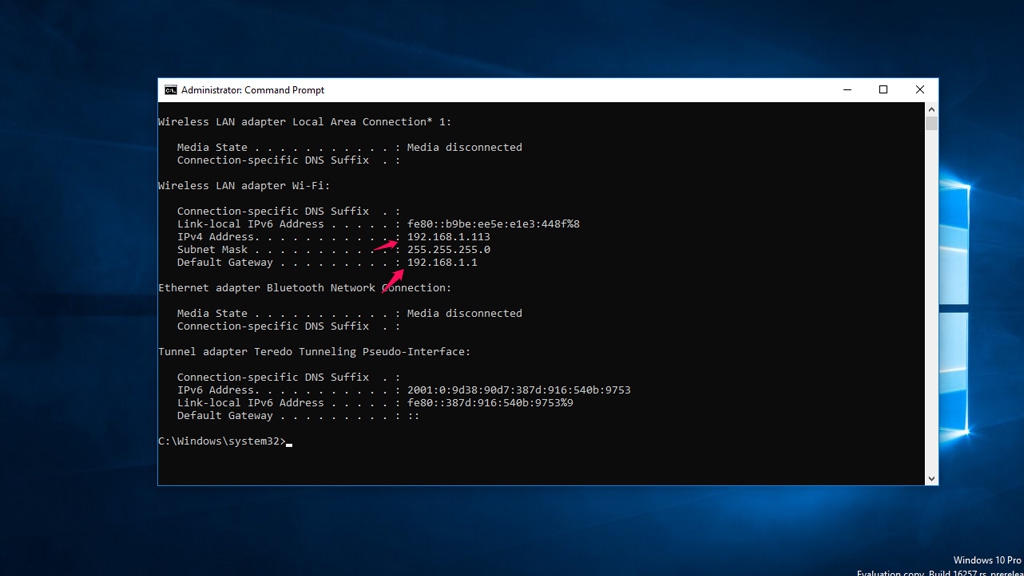 Watch out for the ethernet Ethernet adapter: Media disconnected, which means your machine is not wired. The parameters you see on the Wireless LAN adapter Wi-Fi indicate that you are connected wifi.
Watch out for the ethernet Ethernet adapter: Media disconnected, which means your machine is not wired. The parameters you see on the Wireless LAN adapter Wi-Fi indicate that you are connected wifi.
- IPv4 Address is your IP address on the LAN.
- Default Gateway: Default GateWay is the IP address of the modem.
Each device on the wifi has its own IPv4 address, which is not allowed to overlap. And if the duplicate will be able to access the network even if the connection is successful. To proceed with the release and issue of the new IP address, do the following:
Step 3: Enter the ipconfig / release command. This will release the IP address for all connectors. Look at the picture below, will see the whole thing is Media disconnected.
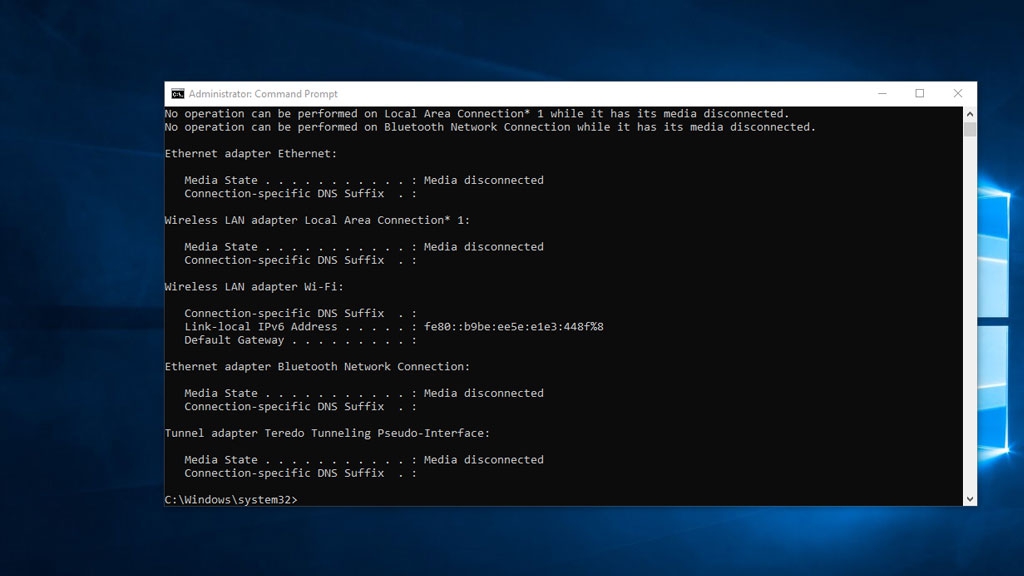 Step 4: Enter ipconfig / registerdns to refresh the entire DHCP and DNS configuration
Step 4: Enter ipconfig / registerdns to refresh the entire DHCP and DNS configuration
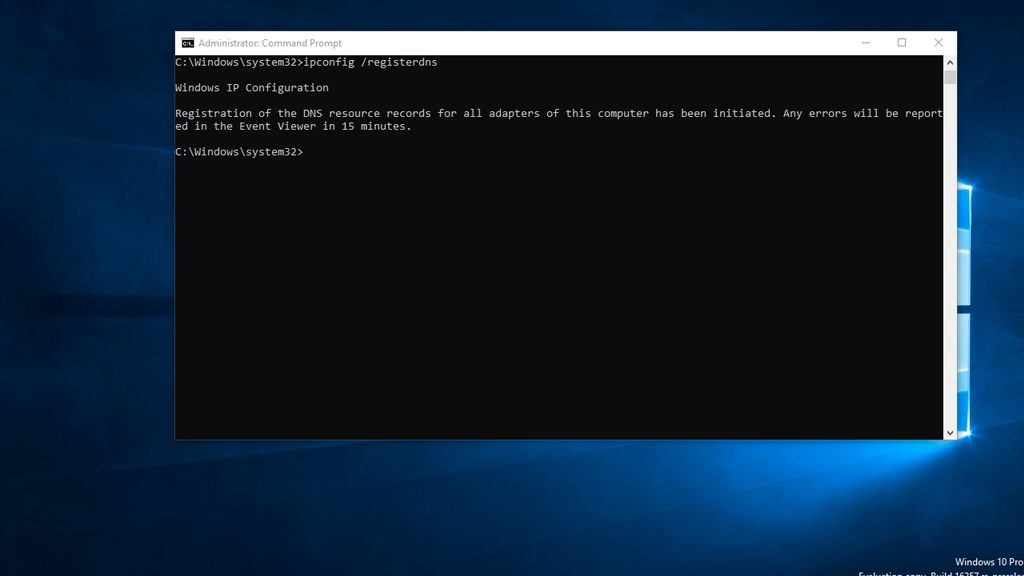 Step 5: Continue typing ipconfig / renew. This command is used to issue new IP addresses on the computer.
Step 5: Continue typing ipconfig / renew. This command is used to issue new IP addresses on the computer.
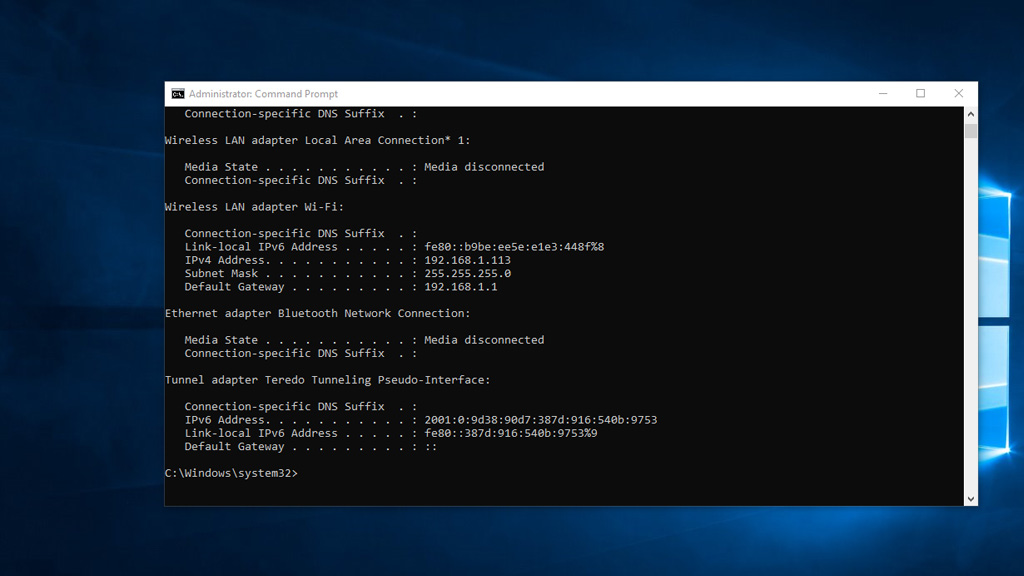 If during the encounter one of the errors below:
If during the encounter one of the errors below:
- An error occurred while implementing the Local Area Connection interface: An attempt was made on a non-socket device.
- Limited or no – You may not be able to access the Internet or some network resources. This happens because the network does not place a network address on the computer.
Control Panel \ Network and Internet \ Network and Sharing Center
Step 2: Click on your wifi name, then click Properties:
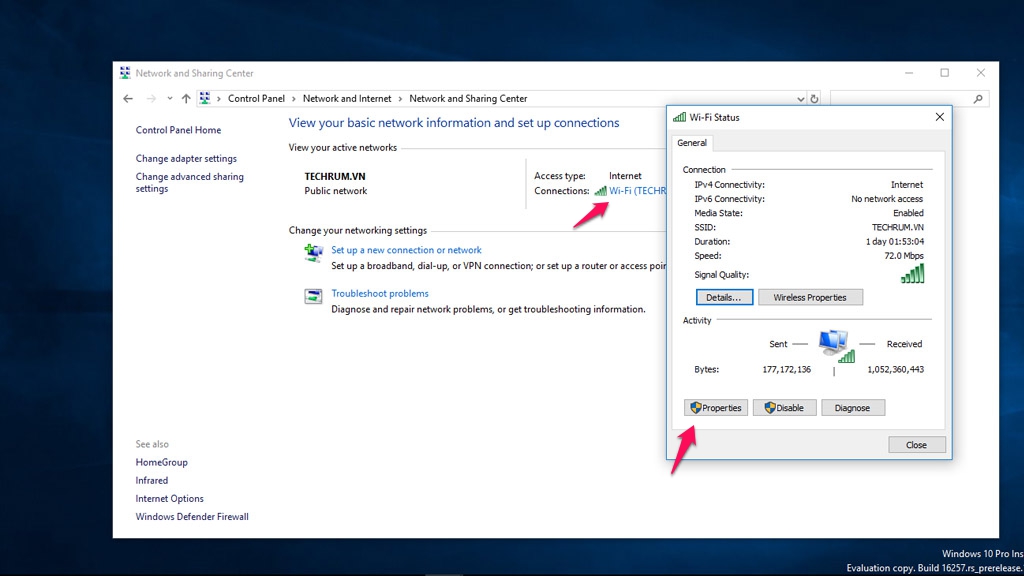 Step 3: Click on Internet Protocol Version 4, then enter as shown below:
Step 3: Click on Internet Protocol Version 4, then enter as shown below: