A bug was recently popped up in iOS in which it appears that all of your contacts have been deleted with the contact names not visible in any phone call logs or messages.
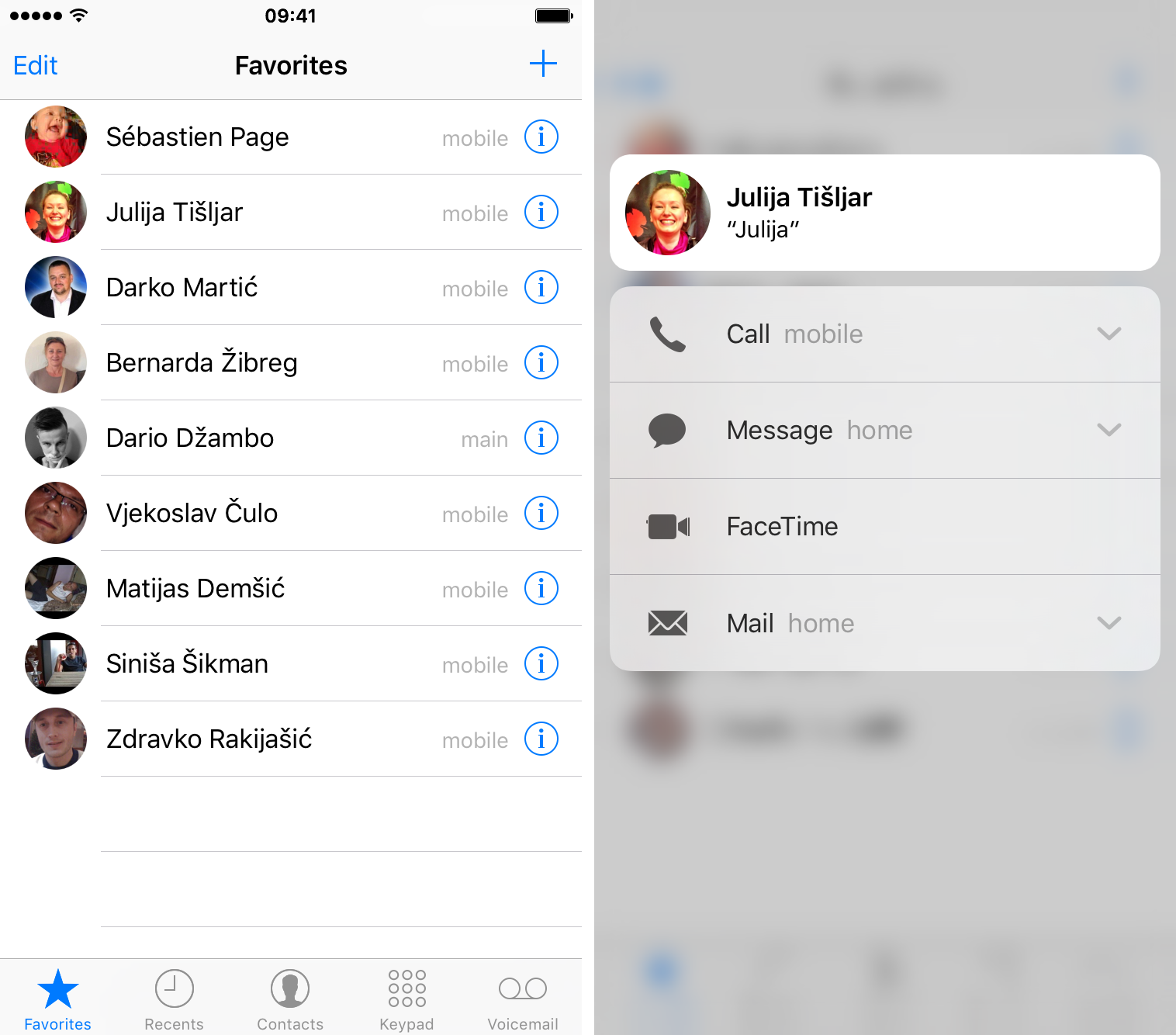
In place of that, you can only see your contacts’ phone number in place of the contact names. Here’s how to fix contact names showing as numbers only in iOS.
No doubt this can cause confusion and panic for a regular iPhone user, giving the impression that you’ve lost all your contact names and information from your iPhone.
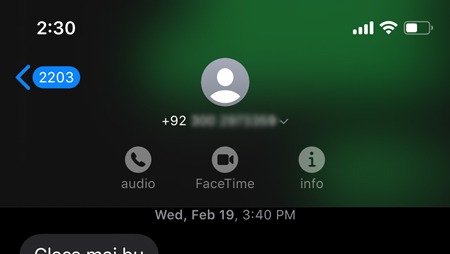
However, a quick glance at the Contacts app will erase your suspicions and you will find that your contacts are present and intact. The display issue is generally due to a simple error and usually temporary with a quick resolution.

Here’s How to Fix Contact Names Showing as Numbers Only in iOS
1. Reboot Your iPhone
The simplest solution to such an issue is to just restart your iPhone. This generally fixes the missing contacts’ names.
You can either power off and then power on the iPhone as you would usually do, or you can also do a hard reboot. In order to do Hard Reboot / Force Restart your iPhone, follow the steps below:
Force Restart All iPhones without Home Buttons in iPhone X +
Step 1. First of all press and release the Volume Up button.
Step 2. Next press and release the Volume Down button.
Step 3. After that press and hold the Power button.
Step 4. Now Keep on holding the Power / Sleep button until you see the Apple logo appear on the screen. This will show you that your iPhone has successfully restarted.
Force Restart All iPhones with a Home Button
First press and hold the Power button and Home button simultaneously until you see the Apple logo on the screen. This will let you know that your device has restarted.
Once your iPhone has successfully restarted then relaunch the Phone app and Messages app, and you should see the contact information restored and visible as normal.
2. Check iCloud Contacts Settings
Another possible reason for the contact names not appearing in your Phone and Messages apps is that iCloud Contacts is not enabled. This can happen due to if you recently enabled iCloud Contacts and then disabled it later.
Step 1. First of all, go to the Settings app on your iPhone.
Step 2. Then click on your iCloud ID on the top of the screen.
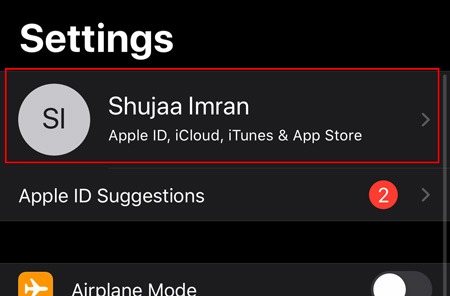
Step 3. After that click on iCloud and look under App Using iCloud. Just make sure that “Contacts” is toggled to ON and enabled.
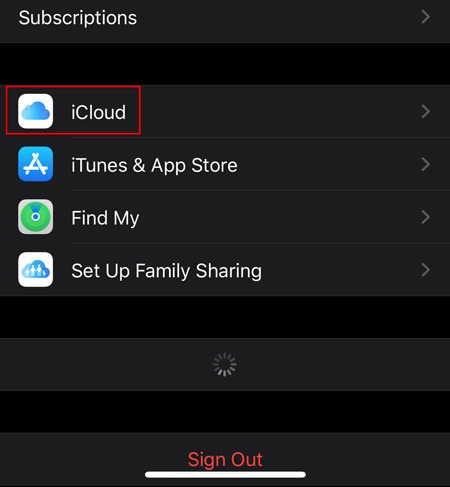
In the case that this fixes the issue then, you may need to keep iCloud Contacts on in order to have the contact names appear in your apps. This is more of a temporary fix, however, it should be resolved in an iOS software update.
We recommend keeping iCloud Contacts on because of their ease of use and the fact that you can also quickly and easily restore them to your device in case your contacts mistakenly get erased.
Bu using the two methods described above, you should be able to easily fix the missing contact names issue on your iPhone.
