Camera Roll and Saved Pictures Folders are the two things that are built-in Windows10 by default. Hence it is always better to use them as you are completely unable to delete them. You can either move, hide or delete the folders or else even hide the libraries that are related to it.
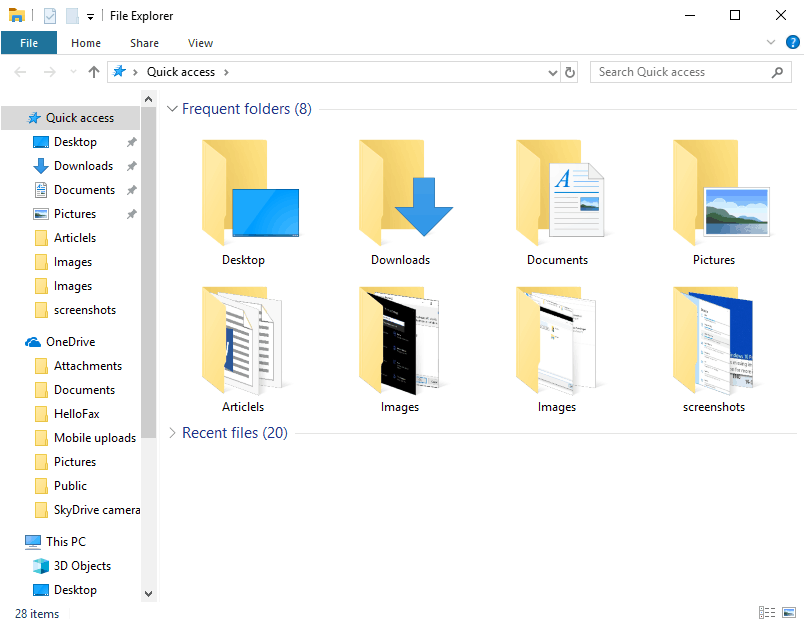
What Are Camera Roll and Saved Pictures Folders?
The Camera Roll and the Saved pictures folders are basically inside the pictures folder itself in case you already have Windows 10. All the Photos App will be using the Saved pictures and for that, these folders exist.
If you do not have a Photos App then, the folder will remain empty in the pictures library itself. For that simply right-click and then select Delete. The two folders that are there will be appearing shortly, even if you don’t open your apps.
Moving The Saved Pictures Folders And The Camera Roll:
They will be saved in the Pictures folder itself by default. However, you can move them to some other folder too. You will have to just right-click on the folder and then tap on Properties. After that go on to the Location Tab.
Then type where you want to move your folder. If you don’t know where to move, simply click on Move. Now you will be able to navigate it properly inside your destination folder. Just tap on Select Folder. Then tap on Restore Default and then on okay.
In this way, the folder will be back in your pictures. You can follow a very simple method to just cut and paste the folder somewhere else in order to use the File Explorer.
Find the Save pictures folder and the Camera Roll:
When you have to access the Saved Pictures Folder as well as the Camera Roll, and you don’t even remember where you have moved them then you do not have to worry anymore.
Just open Run by clicking on Windows+R and shell: Camera Roll or shell: Saved Pictures and then tap on OK. This will surely help you to open the folder.
Hiding the Camera Roll and the Saved Pictures Folders:
Sometimes you don’t want to permanently delete the folders or to move them then, you can hide them so that it cannot be seen. You can simply highlight both the folders and then tap on the View tab on the ribbon. Just hide the Selected items in the Show or Hide section.
By any chance, in case you can still see a faded icon then, you might be having a setting that still shows the hidden items. Simply remain on the View tab and also uncheck all the hidden items. The folders can again be visible to you when you simply reverse the instructions.
Super hide the Camera Roll and Saved Pictures Folders:
The folders can be hidden at the system level so that you will not see the folders even if the hidden items are visible. First, open the command prompt and navigate to the camera roll and the Saved Pictures folder.
After that, Copy the folder path and then go back to command prompt and type the path and then press enter. This will make the folder completely hidden.
