The App Store is most essential on your Mac as it helps you browse and download apps. While installing your favourite apps sometimes the App Store crashes or freezes continuously. Here’s how to fix Frozen App Store Issues On MAC.
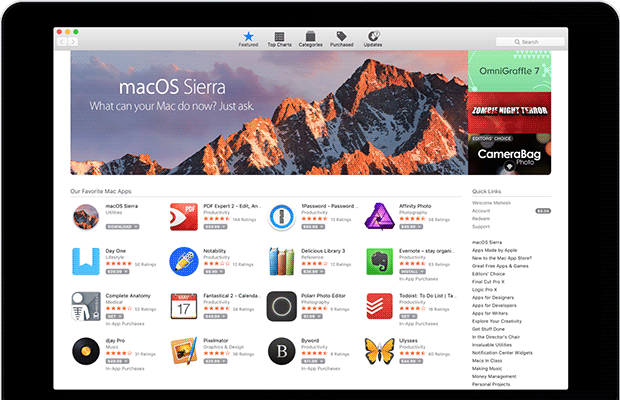
It generally occurs when the app store gets struck in OS, but there can be certain other issues too. The latest technology is a boon and sometimes a curse too. When you are downloading an app, without any reason the app froze. Sometimes cache files of the App Store get into a disaster.
Here are some of the common errors which commonly occur when the app store gets frozen.
1. You will not be able to connect to or browse the app store.
2. Your purchases cannot be cancelled or get completed.
3. While signing in many unexpected errors will occur.
4. Or else it does not work and displays blank on the screen.
Below are few helpful tips to fix Frozen App Store issues on Mac. This article will definitely help you to solve Mac OS 10.15 App Store crashing and hanging issues.
5 helpful tips to fix Frozen App store issues On MAC
1) Force quit from the Activity monitor –
Firstly on your computer, open the activity monitor. Then, select the CPU tab which displays the CPU options. Now look for the App Store and tap it. Click on the ‘X’ icon button to eliminate the process and then, tap the button ‘Quit’ to end it.
2) Force Quit from Window Process –
By this process, you can quit the unresponsive app store by force and later re-open it by the Launch-pad to resolve the frozen app store problems on Mac.
First, of all make sure that the App Store is opened. Then tap the button ‘Command+ Escape + Option’ simultaneously to get the Force Quit Dialogue Box.
Now you can see multiple apps opened here, tap on ‘Apple Store’ and select ‘Force Quit’ to close it forcefully. After that, reopen the app store to check out whether it works.
3) Check out several IDs problem –
Sometimes the screen displays ‘Incomplete purchase: Unknown error’ when you are purchasing an app in the App Store. This error generally occurs when many IDs are used on your computer.
To solve this issue, make sure you are logged in to the same ID on the App Store and iTunes. If the issue still persists then, sign-out and sign-in again. If the issue is still not resolved, then make sure you have accepted all the terms and conditions of the App Store and iTunes.
This technique will help you to tackle the hung app store in Mac OS only. Kindly remember to accept all the terms and conditions whenever you update the Mac OS.
4) Force Quit from the Dock –
On the keyboard, tap and hold the ‘Option’ key and click right on the icon App Store. This will transform the ‘Quit’ option into the ‘Force Quit’ option. Choose this option to close the App Store. Reopen again and check out if it works or not.
5) Clear all the Cache files –
This is another easy method to fix the frozen app store problems on Mac OS 10.15 when all the above tricks do not work. Each app that is installed on Mac generally creates some cache files in a particular folder.
Sometimes these files get corrupted and have to be removed to solve the issues. Simply go to ‘com.apple.appstore’ folder, select the cache files and move it to trash. After that, reopen the app store and check if the hung app problems are solved in OS.
If you are not able to solve the problems after implementing all the above methods, then you need to re-install your OS or get the computer checked by the expert at the trusted Apple outlet.
