Do you still remember SkiFree? Microsoft is one-upping Google Chrome’s hidden dinosaur game. The new version of Microsoft Edge has a secret surfing game that works offline too. Here’s how to Play Microsoft Edge’s Secret Surfing Game.
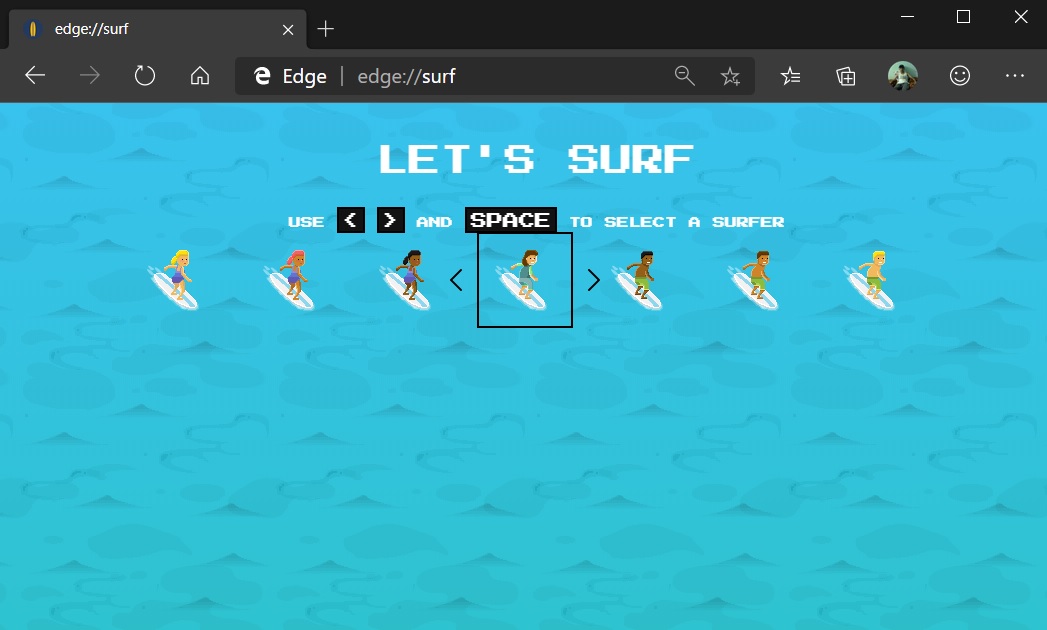
The new Microsoft Edge’s Secret Surfing Game SkiFree with a fresh new coat of paint, swapping out yetis for the Kraken.
This new feature is part of Microsoft Edge 82 and as of Feb – 28, 2020, it’s only available in unstable Canary builds of Microsoft Edge. However, it should come to the stable version of Microsoft Edge around the end of April 2020.
How to Access Microsoft Edge’s Secret Surfing Game
To access the game simply type edge://surf into Edge’s address bar and press Enter. n case you’re using a version of Edge that contains the game then, it will load immediately.
The “edge://” part of the address signifies this is an internal page that’s built into the Microsoft Edge application itself.
After that, you will see the character select screen. Just use the left and right arrow keys and space bar to select a character and start playing.
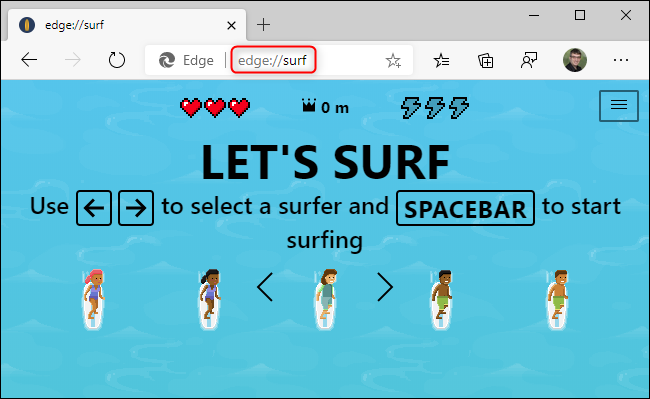
How to play Microsoft Edge’s Secret Surfing Game
Simply use the arrow keys to control your character and the space bar to pause. The left and right keys move left and right, the up key stops your surfer, and the down key resumes surfing.
Simply tap the “f” key to use a speed boost power-up—you can get one near the start of the game. They usually look like green lightning bolts.
As in the classic SkiFree game, your goal is the same to make it as far as you can. The game counts how far you’ve travelled in your current run at the top of the window.
You start with three hearts in the game and with every crash, you lose a heart. After you lose all your hearts, your run will end and the game shows you how far you made it.
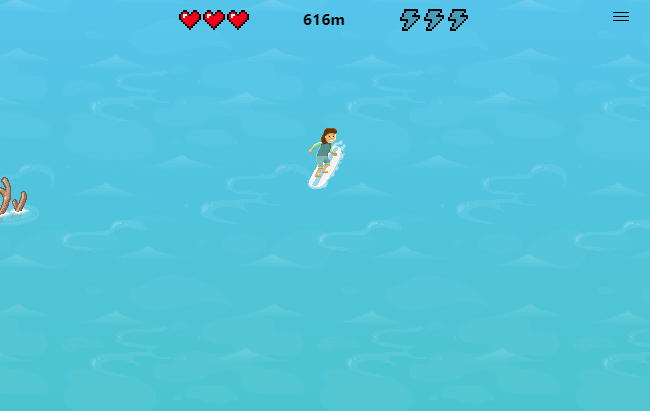
You can also control the game with a mouse or touchpad. Just move your mouse cursor to control your character and double-click to activate the speed boost.
The game even includes support for Xbox controllers. Simply plug in an Xbox 360 controller or pair an Xbox One controller wirelessly and you can control the game with the joysticks or d-pad, using the A button to pause and the right trigger to activate your speed boost.
This game even supports the rumble feature on your controller.
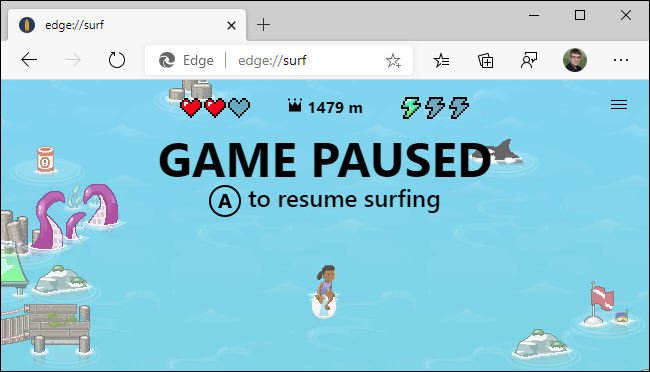
You can select other game modes by tapping on the menu button at the top-right corner of the game. Here are the available game modes:
1. Let’s surf: This is the standard endless game mode. Just try to get as far as you can.
2. Time trial: There is an end to this course, so try to get there as fast as possible.
3. Zig zag: The sea has gates you need to surf through in this game. So try to get through as many gates you can in a row.
The game also includes several other helpful accessibility features. There’s a “High visibility mode” toggle that makes obstacles easier to see and a “Reduced speed mode” that slows down the surfing speed.
All the game’s controls are explained clearly in the menu, too. Tap on the menu button and select “How to play” to see the control schemes for keyboard, mouse, touchpad, and game controller.
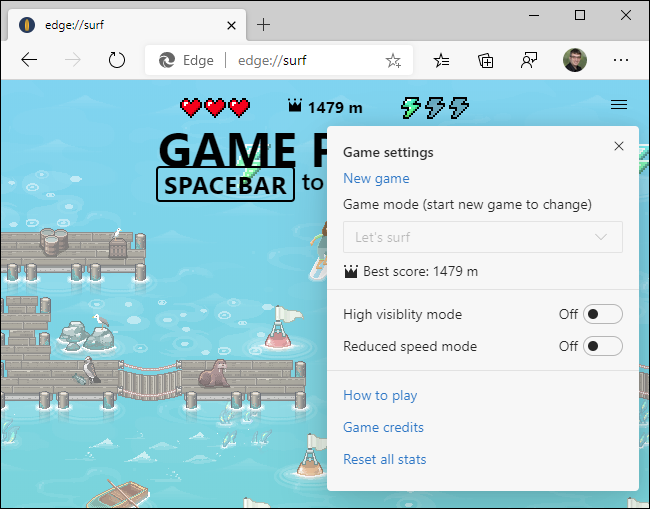
SkiFree Is Back in 2020
However, this game is a little different from SkiFree, of course. Instead of skiing, you’re surfing in the game. Instead of dodging yetis, you’re avoiding sea monsters in this game.
However, the gameplay feels quite familiar, and anyone who remembers playing Microsoft SkiFree in the 90s should get a dose of nostalgia from it.
This game may seem a little silly, but it’s much far more fully-featured than Google Chrome’s dinosaur game. Just like Google Chrome’s famous dino game, it also works entirely offline.
So when your internet connection goes down and you want to kill a few minutes then, you can always load the surfing game and play it entirely offline.
