Xiaomi is one of the biggest smartphone manufacturers in today’s world. The company made it big by selling quality products at affordable prices. Here’s how to Remove Ads from Xiaomi Phones.

One of the ways in which Xiaomi manages to keep the price low is through the use of advertisements built into their customized Android user interface, MIUI.
With consumer’s increasingly aware of targeted ads, Xiaomi’s decision to push ads on their MIUI interface is really annoying, to say the least. Xiaomi’s apps seem to be quite littered with them.
While there is not a way to opt-out of them completely, however, there are ways to minimize the number of ads you see while using your Xiaomi device. Moreover, disabling some of these will ensure that some personal information, such as browsing history, is not collected.
Remove Ads from Xiaomi Phones Running MIUI 11
The latest update to Xiaomi’s MIUI software has made disabling ads much easier. In order to check whether or not your Xiaomi phone or tablet is running MIUI 11, simply open your Settings app and then tap on “My device”.
On the next screen, find “MIUI version”. In case it says MIUI 11, then you’re running the latest version of MIUI. If it does not say MIUI 11 then, you can always try to upgrade your software. To see if an update is available for your device, just tap on “System Update” at the top of the screen.

In case your Xiaomi device is still running on MIUI 11 then, simply launch the Settings app. Then, select on “Mi Account -> Privacy”. On the next screen, you will see a toggle button labelled “System Ads”. Simply click on the toggle to turn off system advertisements in MIUI 11.
Remove Ads from Xiaomi Phones Running MIUI 10 and Under
Disabling ads in Xiaomi devices running MIUI 10 and under will require a little more effort. However, it will deliver the same results. Instead of a one-click fix, you will have to manually disable advertising in various individual software packages.
Disable MSA App
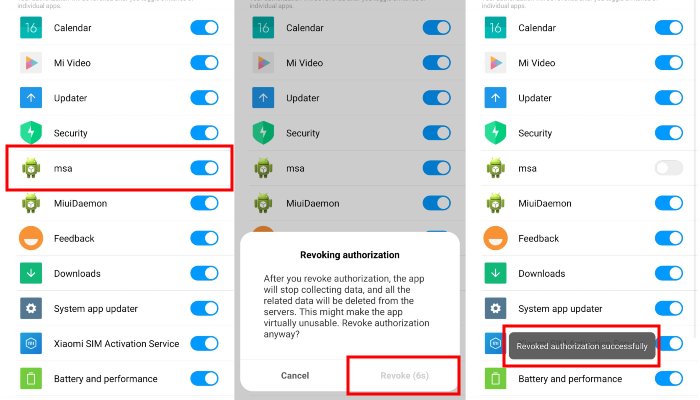
MSA stands for “MIUI System Ads”, which is an application pre-installed on Xiaomi devices. Its main function is to push advertisements into various aspects of Xiaomi’s MIUI software. But unfortunately, end users cannot simply uninstall this app.
However, users can still disable it. In order to do so first, launch the Settings app and head to “Additional Settings -> Authorization and Revocation” and then set the options labelled “MSA” to off.
Kindly note that Xiaomi really does not want you to disable this app. Do not be discouraged in case you get a message saying it can not be disabled then, you will probably have to do this a few times before it works.
Disable Personal Ad Recommendations
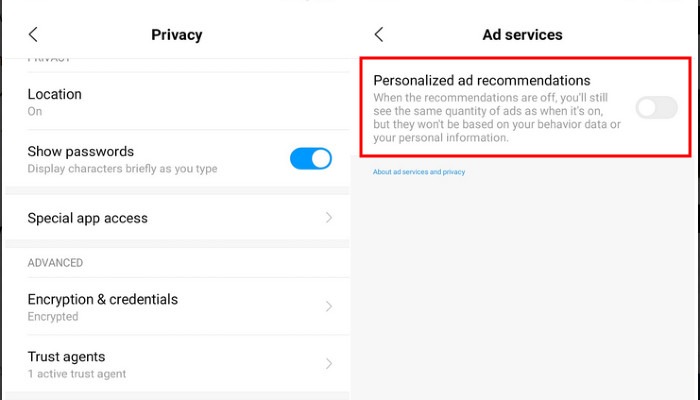
You will next need to turn off the personalized “recommendations” that Xiaomi is keen on bombarding you with. By disabling personal ad recommendations, you are quite effectively stopping Xiaomi from collecting your usage data, such as your browsing history.
First, open up the Settings app and click on “Additional Settings”. Then select “Privacy” and look for “Ad Services”. Now tapping on that will give you the option to toggle “Personalized Ad Recommendations” off.
Disable Ads in Mi Security
Firstly, launch the Mi Security app and click on the cog icon in the top right of the screen. Then, find the toggle switch labelled “Recommendations” and flick it off.
Disable Ads in Mi Video
First of all, open the Mi Video app and head to the “Account” menu. From there, select “Settings”. On the next screen, you will want to toggle off both “Recommendations” and “Push Notifications”.
Alternatively, you always can install a different video player app, such as VLC Media Player or MX Player.
Disable Ads in Mi Music App
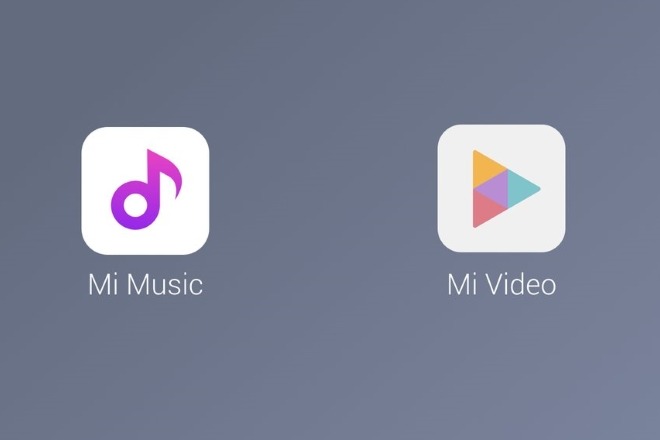
Begin by launching the Mi Music app and click on the menu button on the top-left of the screen, it looks like three lines stacked on top of one another. From there select “Settings -> Advanced Settings”.
After that simply toggle off “Recommendations”. As with your video app, you can always install a third-party music player that is not ad-supported like Musicolet music player.
Disable Ads in Mi Web Browser
MIUI’s default browser is quite good. However, we recommend that you use a more feature-rich web browser like Google Chrome Browser. However, in case you are planning on using Mi Web Browser then, you are going to want to limit those ads.
In order to do so first, open the Mi Browser app. Next, open the app’s menu by clicking on the three stacked lines icon in the bottom-right of the screen. Once you are in the app’s menu then, select “Settings -> Advanced -> Top Sites Order” and toggle off “Recommendations”.
Disable Ads in Mi File Manager & Downloads

Start by launching the Mi File Manager app and click on the menu icon (three stacked lines) in the top-left of the screen. Now from there, select “Settings” and toggle off “Show Recommended Content”. Follow the same steps for the Downloads app also.
