First of all, you need to download its open-source build compiled by a developer to Run Chromium OS on Your Laptop with ChromX. CloudReady allows you to run Chromium Operating system in Windows.
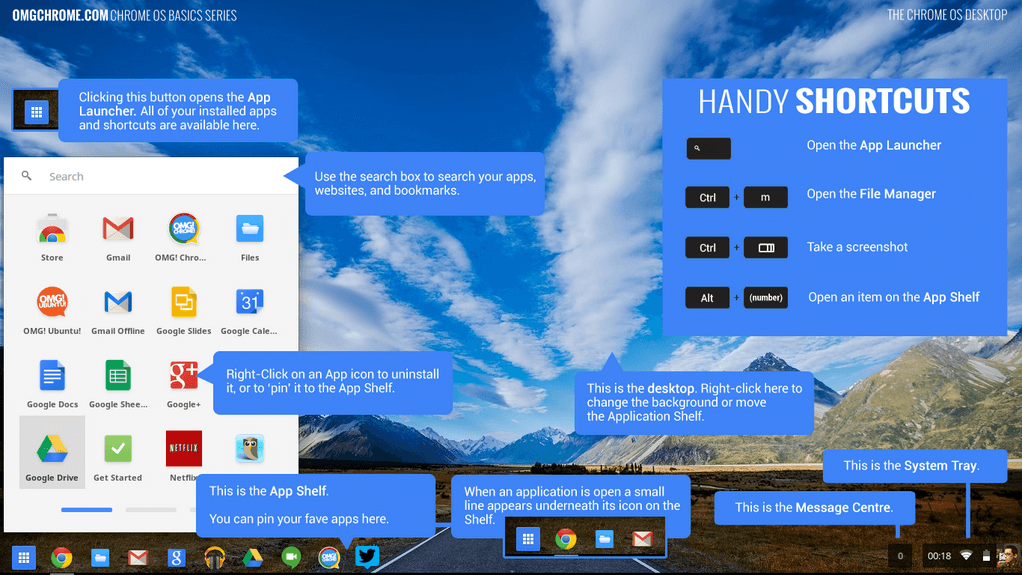
However it won’t give the full benefits of Google Chrome OS, you can still get a lot of functionality minus specific Google apps and features.
In this guide, we are going to show you how you can run Chromium OS on your laptop using a Chromium OS version compiled by ChromX of the Swedish Linux Distribution Society.
Despite the fact, we are running a USB installation on a Windows 10 laptop, you can also find relevant installation instructions for Linux at the given link. There is no ChromX option for Mac users right now.
Usage
Firstly, go to this page and download the ChromX zip file (~700 MB). Then unzip the image file and flash it on a Live USB utility tool such as balenaEtcher or Rufus. They can be very easily downloaded and installed on a Windows system. Flashing the image will just take a few minutes.
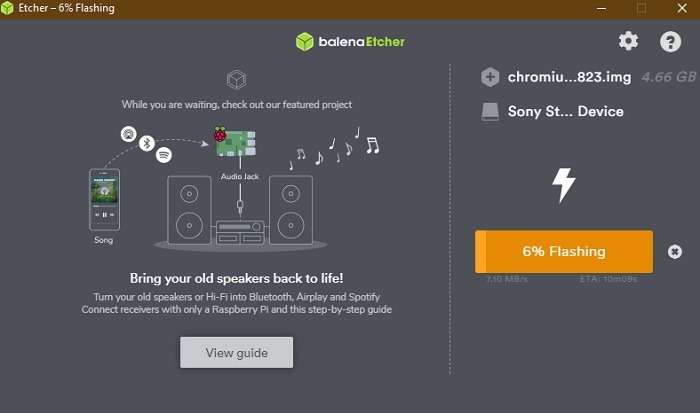
After the image has been flashed on a USB, you can use it to start your Windows 10 PC in dual-boot mode. For this, go to “Change Advanced Startup Options” and tap on “Restart now.”
In order to boot with an unknown USB device, you have to disable UEFI secure boot on a Windows 10 laptop. Just follow the detailed steps shown here to successfully proceed with the Chromium OS booting.
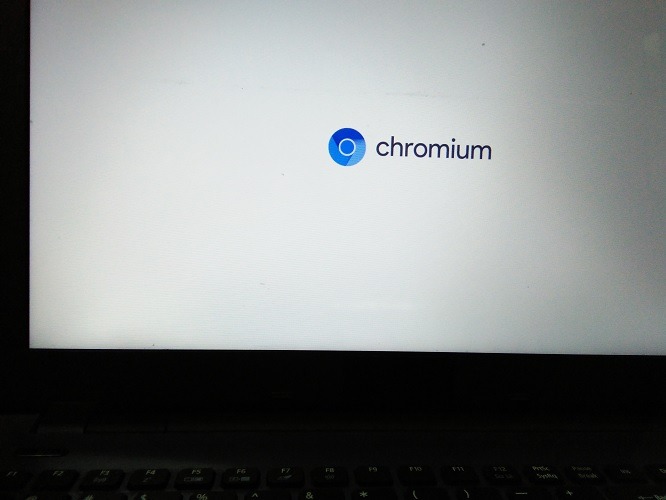
In the first step, enable a Wi-Fi network to start your Chromium OS machine.
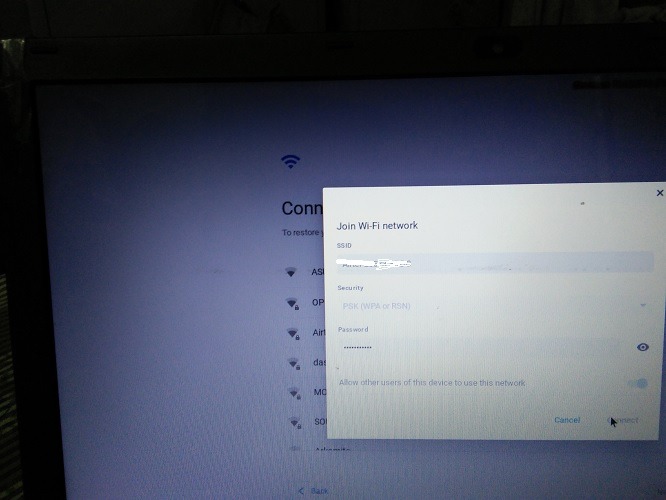
After connecting to the Internet, then sign in to your Chromebook with your Google username and password.
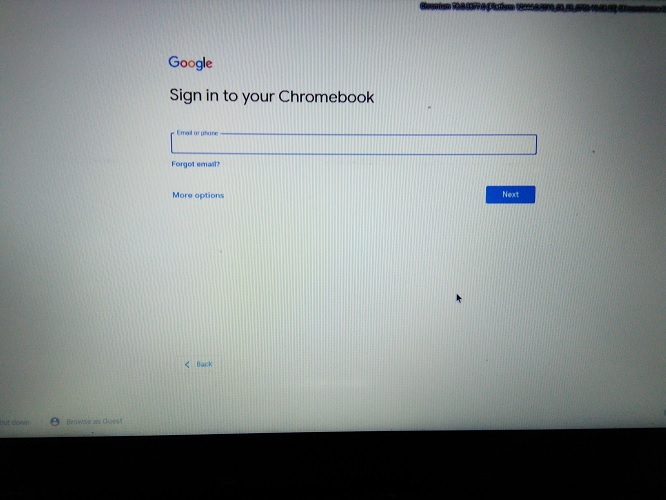
Features of Chromium OS
In a short while, you will be greeted by a Chromium OS welcome screen. The entire OS has a minimal interface comprising Chromium browser, a Web Store, files folder, and a Camera. All available options can be directly accessed from a “launcher” option at the bottom left.
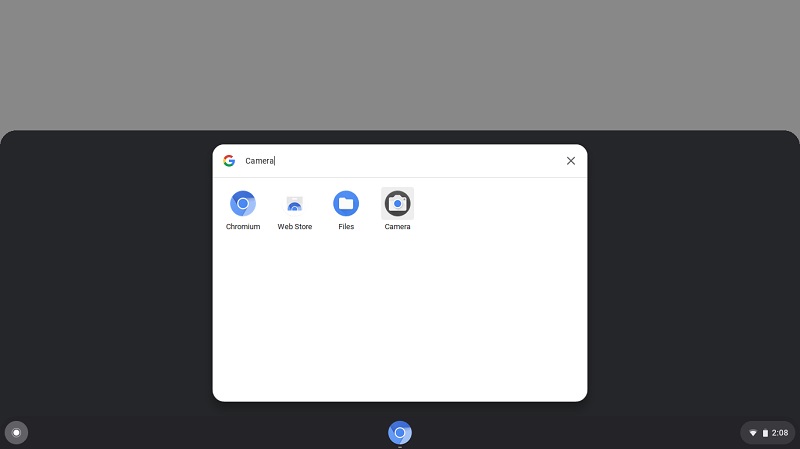
Now tap on the time icon to access the remaining “Settings” options. You can easily lock the Chromium OS device anytime. It simply has to be unlocked using a Google password. There is also a night menu option for working in the dim light conditions.
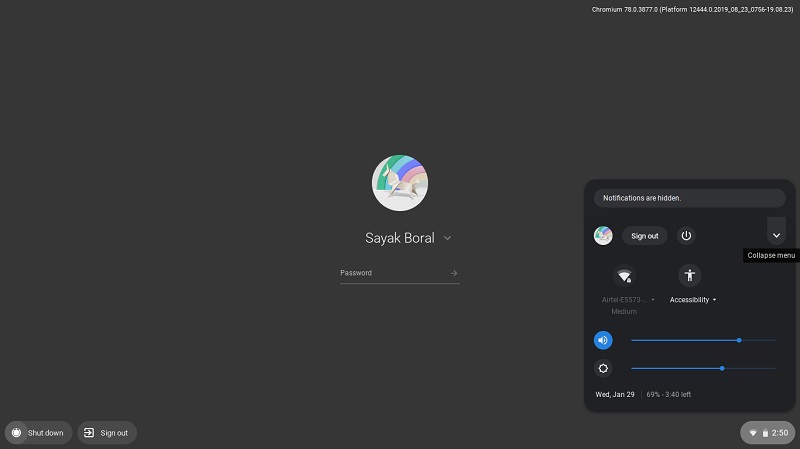
In case you don’t want to log in with your Google password then, Chromium OS lets you simply browse as a guest. You can continue to use the Chromium browser to access all available data.
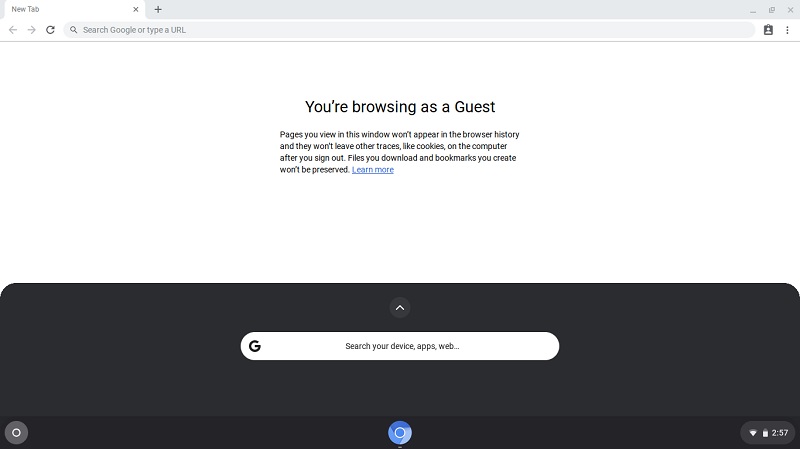
Any files you that download online are saved in the “My Files – Downloads” folder. The fastest way to transfer these files is to use either Gmail or Google Drive. You can use another USB storage device too.
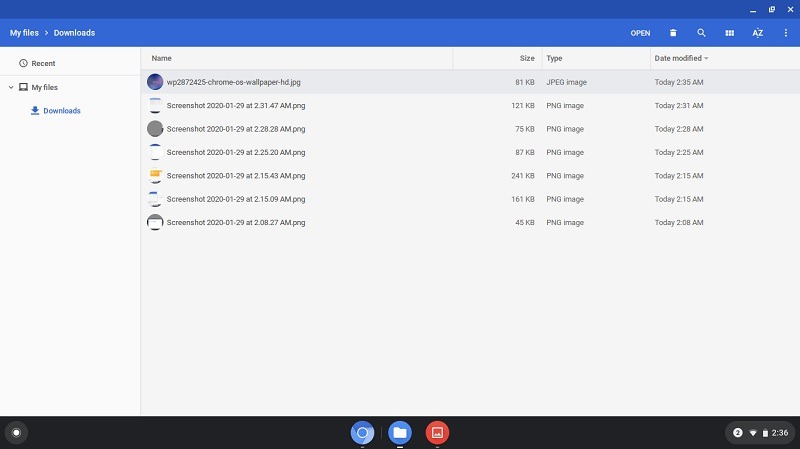
Performance
The minimalism of Chromium OS has an advantage – it doesn’t consume too many resources on your laptop. You can simultaneously multitask on many windows. In case you’re a full-fledged Google user, you will be able to run all essential Google applications without any issues.
However, until now, Chromium OS does not run Android apps since the relevant option you can find in Chrome OS settings is missing. Moreover, any future builds of Chromium OS will automatically update on your bootable USB drive.
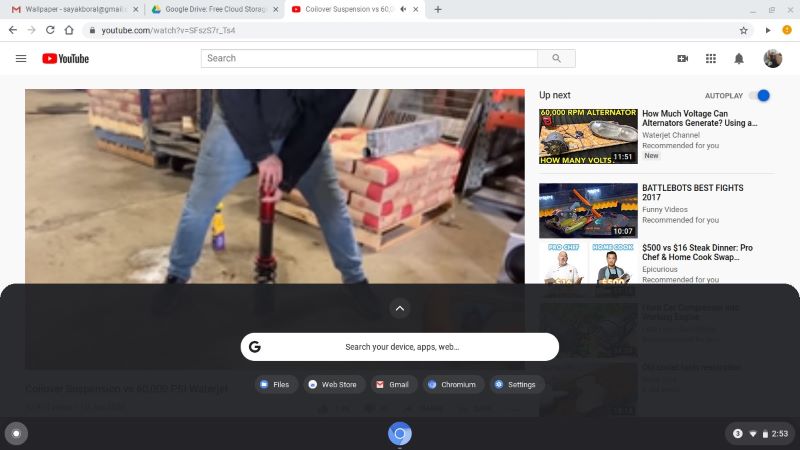
Now from your “Settings” menu, you can, however, connect your Chromium OS to an Android phone. There are a few more options in the “Settings” menu compared to a regular Chrome browser. You can also easily enable Google search and Assistant there.
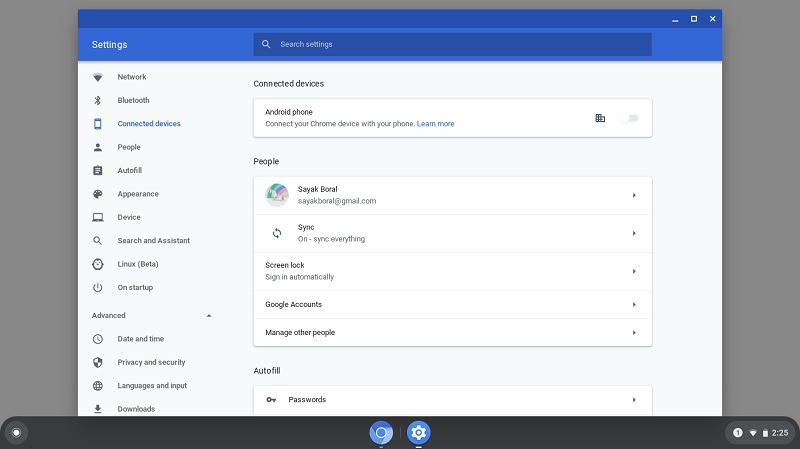
What we didn’t like about Chromium OS is that it’s really a stripped-down version of Chrome OS. There is no Play Store, so you can’t install Android apps. We were mainly disappointed by the dull colour schemes. However, there is nothing missing functionality wise.
Key Takeaways
Using Chromium OS by ChromX on Windows 10 is your best bet in case you’re looking for a no-cost alternative to Chrome OS. This version is also a very good choice for those who are experimenting with Chromium OS for the first time.
Another build of Chromium OS is available with ArnoldTheBat, which runs on the same installation guidelines.
However, at the end of the day, Chromium OS isn’t a replacement of Chrome OS mostly because you can’t run Android apps on this device. Still, many of the core applications will run quite smoothly and give you a decent computing experience if you are exclusively using the Google ecosystem.
