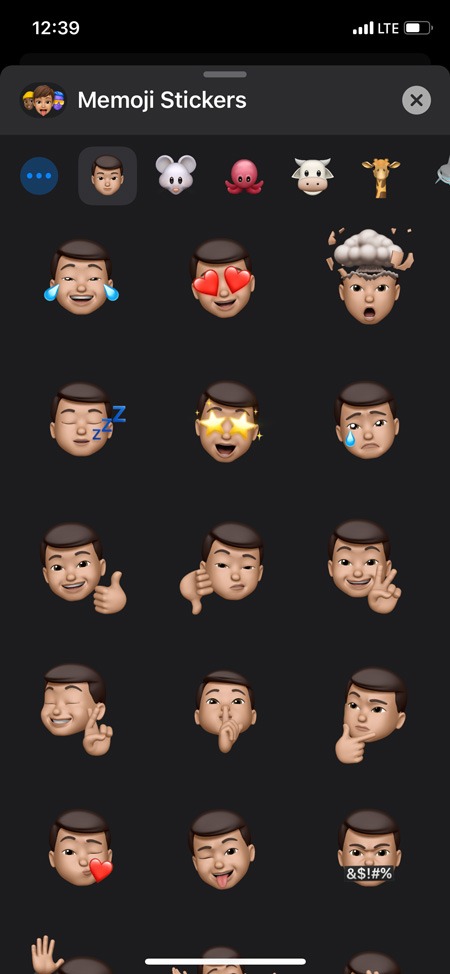Apple recently introduced new interactive stickers in iOS 13 called as Memoji Stickers. These stickers are an upgrade over the original Animoji stickers which were well-received by users when they were introduced. Here’s how to send and use Memoji Stickers on your iOS device
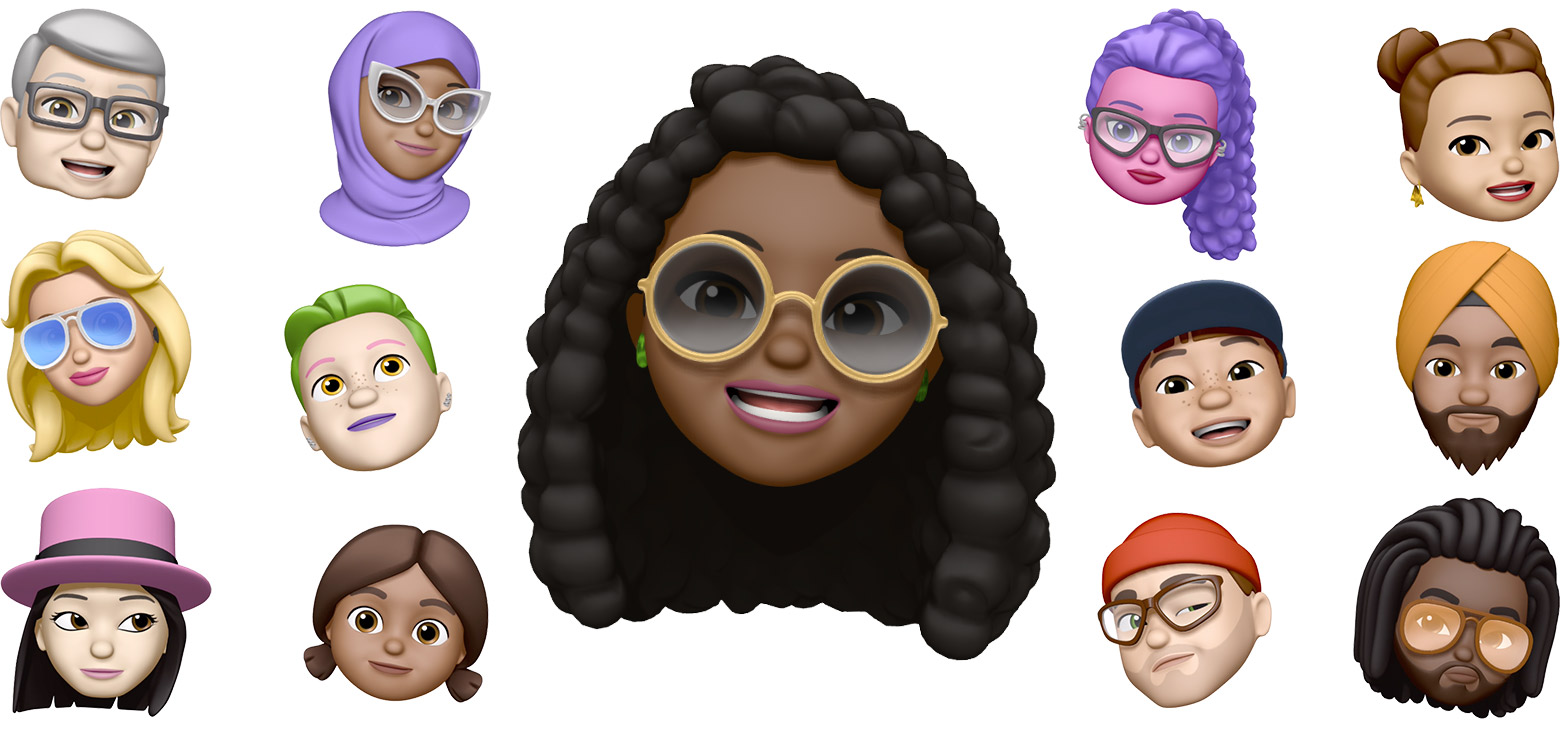
Animoji stickers basically allowed you to record a short message as an animated character and then send it to your friends and family. The new stickers are a creative play on the original Bitmoji stickers that Snapchat uses.
Whereas Memoji stickers allow you to make original creations of different stickers of your face and use these digital stickers across your iOS device. You can use them in iMessages or when posting photos and more.
We are going to explain to you how to create and use Memoji stickers on your iOS device in this post so continue reading.
How Does Memoji Work
You can design a Memoji sticker very easily on your iOS device. After this is made you will have a customized sticker pack of your Memoji self. You can send this Memoji to your friends or family on iMessage or any other messaging platform.
It is a really fun and creative way to express your feelings instead of a traditional emoji or thumbs up/down sign. These stickers are unique and are design to represent you and add creativity to your messages.
Memoji also works alongside your regular emoji it means they have their own keyboard that you can easily access from any app. You do not have to go out of your way to send a Memoji sticker, which is another advantage.
You can set up a Memoji very easily just simply follow these steps given below:
Step 1: First of all make sure you are running iOS 13 / iPadOS 13 on your device.
Step 2: Now in an app that supports stickers such as iMessage, open up the keyboard.
Step 3: Then tap on the Memoji icon in the top bar above the keyboard.

Step 4: After that click on the three dots on the left side.
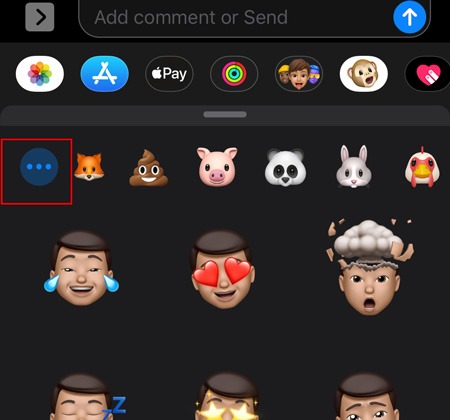
Step 5: Then tap on “Edit” to make changes or “Create New Memoji” to start from scratch.
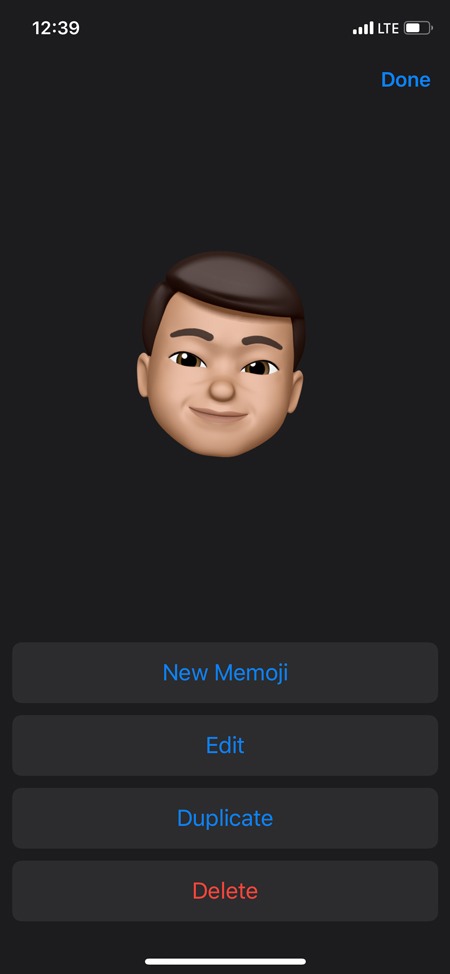
Step 6: Here you will see a variety of options that will allow you to customize nearly every aspect of your Memoji, from hair to eye colour, nose shape, etc. You can easily design it according to your own.
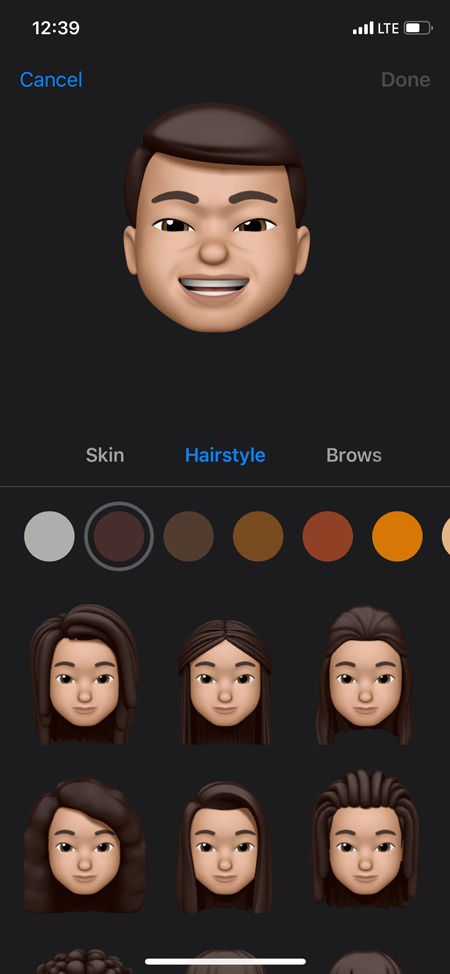
Step 7: Once finished, simply click on the “Done” option in the top-right corner.
How To Send A Memoji
Once you are over with designing a Memoji then sending it is very easy. Memoji has its own separate keyboard that you can use to select stickers and send. Stickers are in general automatically created for every new Memoji you create and can be found in the Memoji keyboard. Here’s how to use them:
Step 1: Start with an app that supports sending stickers and open up the keyboard.
Step 2: Then from the bottom-left corner, long-tap on the Globe icon on the keyboard.
Step 3: Now select the Emoji / Memoji keyboard option (highlighted below)
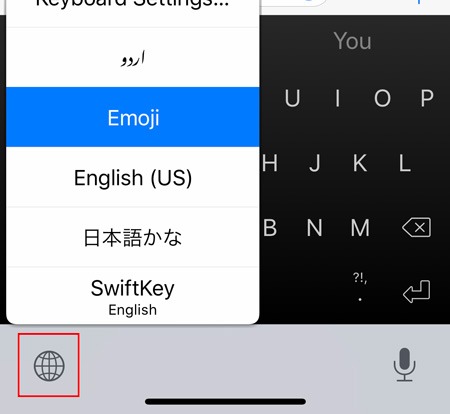
Step 4: From here choose from the variety of stickers available to send. By tapping on any one of them will allow you to send the Memoji sticker to your friends or family.
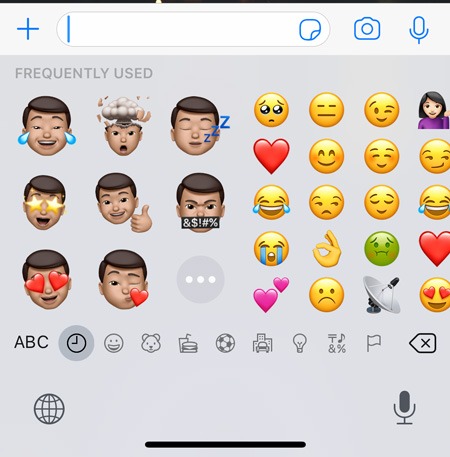
That’s it you are good to go now It is very simple. By using the Memoji stickers you will be able to add some fun flair to your chats and messages instead of the plain, regular emojis