If you are only treating Google Drive for file dumping only then you are vastly underusing its potential. Here are some useful Tips and Tricks for Using Google Drive More Effectively.
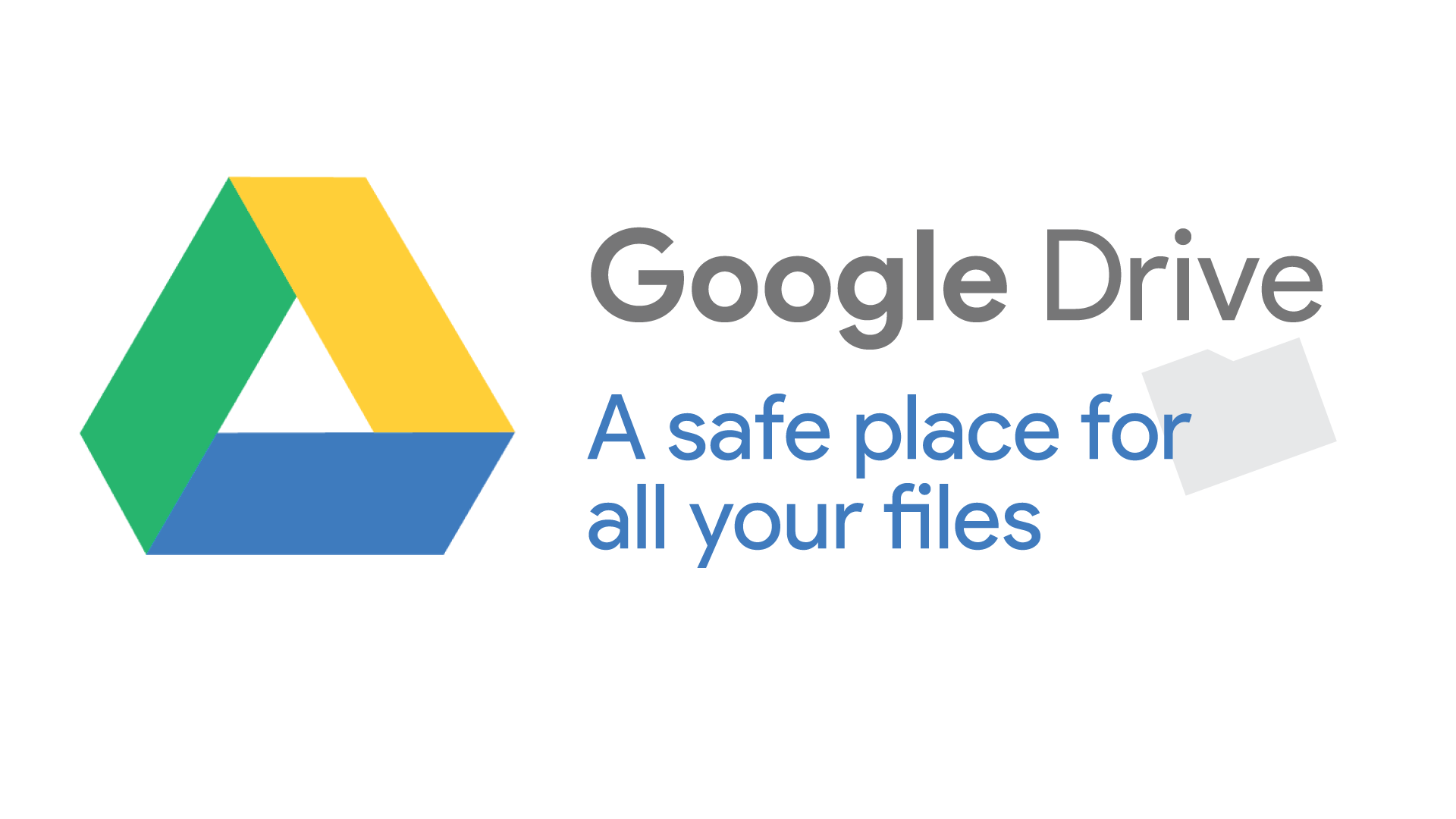
The latest version of Google Drive offers everything from a complete office suite to advanced collaboration features and syncing with diverse applications. following tips and tricks for using Google Drive will help you use it to achieve more simplicity and efficiency.
More Effectively:
1. Pull Out Text from Images
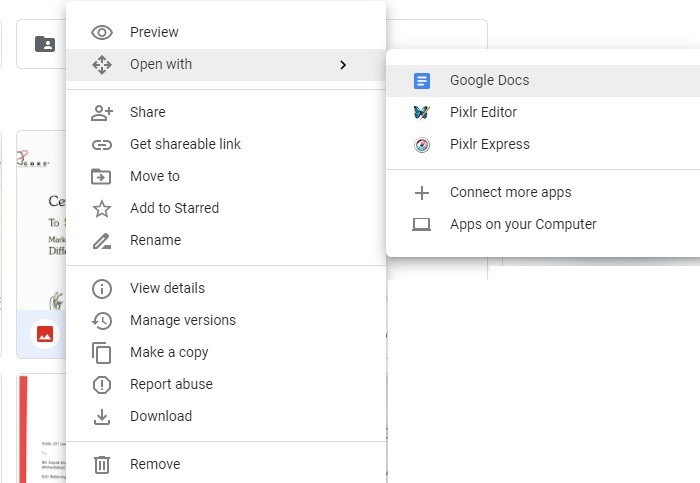
Google Drive lets you pull out text from images by using its optical character recognition (OCR) feature. Simply right-click on any PDF or JPEG/PNG image file and then open it with Google Docs. The OCR tool quickly converts the image to text and also allowing you to copy-paste it freely.
This feature is really helpful in case of a write-protected PDF file or a book’s scanned pages. Kindly remember to convert from clear, high-resolution images containing a normal typeface such as Arial or Verdana.
2. Search Like a Pro
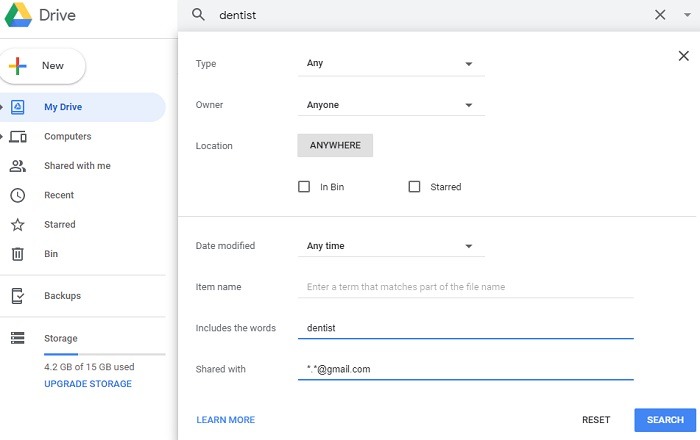
Google Drive has an advanced search feature that quickly leads you to find the exact document. Whether it is a keyword you remembered or a certain date range, you will get the intuitive results.
By using the OCR tool, it also searches for text inside the images and PDF files. With the recent introduction of Machine Learning in Google Drive, your search for the right document just got faster.
3. Chat with Friends and Edit Documents Together
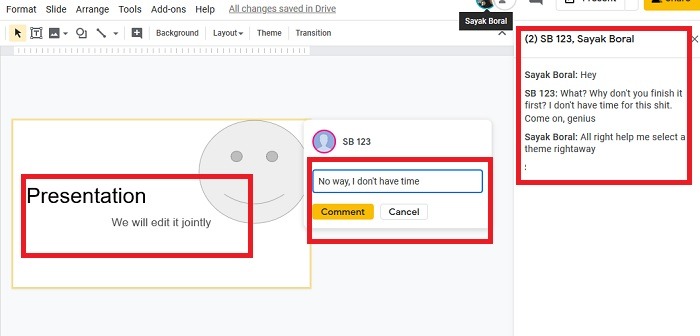
Google Drive can be a very great way for you to chat with your buddies and collaborate over Google Sheets, Docs or Slides. Simply send them a Gmail invitation and then your entire group will be jointly editing the document in no time.
There are many popular collaboration tools such as WebEx and GoToMeeting, but in our opinion, this feature of Google Drive supersedes them completely.
4. Send Emails Directly from Your Favorite Email Client

If you have any important email addresses saved in old Google Docs, Sheets or Slides, then simply double-click to send an email directly. The best part is it does not restrict you to Gmail only. You can also easily use external email clients such as Thunderbird and Outlook.
5. Keep Track of Version Changes
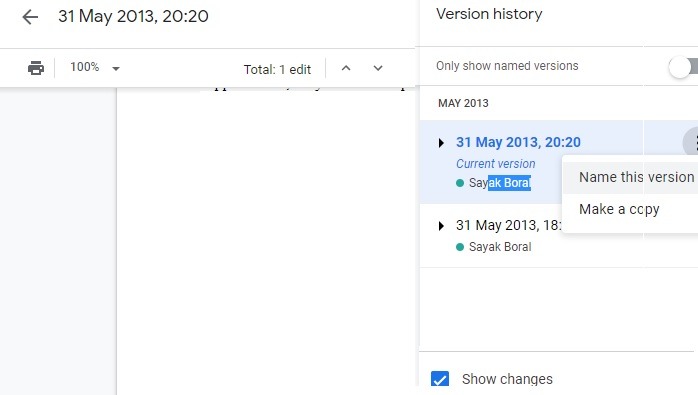
A document may undergo many version edits that we might remember or not. However, Google Drive does keep track of your version changes, which is 100 edits or 30 days, whichever is for a shorter period.
However, we were surprised to find intact version edits for many of my documents dating as far back as 2013.
6. Create a Google Drive Folder on Windows 10 PC
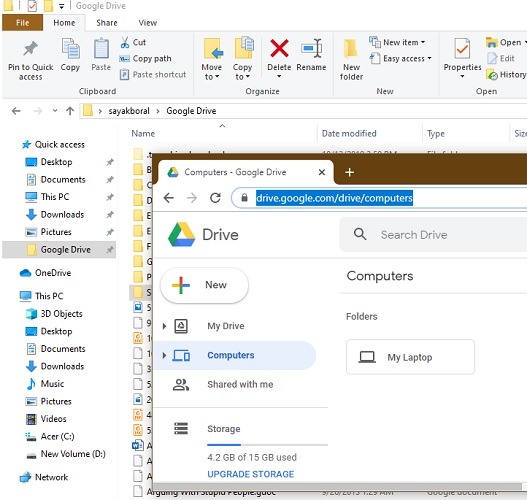
You can very easily create a Google Drive folder on a Windows 10 PC. It can be quite helpful for many reasons. For example, G drive helps you directly sync your Google Photos with the Microsoft Photos app using another app known as “Google Takeout.”
7. Work with Multiple Google Drive Accounts
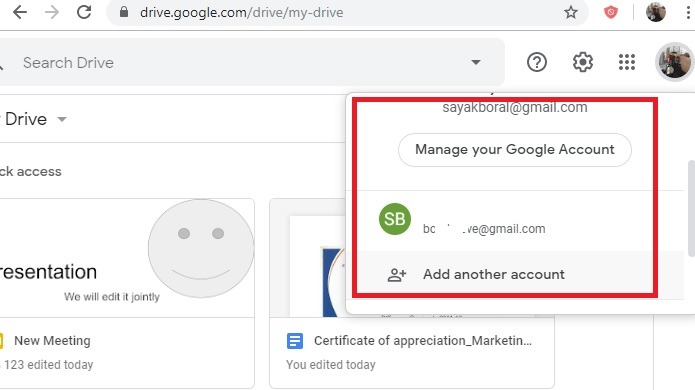
Do you ever feel constrained by Google Drive’s 15 GB free storage space? If you have multiple Gmail accounts then you can manage additional Google Drive accounts across multiple tabs in the same browser window.
There is no such information on the exact number of permitted accounts, However, some kind of “fair use” policy beyond four or five accounts does exist. Even at the minimum, this could mean at least 60 GB of free space which will surely help you freely move around your files.
8. Work Offline
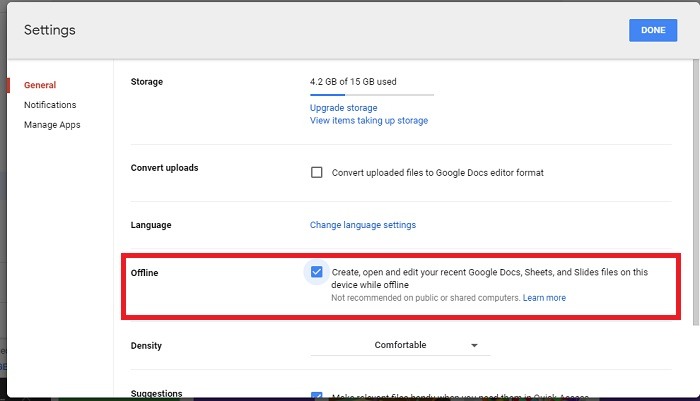
From the “Settings” option you can enable an offline version of Google Drive so that you can work with Sheets, Docs and Slides without the Internet.
Before you do so, you must be connected to the Internet and using the Chrome browser too. Later, install and turn on Google Docs Offline Chrome extension.
9. Connect More Apps
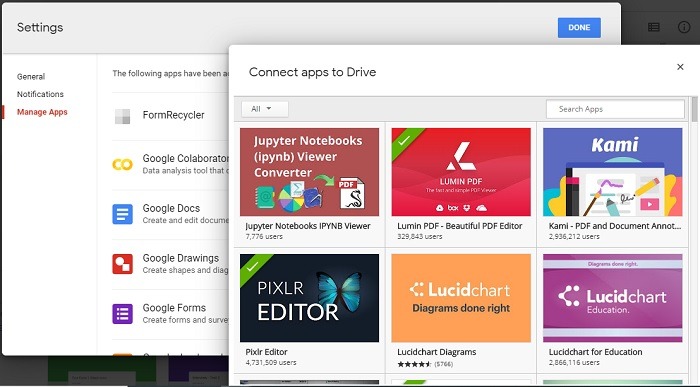
You can connect app like GSuite productivity with Google Drive from “Settings.” Whether you want a lucrative PDF background, Slack or FormRecycler, there are hundreds of useful apps to choose and connect it.
10. Combined Miscellaneous Tips
G Drive also allows you to publish select documents directly so that anyone with that link can view them. There are also keyboard shortcuts if you want to rapidly sift through numerous docs.
It executes almost all commands. You only have to remember one command, Shift + #, to display a full list of remaining keyboard shortcuts.
Summary
In recent times, Google Drive is more than just a file storage solution. In terms of productivity and collaboration features, it is right there with Gmail, LibreOffice and Microsoft Office.
