The two virtualization heavyweights have their own differences. Both of them have free and premium versions, each offering a different degree of functionality and variations in performance. In this post, we are going to explain the differences in VirtualBox vs VMware.

We will mostly be comparing the free versions of VirtualBox and VMware. Although will also mention the premium versions when it is relevant.
VirtualBox vs VMware
1. License
VirtualBox is usually distributed with the GNU General Public License and is free for everyone to use. Extension Pack of VirtualBox is also free for personal, educational or evaluation use. However, it requires an Enterprise license fee for commercial use.
VMware Workstation Player is basically free for non-commercial, personal and home use. The Workstation Pro comes with a fee however, provides more advanced virtualization solution.
2. Features
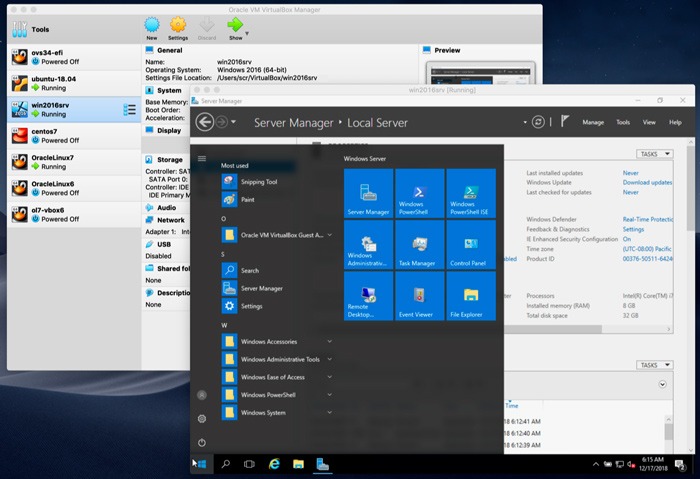
Both of the VirtualBox and VMware offer vast repositories of virtual machines you can use. VirtualBox might have a bit of an edge here due to its whole bunch virtual machine options built into it (macOS, Windows XP, various Linux builds and so on).
Obviously, for licensed products such as Windows and macOS, you will need to legitimately procure the boot media to actually use them.
Whereas VMware does not offer any virtual machine presets from the off, however, they are easy enough to find at sites like OS Boxes or directly from sites like CloudReady (a Chromium OS fork) or Android-x86.
VirtualBox has one main feature that really separates it from VMware Workstation Player, and that’s snapshots. These are essentially save-states that allows you to save a virtual machine in its exact state at that moment.
However, you can then return to that exact point in its usage whenever you like, or even you can transfer that snapshot to use on another system. You can also download an extension pack that adds support for USB 2.0 and 3.0 devices, virtual disk encryption etc.
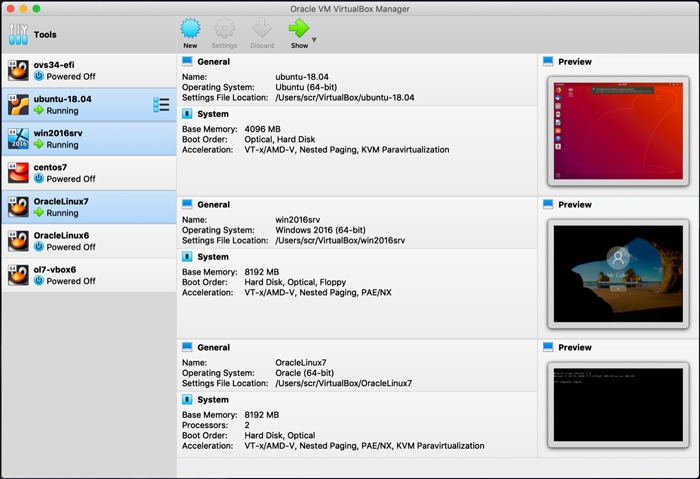
Now in VMware Player, you will need to download specific drivers with the virtual machine to add USB 2 and 3 support, while certain older OSes, like Windows Vista, won’t allow it altogether.
Also, VMware only offers snapshots and the option to run multiple VMs simultaneously in the paid Workstation Pro. That comes with a whole host of other features related to networking and security that will particularly benefit enterprise users.
Overall, both of them make it very easy to get virtual machines up and running. Both also have useful features like shared folders, drag-and-dropping of windows between guest and host, and shared data transfers.
3. Performance
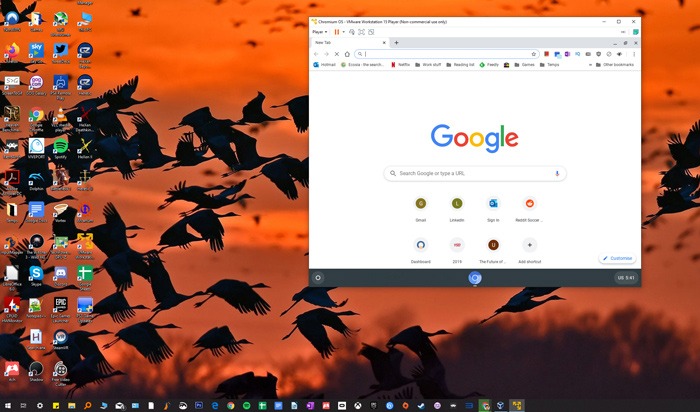
In the area of performance, a gap starts really opening up between VirtualBox and VMware.
Testing of various virtual machines has already shown VMware Player to have much faster performance than VirtualBox, which quite suffers from slowdowns and bugs that really become visible if you start dabbling in games or more demanding software.
The drag-and-drop feature, which is present in both VirtualBox and VMware Player, often do not work in VirtualBox, and can even cause the entire app to crash.
Usually, the more powerful your PC, the less visible VirtualBox’s performance problems become, as your PC can make up for its shortcomings. However not everyone has access to a high-end machine, so if you’re looking for performance above all then the free version of VMware wins out.
4. Networking
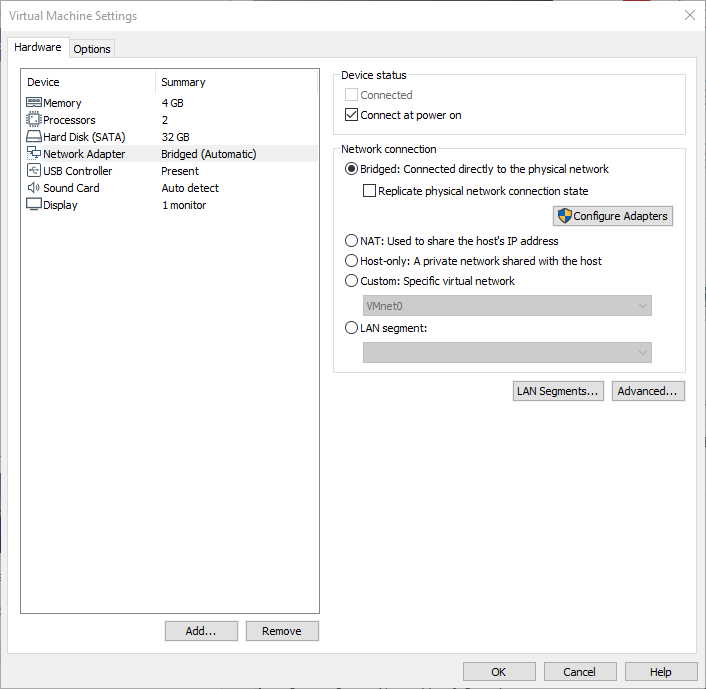
Both VirtualBox and VMware use a NAT interface to communicate with guest machines and let the guest machines communicate with each other, assuming you’re running more than one. However, the NAT setup isn’t quite as effective in VirtualBox, because it relies on port forwarding.
VMware has an advantage in networking, that it directly uses the host’s adapter in the virtual machine’s NAT virtual switch. This makes it quite simpler and faster for all the guest machines to “see” the host in their networks.
Conclusion
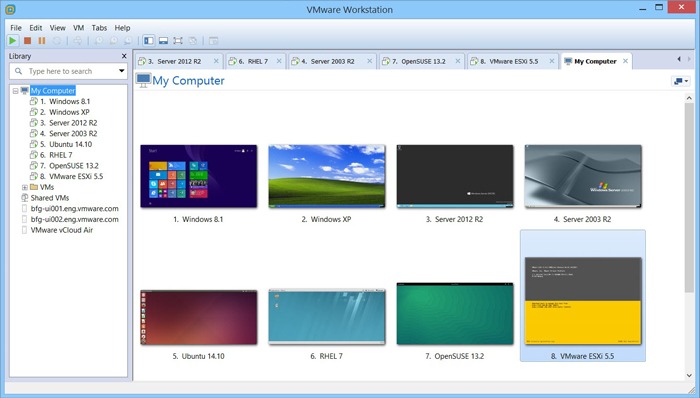
For people who are just starting out in virtualization, or simply wanting to test apps in various operating systems, both VirtualBox and VMware do a good job.
VMware is more stable and offers better graphics support, so it will work better if you, for example, want to play Android games in an Android virtual machine.
However, VirtualBox does have a few more features that may interest those wishing to play around in multiple VMs simultaneously and snapshots are awesome too.
For bigger businesses and enterprise users, VMware’s paid offerings like vSphere and Workstation Pro offer a lot more versatility with things like networking and server virtualization. In other words, for professional purposes, it’s worth paying up to get VMware’s more advanced products.
