There is no certainty of having an internet connection all the time. If you want to watch your favourite video offline you have to Download YouTube videos. Here’s how to download YouTube videos for free on Pc Or Laptop.
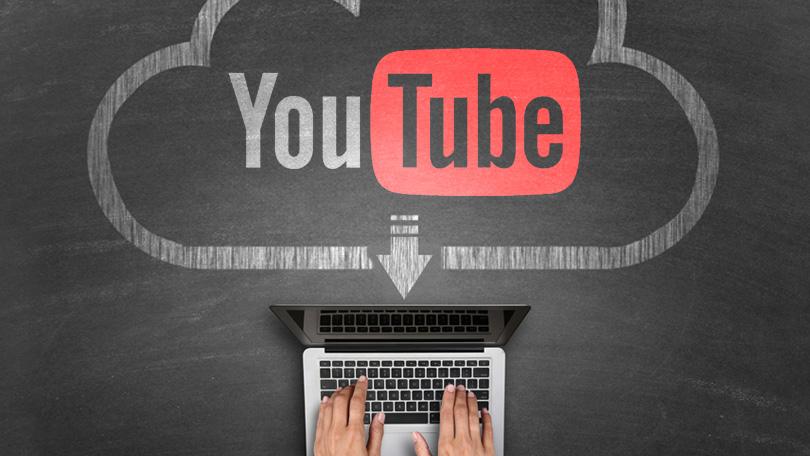
By downloading YouTube videos offline, you can watch them without an internet connection. It is good for keeping yourself entertained on planes, trains, and trips to places without consistent mobile internet access.
It is always a good option to download YouTube videos if you have a mobile plan with limited data pack. You can also, download them to your phone by using your home Wi-Fi and watch them on offline mode when you don’t have an internet connection.
It is very easy to download videos from YouTube and other video sites. You can also do it free for free. YouTube itself provides some tools for downloading videos on both desktop and mobile. There are many third-party tools also helps you to download YouTube videos for free on Pc Or Laptop.
Downloading YouTube videos is legal or Not?
Before downloading any videos from Youtube you need to know whether it is legal to download videos from Youtube or not. It is against Youtube’s terms of service to download YouTube videos by Using a third-party application. It also states that you are only able to stream videos directly from its servers.
Downloading YouTube videos also allows you to potential copyright infringement of Youtube. It happens when you don’t have permission from the copyright holder, it’s in the public domain, or you own the video yourself.
Don’t worry because YouTube also offers some ways to download videos through its web service and its own apps. We are going to explain to you how to download YouTube videos for free on Pc Or Laptop in this post.
First of all, you need to have a 4K Video Downloader on your Pc Or Laptop. If you don’t have we recommend you must download one to get free Youtube videos. Just by following step by step of the methods given below you will be able to do it.
1. Get 4K Video Downloader:
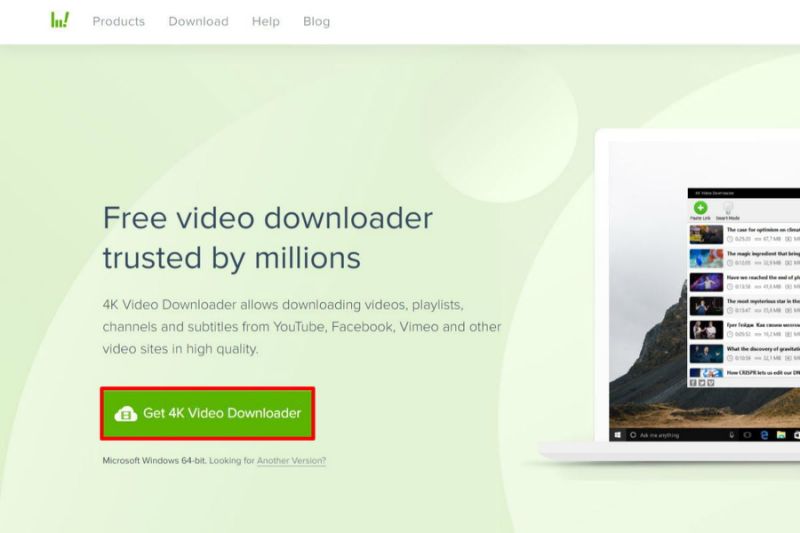
You need 4K Video Downloader To download YouTube videos to your PC or Laptop. Download and install 4K Video Downloader, if you don’t have one. 4K Video Downloader is completely free. This software allows you to download videos, playlists, channels and subtitles from YouTube, Facebook, Vimeo and other video sites in high quality.
When it is done, check the box marked ‘Launch’ and select ‘Finish’ option. Once you copy the video’s URL from your browser, tap the green ‘Paste’ button in 4K Video Downloader.
2. Copy and paste the video URL:
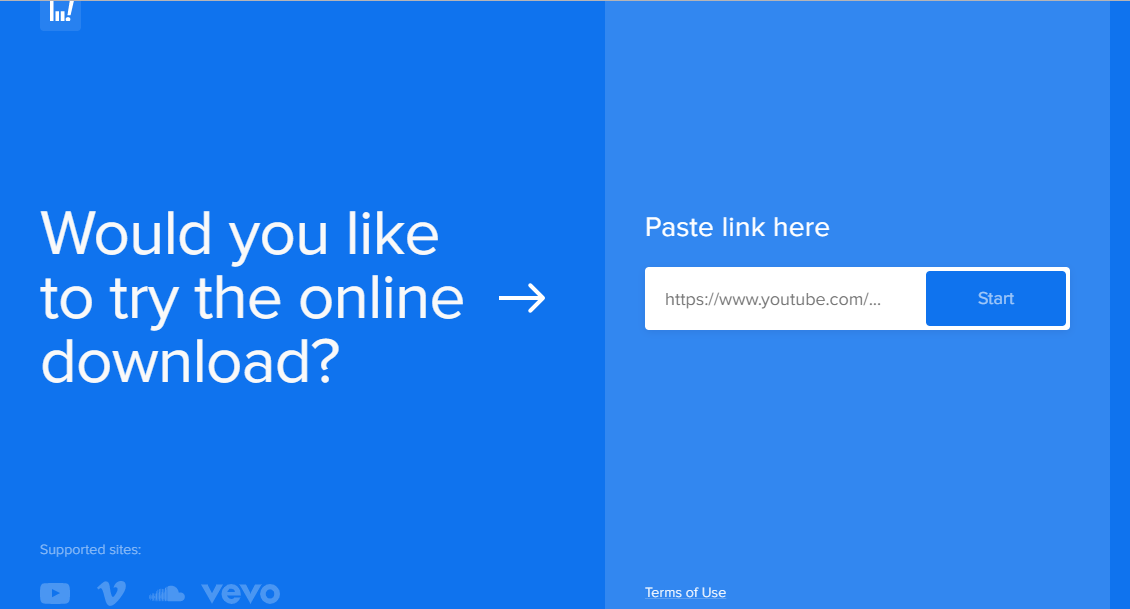
Now open your web browser and find the video you want to download from YouTube. Then copy its URL from the address bar and return to 4K Video Downloader. After that tap on green ‘Paste Link’ button at the top left.
4K Video Downloader will get back the information about the video and will provide you with a choice of quality options. These will vary depending on the quality of the original video uploaded on Youtube. If the video is available in 4K you can download it on 4K from YouTube by using this software.
3. Choose the quality and format of Video:
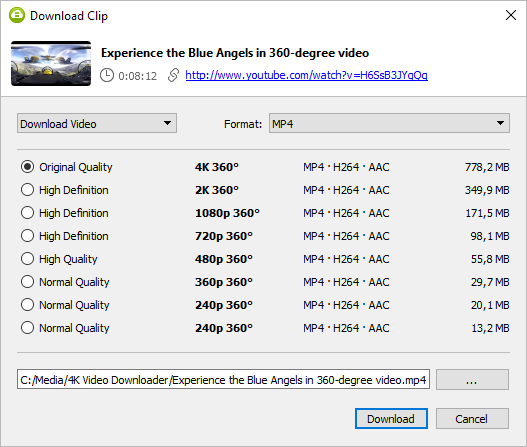
You can download the whole YouTube video or just the audio by using 4K downloader. Now select your preferred selection using the drop-down menu on the left side. After that choose a format using the menu on the right side. We prefer MP4 for videos because it gives you a good balance of quality and file size and also plays well on basically every device.
Now select your quality as per your requirement. We recommend picking the highest resolution for playing video on your TV or PC. But keep in mind that it will take up more space and time if you download the video in the highest resolution. You can easily check the estimated file size on the left to see how much space it will take.
You can also choose where to save the downloaded video. You should be saved by using the ‘Browse’ button at the bottom. Select where you want to and click the ‘Download’ option. Sometimes, 4K Video Downloader will also give you the option of downloading the entire channel when you are downloading an individual video.
4. Download YouTube Videos For free:
The YouTube video will now be downloaded for you automatically. If there are other videos in the creator’s channel then 4K Video Downloader will ask whether you want to download those videos as well. 4K Video Downloader can download up to 24 videos at once.
Once the video has downloading is over, you can find it in the destination folder. You can also find it by right-clicking it in 4K Video Downloader and select ‘Play’ option. The video will stay in this list until you choose to remove it even after you close and restart the 4K Video Downloader.
5. Using The Smart Mode:
Smart Mode is an option for you if regularly download videos in the same format. Smart Mode loads your videos automatically by saving your download preferences.
You can download videos in Smart Mode by clicking on the lightbulb icon at the top right. When you paste a URL next time into 4K Video Downloader, the video will be downloaded instantly with the last settings you used.
6. Download Videos By Using YouTube Premium:
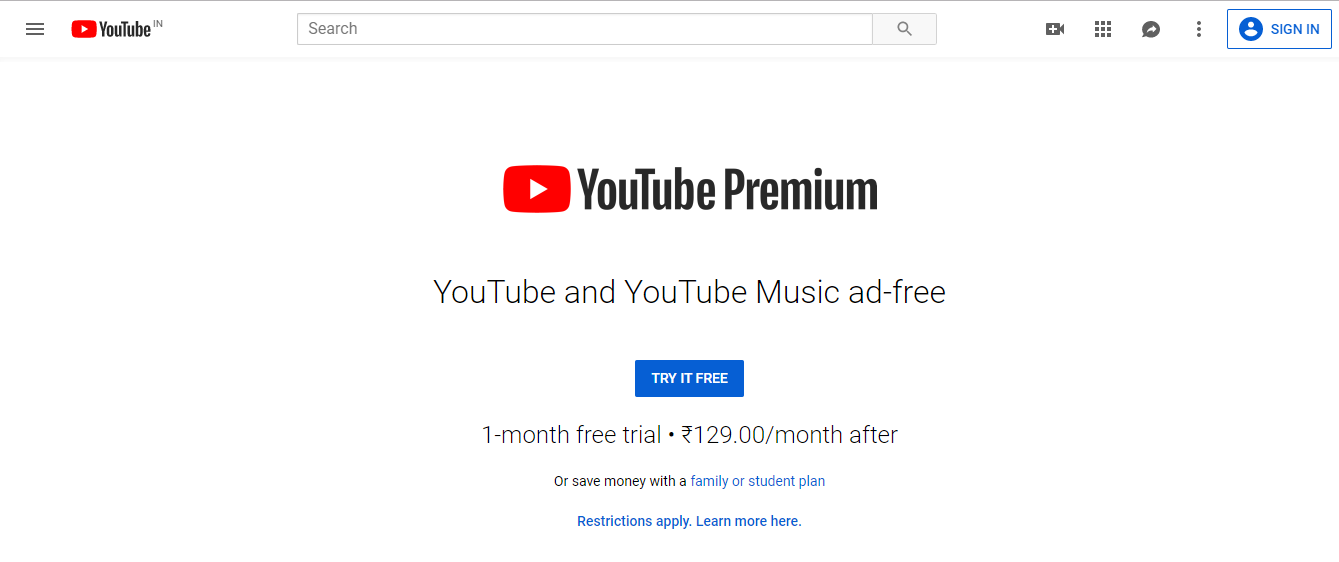
YouTube Premium earlier known as YouTube Red is a paid streaming subscription by YouTube that provides advertising-free streaming of all videos of YouTube. By YouTube Premium subscription you can enjoy various perks and will also be able to download YouTube videos that you can watch offline without any third-party software.
To download any video First of all start watching a video. Then click on the Download’ button under the player. When the video is downloaded, you can find it in your Account or Library tab.

Yaxtube is one of the best tools for downloading Youtube videos without signing up. it’s very very simple to use, just paste the link and click on download after that save it and Finish, you can download multiple videos, without paying. https://YaxTube.com