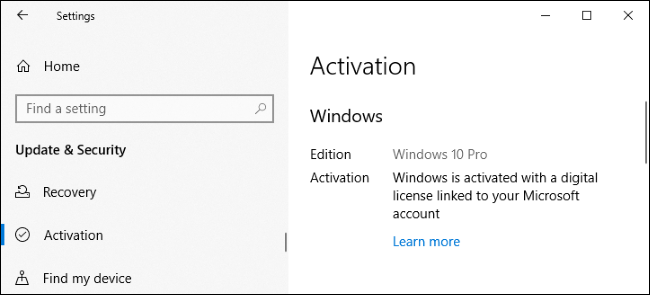Microsoft’s free Windows 10 upgrade offer is basically over. However, there is still a way to Get Windows 10 for Free With a Windows 7, 8, or 8.1 Key, in addition to Microsoft’s accessibility offer.

Kindly Note: This article was originally written in 2016, however, this upgrade trick still works in January 2020. You can still use an old key with the Anniversary Update also.
As part of Windows 10’s first November update back in 2015, Microsoft changed the Windows 10 installer disc. In order to also accept Windows 7 or 8.1 keys. This will allow users to perform a clean install Windows 10. Also to enter a valid Windows 7, 8, or 8.1 key during installation.
Windows 10 will then report that key to Microsoft’s servers and Windows 10’s activation servers would give your PC a “digital entitlement” which is now a “digital license” to continue using Windows 10 for free, just as if you had upgraded.
This also works from within Windows 10 version. Even if you don’t provide a key during the installation process, you can go to Settings > Update & Security > Activation and enter a Windows 7 or 8.1 key here instead of a Windows 10 key. Your PC will then receive a digital entitlement.
Now, even though the free upgrade offer is technically over, this method still functions in every version from 2016’s Anniversary Update to the November 2019 Update. It works when installing Windows 10 with installation media or by entering the key after installing Windows 10 version.
Simply enter any Windows 7, 8, or 8.1 key that has not previously been used to upgrade to 10. Then Microsoft’s servers will give your PC’s hardware a new digital license that will allow you to continue using Windows 10 indefinitely on that PC.
Microsoft hasn’t released any sort of statement about this upgrade till now. It’s possible that Microsoft will disable it very soon, however, it’s also possible Microsoft will look the other way and keep this trick around to encourage more Windows 10 upgrades for a long time to come.
How to Use a Windows 7, 8, or 8.1 Key to Get Windows 10
This process is quite easy. Firstly, you will need a Windows 7, 8, or 8.1 key. In case you have one of those lying around, great. In case you don’t then you can use a tool like NirSoft’s ProduKey to find the key currently in use on your Windows 7, 8, or 8.1 PC. Write it down.
Make sure you have backups of your important files before continuing. Even if you plan on performing an upgrade install, something might go wrong. It’s always a better idea to have backups, especially when installing a new operating system.
Now create Windows 10 installation media if you don’t already have it lying around. You can also do this with Microsoft’s Windows 10 media creation tool. Simply select “Create installation media for another PC” and the tool will offer to create a bootable USB flash drive or burn a bootable DVD.
Kindly Note: We have earlier told that you can simply download the latest Media Creation Tool from Microsoft’s website and run it to upgrade. It will upgrade your current PC with no actual media creation necessary. You can select whether you want to keep your files and programs or start fresh.
Assuming that you started with a genuine, activated Windows 7 or Windows 8.1 system. It will then give you an activated Windows 10 system. We haven’t tested this ourselves yet. However, we imagine it will work if the Media Creation Tool is happy to perform the upgrade.
Even if the resulting Windows 10 installation does not activate. Then you should just be able to plug in your old Windows 7 or Windows 8.1 key after the upgrade process finishes.
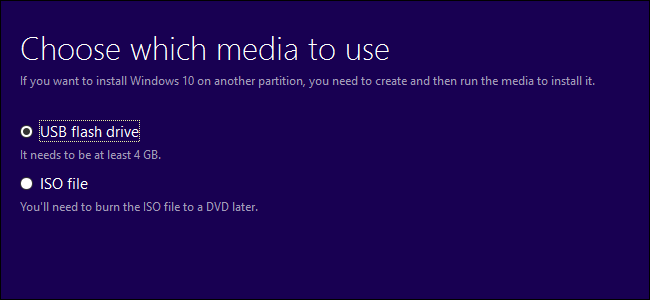
After that insert the installation media into the computer you want to upgrade, reboot, and boot from the installation media. Now, install Windows 10 normally. You can perform an upgrade installation that keeps your existing files. Also to clean installation that can wipe your system drive.
When you’re asked to enter a key, then enter the Windows 7, 8, or 8.1 key. The installer will accept this key and the installation process will continue normally.
In case you’re using a Windows 8 or 8.1 system with the product key embedded in your systems UEFI firmware. Or else BIOS then you may also be able to tap on I don’t have a product key. Windows 10 should automatically find the key in your UEFI firmware later and activate your system.
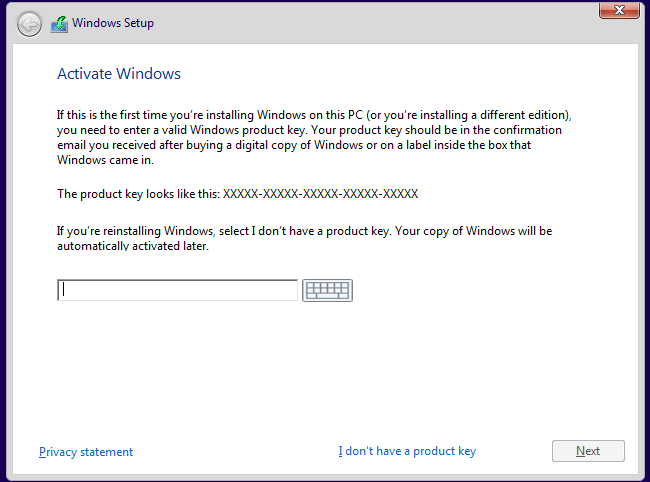
After you’ve installed Windows 10, go to Settings > Update & Security > Activation and you should see that your PC has a digital license.
In case you didn’t enter a key during the installation process then you can enter a Windows 7, 8, or 8.1 key. Right in this window when you’re asked to provide a Windows 10 key. Windows will still check in with Microsoft’s servers and give your PC a digital license for Windows 10.
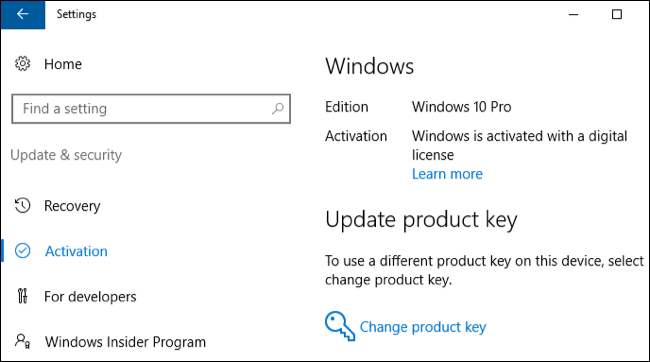
It’s that much simpler. If you ever want to reinstall Windows 10 in the future then you should be able to use the same Windows 7, 8, or 8.1 key you entered here.
That key will be linking with a “digital license” on Microsoft’s servers. It will allow you to continue reinstalling Windows 10. Even if Microsoft disables this method of acquiring Windows 10.
You can also sign in to your new PC with a Microsoft account and that key will be linking with your Microsoft account. This will make it easy to reactivate your digital license if you ever need to reinstall Windows 10 later.
Assuming that you do sign in with a Microsoft account. Then you’ll see the message “Windows is activated with a digital license linked to your Microsoft account” here.