Google Keep is a free note-taking app developed by Google. Google Keep offers a variety of tools for taking notes, including text, lists, images, and audio. Here are the 7 Benefits of Using The Google Keep app.
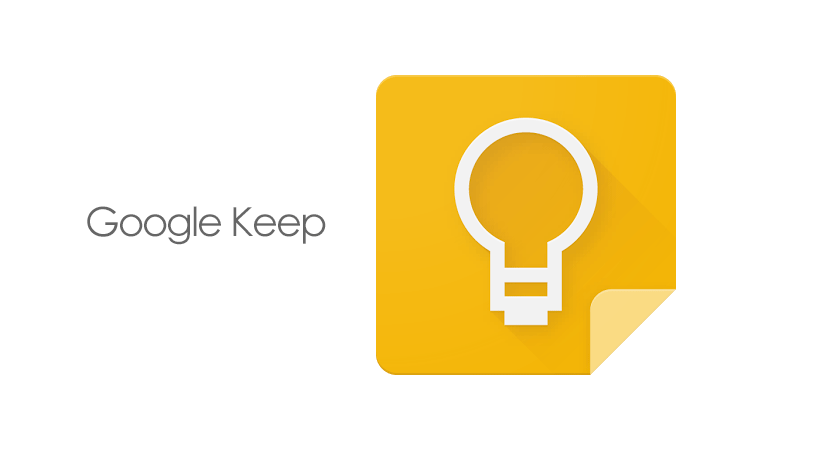
Google launched Google Keep on on March 20, 2013. This app is available on the internet and has mobile apps for the Android and iOS mobile operating systems. This app is definitely one of the best free program available in the market.
There are some other productivity and organizational apps out there too. This app will help you to sort your life across multiple devices. Google Keep app has many benefits apart from being free. This app is a minimalist tool that eases the process of sharing ideas across multiple devices.
For example, you can write down notes in Keep on your Android or iOS device while in movement and pick it up later on your computer. When you’re about to head out to an appointment you can add info of addresses or directions on the web app so you can access them on the road.
You can also better tasks with to-do lists that can be added to or checked off from multiple screens.
So if you are still not using Keep, there are plenty of reasons why you should give it a try. In this article, we are going to explain the benefits of Google Keep offers you and how you can better organize your notes.
Here are 7 Benefits of Using The Google Keep App:
1. Easily Copy to Google Docs
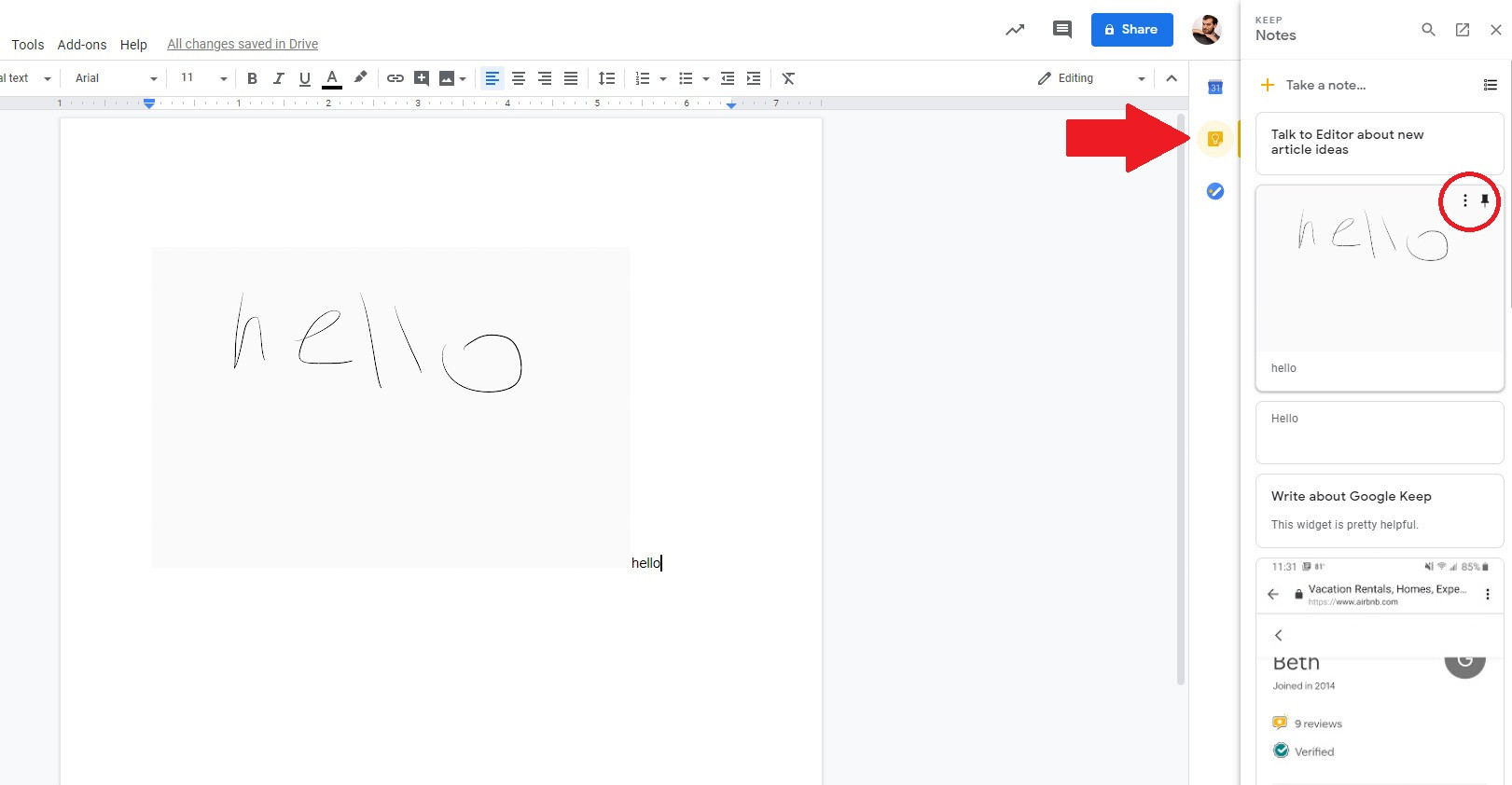
The greatest benefit of Keep is its work very smoothly with google’s own interface. This means if you work mainly rely on Gmail, Google Drive, or Google Docs. There you can easily share items in Keep between platforms from inside the Keep app or through a Google program that supports Keep.
If you are already using the app then all you have to do is tap an item, choose the three-dot menu, and choose Copy to Google Docs. A notification will tell you that the note is being saved. After that, a new notification will appear with a link to a Google Doc that contains your Google Keep data.
You can also import items from Keep by tapping the Keep icon on the right side of the screen. After that, the side menu filled with all your notes and images will open that can be added to emails, Drive folders, or existing documents. You can use either of the item’s three-dot menu or drag it into place.
2. Share and Collaborate With Others
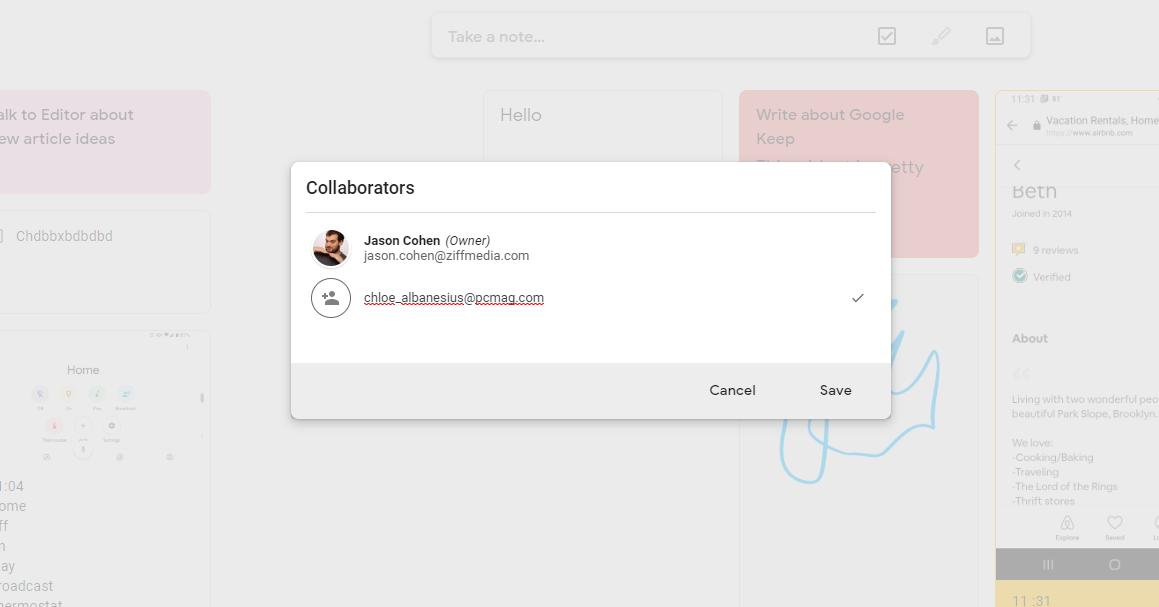
You can share the items present in your Keep app directly with other users without going through all the typical share menu you may see in other programs. Just Select a note or image you wish to share and select the person icon. Then you will be able to add a user’s email address or their name from your contacts.
This will turn you both into collaborators. Afterwards, whenever anyone will make any change to note the edits will automatically be visible all the people with whom it is shared. Although the original owner can revoke access at any time.
3. The Keep Widget: Always On, Always Live
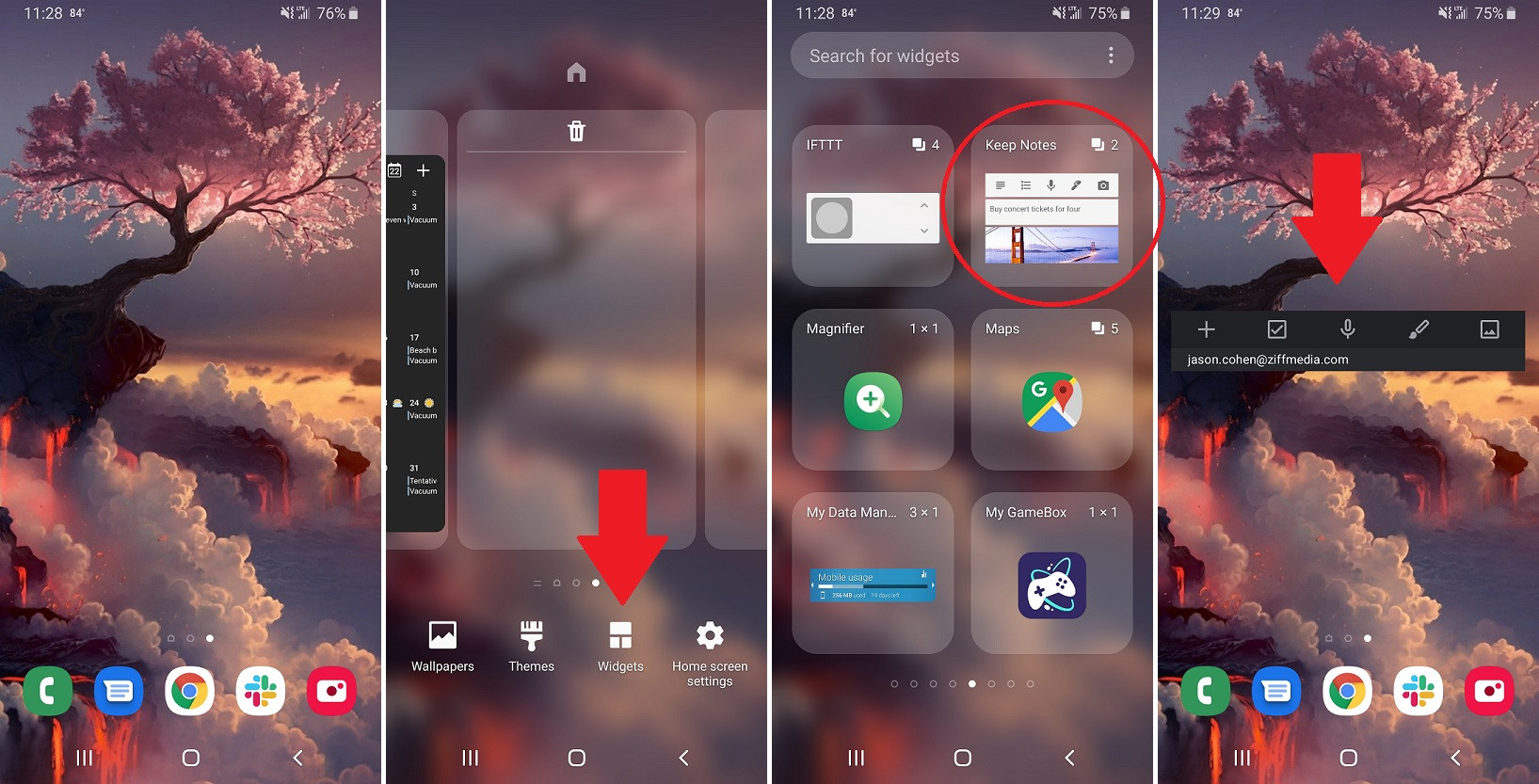
You can add a widget to your phone’s home screen for quick and easy access to your notes. This depends on the size of the widget you choose and recent notes can be viewed right on the home screen without opening the app.
To add the Android widget by long-press on any empty space on the phone’s home screen then tap on the Widget button, then select Keep. On iOS device, swipe right from the home screen into Today View and scroll to the bottom then tap Edit option. Just find the Google Keep widget and tap the plus button to add it.
4. Transcribe Text From Images
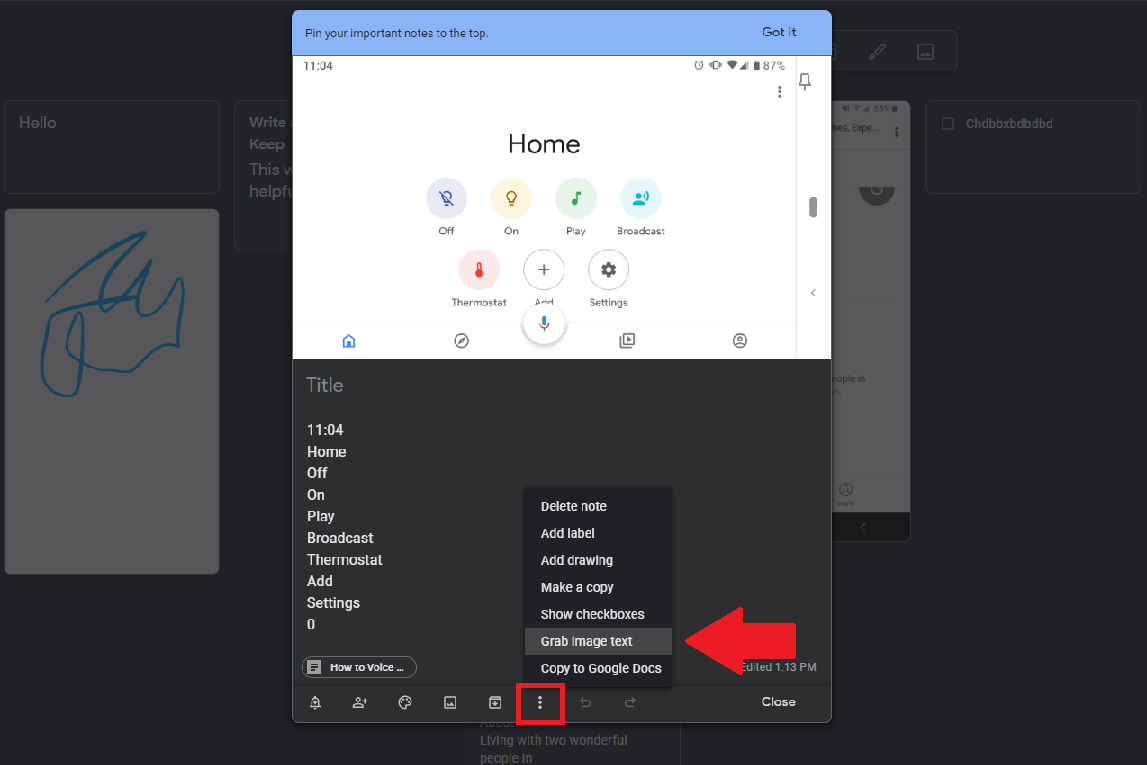
The Keep app on the webpage can transcribe text from images. First of all Click on an uploaded image, then tap on the three-dot menu and choose Grab image text option. After that, all text in the image will be converted into searchable and editable text.
It is a perfect way for digitizing information on business cards, signs of interest, and pieces of paper. You can also do the same with handwritten notes, but your mileage may vary depending on the quality of your penmanship.
5. Keep Is Your Own Personal Stenographer
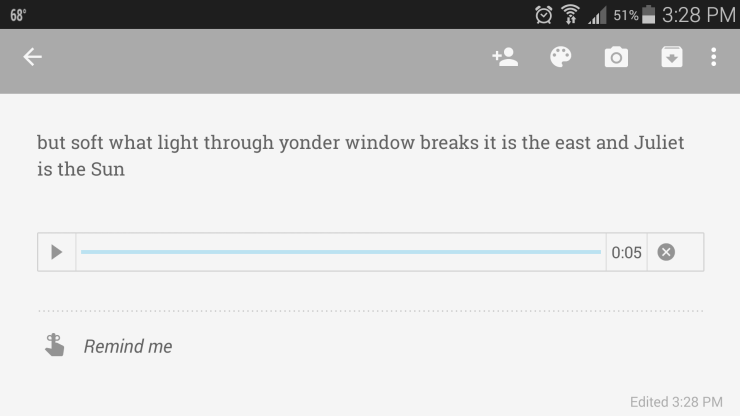
Have you ever had an absolutely brilliant idea but could not write it down immediately. Then when you finally have a moment, you find that whatever you had in mind has gone now. Whether you are a journalist in need of an app that can transcribe interviews?
Then Keep is the best app for you. By using Google Keep app, you can dictate a note into your device, and the recording will be transcribed into a searchable and editable note.
6. Set Reminders
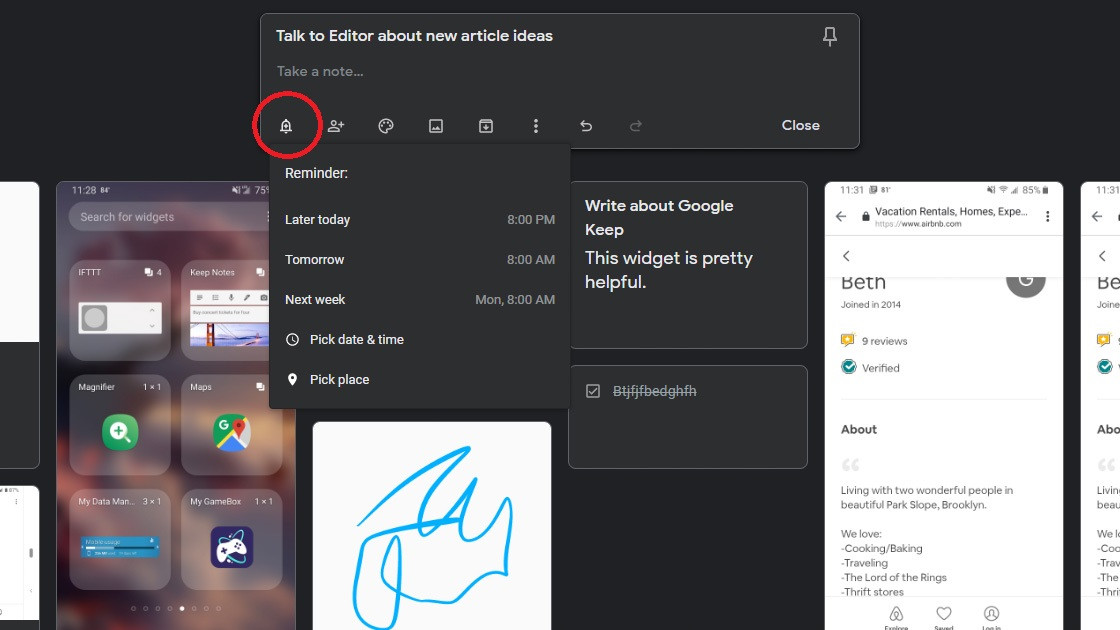
You can also create a pop-up reminder in Keep, and it will show up across your Google account. Start creating a note and click the bell icon.
Then, set a reminder for a certain date/time or even when to reach a certain location. Then you will get a notification in your browser or on your phone.
The Keep app provides you with specific reminder times for quick access by default but you can modify them. Go the Settings menu and you will be able to change the default time for Morning, Afternoon, and Evening.
7. Filter Search
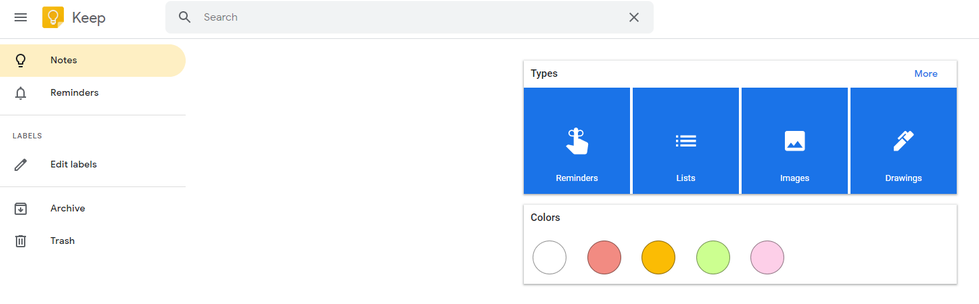
The workplace of this app will get filled up quickly if you are using Google Keep more often. But don’t worry as this is a google product it has a strong search option.
Just tap the search bar at the top of the screen, then it will display search categories. Filter by reminders, images, drawings, links or lists. This app also supports colour coding like red for grocery lists and blue for
